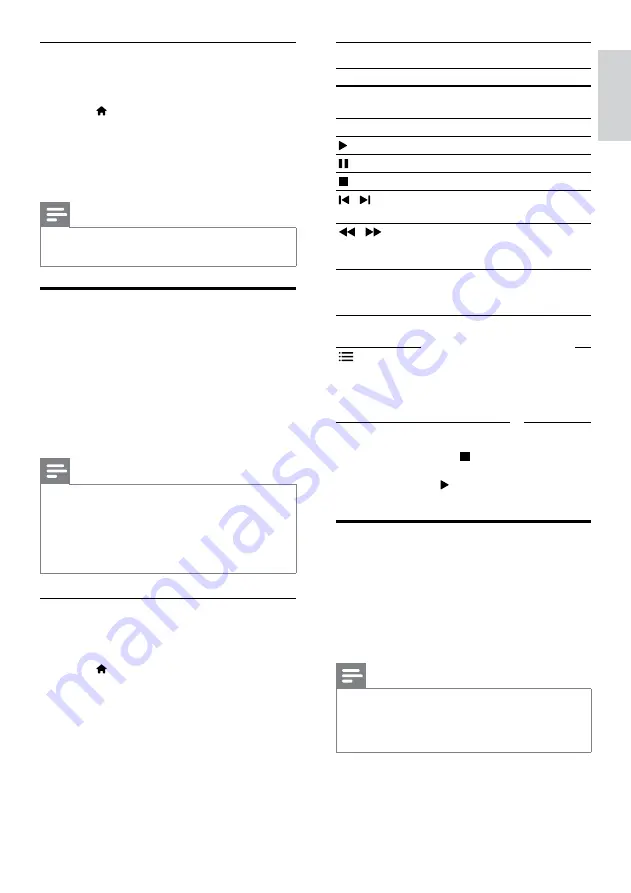
23
English
Play buttons
Button
Action
Navigation
buttons
Navigate menus.
OK
Confirm an entry or selection.
(
Play
)
Start or resume play.
Pause play.
Stop play.
/
Skip to the previous or next
track, chapter or file.
/
Fast backwards or fast
forwards. Press repeatedly to
change the search speed.
Navigation
buttons
(up/
down)
Rotate the picture clockwise or
counter-clockwise.
SUBTITLE
Select subtitle language for
video.
OPTIONS
‘Audio, video, and picture
options’ on page 24).
For video formats such as DivX and WMV:
•
To stop play, press .
•
To resume the video from where you
stopped, press (
Play
).
•
To play the video from the start, press
OK
.
DivX
Play DivX videos from :
•
a disc (see ‘Discs’ on page 20),
•
a USB storage device (see ‘USB storage
devices’ on page 23), or
•
an online video store (see ‘Rent online
video’ on page 32).
Note
• To play DivX DRM protected files from a disc,
a USB storage device, or an online video store,
connect your home theater to a TV through
an HDMI cable.
Disable BD-Live
To restrict access to BD-Live, turn on the BD-
Live security.
1
Press (
Home
).
2
Select
[Setup]
, and then press
OK
.
3
Select
[Advanced]
>
[BD-Live security]
>
[On]
, and then press
OK
.
»
BD-Live access is restricted.
Note
•
You cannot restrict internet access on
commercial Blu-ray discs.
USB storage devices
Enjoy pictures, audio and video on a USB storage
device.
What you need
•
A USB storage device that is formatted for
FAT or NTFS file systems, and complies
with the Mass Storage Class.
•
A USB extension cable, if the USB storage
device does not fit into the connector.
Note
•
You can use digital cameras connected by USB
if they can play the files without using a special
computer program.
• To play DivX DRM - protected files from
a USB storage device, connect your home
theater to a TV through an HDMI cable.
Play files
1
Connect the USB storage device to the
home theater.
2
Press (
Home
).
»
The home menu is displayed.
3
Select
[browse USB]
, and then press
OK
.
»
A content browser is displayed.
4
Select a file, and then press
OK
.
5
Press the playback buttons to control play
(see ‘Play buttons’ on page 23).
EN
Summary of Contents for Fidelio SoundHub HTS9241
Page 2: ......






























