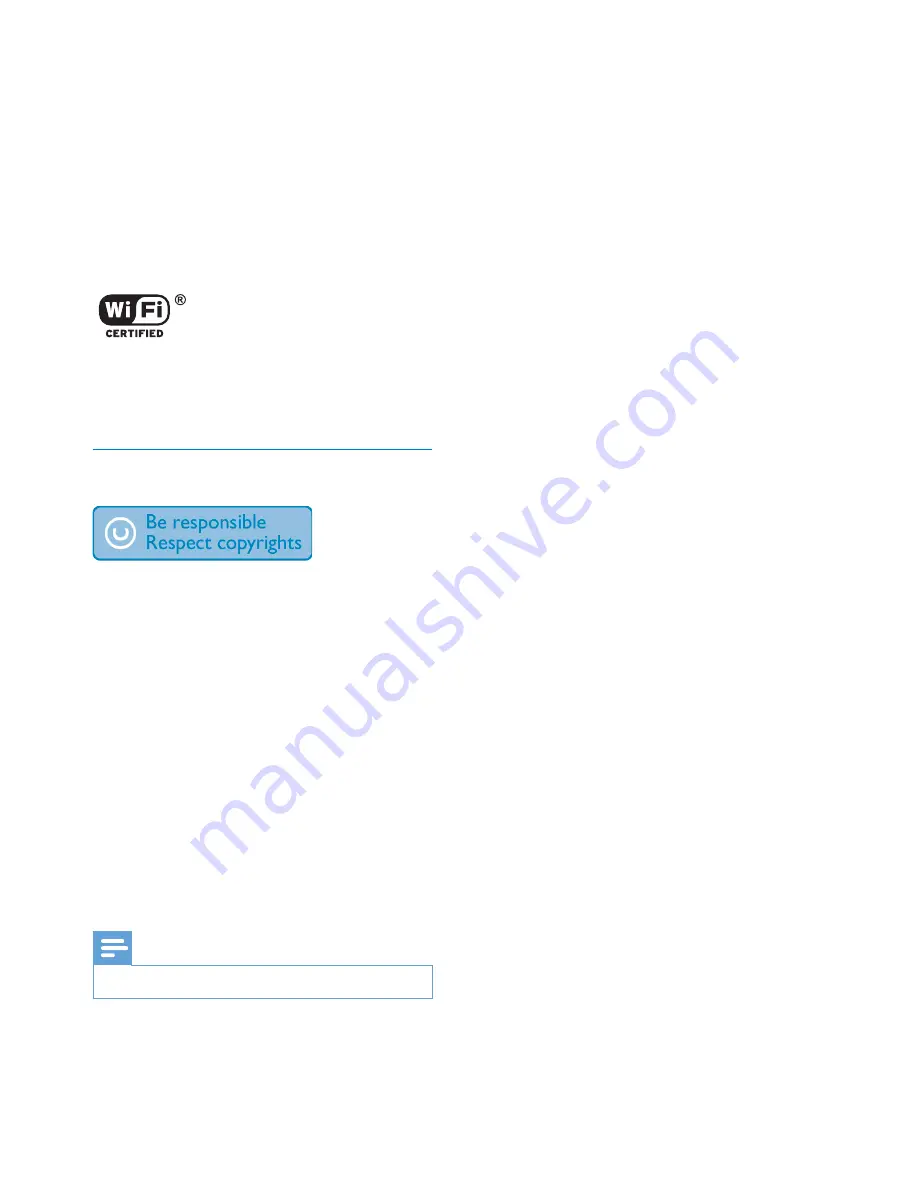
7
EN
" "! %
Apple performance standards. Apple is not
responsible for the operation of this device
or its compliance with safety and regulatory
standards. Please note that the use of this
! < < < !
wireless performance.
,<! < <
, H& &&
countries. iPad is a trademark of Apple Inc.
|}~ @?]H~H? G
mark of the Wi-Fi Alliance.
Copyright
The making of unauthorized copies of copy-
"
! "
copyrights and constitute a criminal offence.
$ "
purposes.
2012 © Koninklijke Philips Electronics N.V.
"#
notice. Trademarks are the property of
Koninklijke Philips Electronics N.V or their
respective owners. Philips reserves the right
to change products at any time without being
obliged to adjust earlier supplies accordingly.
Note
(
The type plate is located on the back of the system.







































