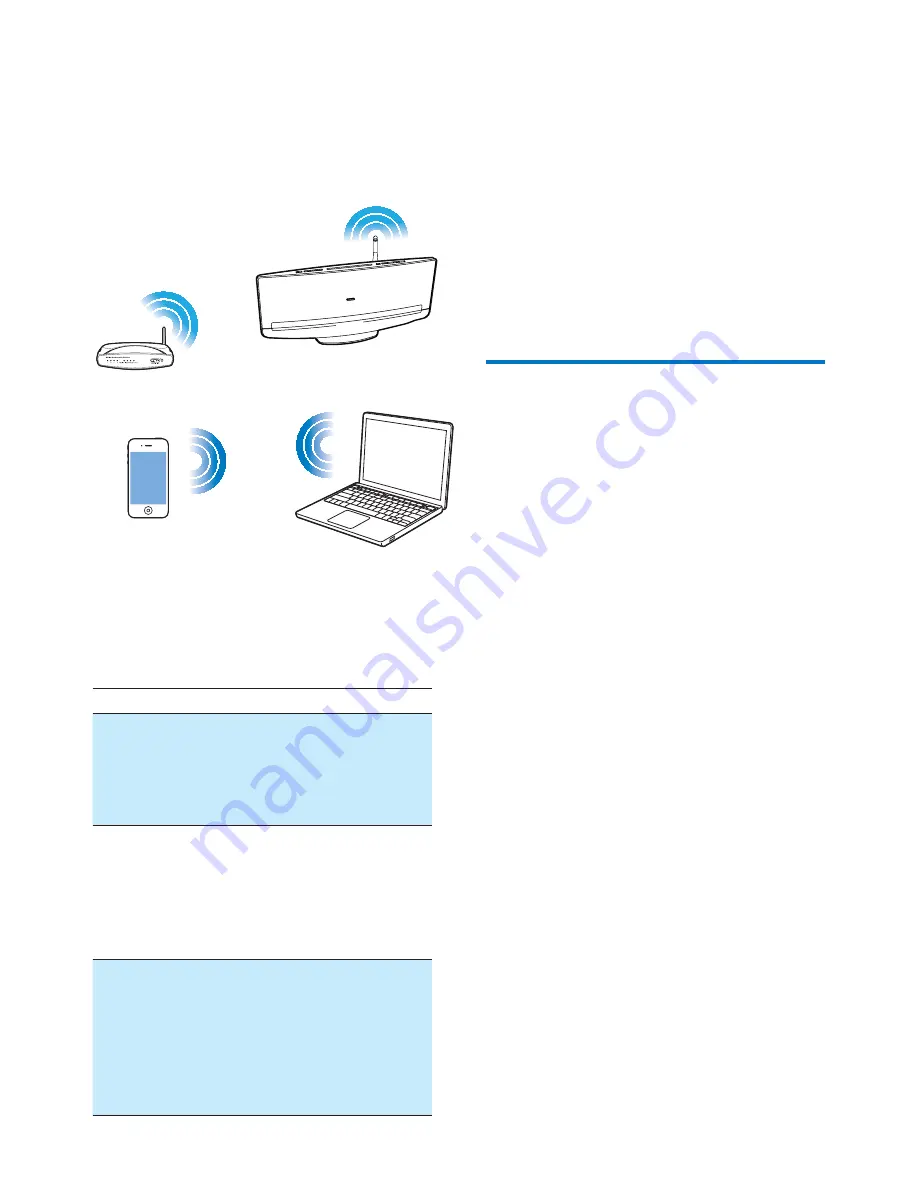
17
EN
5 Connect
to
your home Wi-
Fi network
To connect this system to your existing home
|}~ ! ! !
Wi-Fi settings to it.
Choose your best setup method based on the
preconditions listed below.
Precondition
Setup method
You have an iPod
touch/iPhone/iPad
upgraded to iOS
5.0 or later.
Method 1
(recommended)(see
‘Method 1: Use iOS 5 Wi-
FI network login sharing’
on page 17)
Your Wi-Fi router is
enabled with WPS
(Wi-Fi Protected
Setup) and supports
PBC (Push Button
Connection).
Method 2 (see ‘Method 2:
Connect to a WPS
router’ on page 18)
You have a Wi-Fi
enabled device with
H "
such as an iPod
touch/iPhone/iPad
or a Wi-Fi enabled
PC/Mac.
Method 3 (see 'Method
3: Connect to a non-WPS
router' on page 19)
Before you connect this system to you home
Wi-Fi network, make sure that:
(
your Wi-Fi router is powered on and
working properly.
(
this system has been powered on and
booted up successfully (see 'Turn on' on
page 16).
^ ! !
remember your home Wi-Fi settings. Whenever
! !
|}~ !
you can enjoy music streamed by AirPlay.
Method 1: Use iOS 5 Wi-Fi
network login sharing
1
Connect your iPod touch/iPhone/iPad to
your home Wi-Fi network.
2
Dock your iPod touch/iPhone/iPad to the
system (see 'Enjoy audio through the dock'
on page 28).
3
Press
WIFI SETUP
on the top panel.
»
The following dialog box is displayed.






























