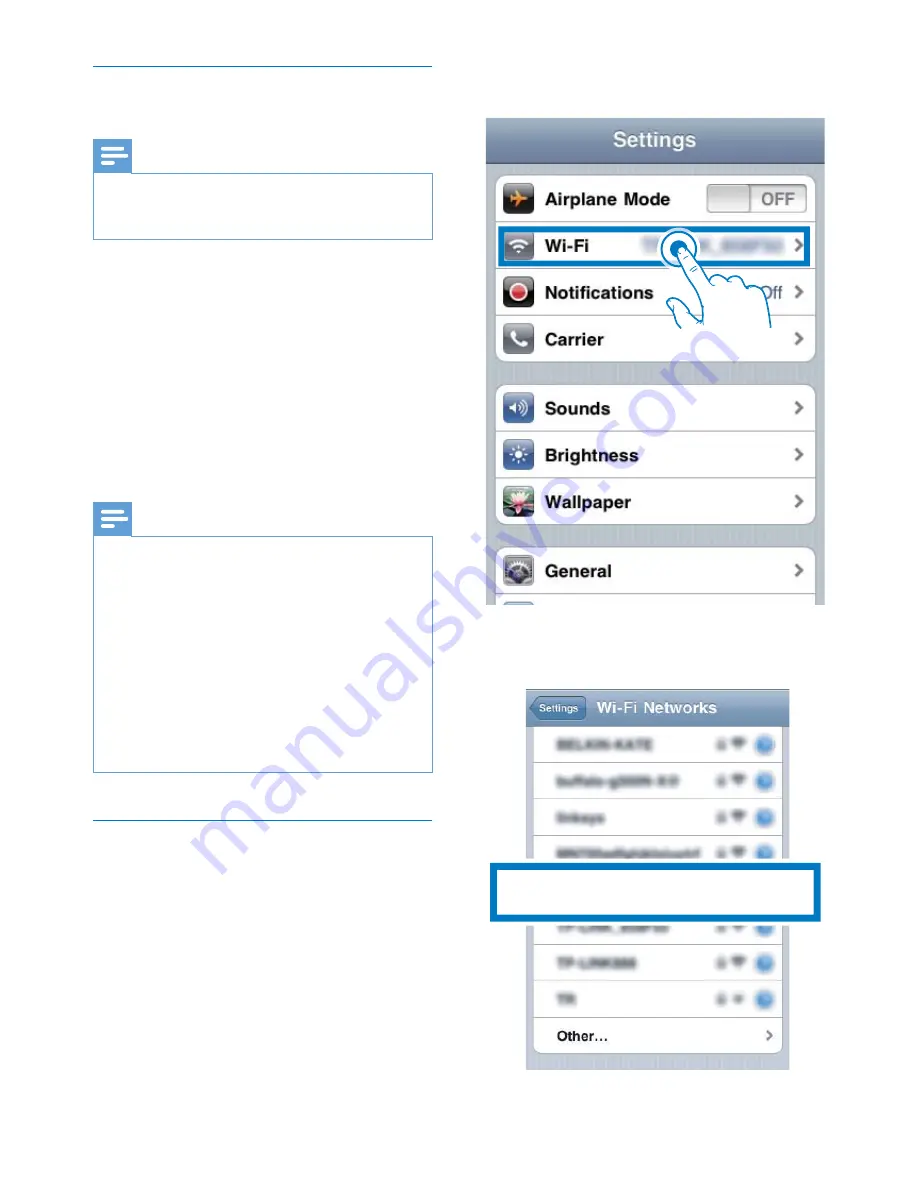
20
EN
Switch this system to Assisted Wi-Fi
Setup mode
Note
(
> ! ! "
sure that the system has been booted up successfully
(see 'Turn on' on page 16).
Press
WIFI SETUP
on the top panel.
»
The LED indicator in the middle of
WIFI SETUP
button stays solid yellow.
»
A new Wi-Fi network is created
!
name (SSID) of
Philips DCW8010
XXXXXX
.
»
It takes up to 45 seconds for successful
creation of this new Wi-Fi network.
Note
(
, ! |}~ !
this new Wi-Fi network disappears.
(
H ! , |}~
!
successful boot-up.
(
Make sure that no other Philips AirPlay-enabled devices
are in Assisted Wi-Fi Setup mode at the same time.
Multiple new Wi-Fi networks created this way may
interfere with each other.
(
|}~ }
hold WIFI SETUP for more than 3 seconds to reset
Wi-Fi settings. Then follow the previous steps to change
your network settings.
Connect your Wi-Fi enabled device to
the newly created Wi-Fi network
The new Wi-Fi network created by this system
only allows access of one Wi-Fi enabled device.
To avoid interference from any other Wi-Fi
% ! !
disable the Wi-Fi function on your other Wi-Fi
devices.
Option 1: Use your iPod touch/iPhone/iPad
1
Select
Settings
(Settings) ->
Wi-Fi
(Wi-Fi)
on your iPod touch/iPhone/iPad.
2
Select
Philips DCW8010 XXXXXX
from
the list of available networks.
Philips DCW8010 XXXXXX






























