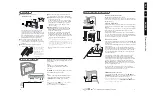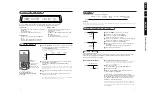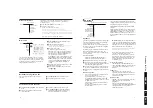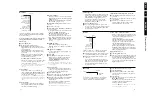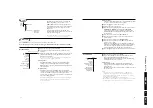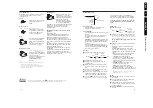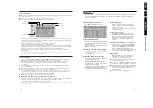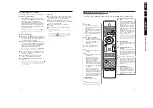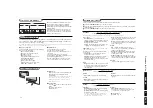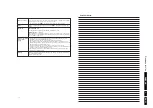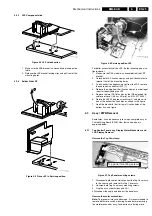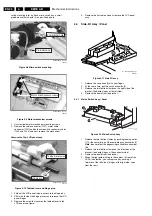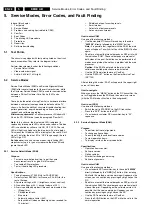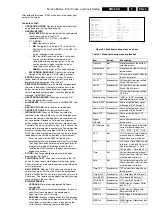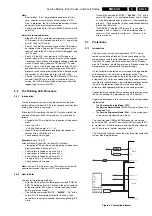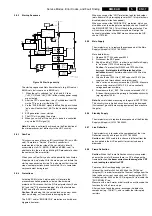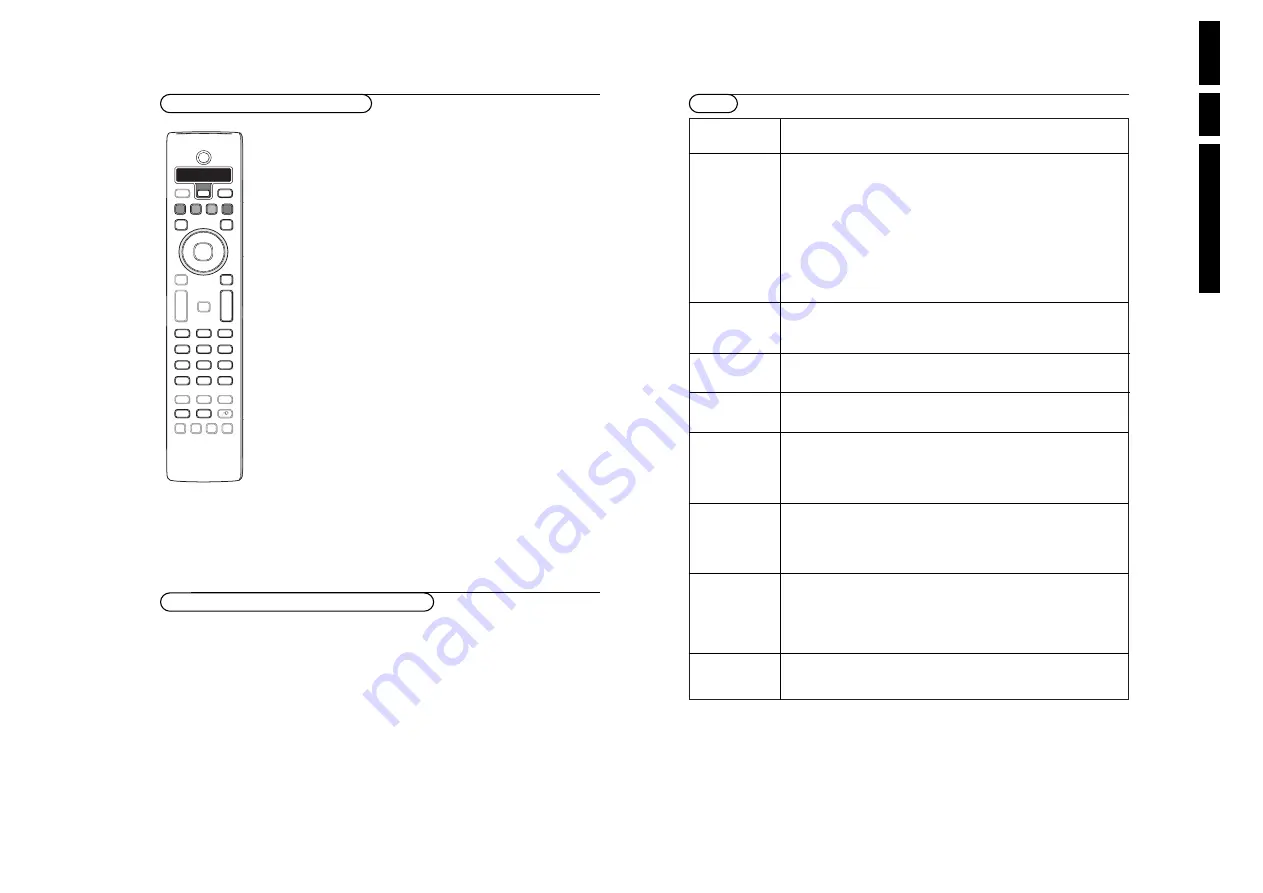
Di
re
c
tions
fo
r U
s
e
EN
22
EM
6E
3.
31
Care of the screen
Clean the TV with a slightly damp soft cloth. Do not use abrasive solvent as it can
damage the TV screen.
Poor Picture
• Have you selected the correct TV system in the manual installation menu ?
• Is your TV or house aerial located too close to loudspeakers, non-earthed audio
equipment or neon lights, etc.?
• Mountains or high buildings can cause double pictures or ghost images.
Sometimes you can improve the picture quality by changing the direction of the
aerial.
• Is the picture or teletext unrecognisable? Check if you have entered the correct
frequency. See Installation, p. 8.
• Are brightness, sharpness and contrast out of adjustment? Select Factory
settings in the Setup, General menu, p. 10.
• Sometimes poor picture quality is possible when having activated an S-VHS
camera or camcorder connected to the right side of your TV and another
peripheral is connected to one of the externals at the same time. In this case
switch off one of the other peripherals.
No picture
• Is the aerial connected properly?
• Are the plugs tightly connected in the aerial socket?
• Is the aerial cable in good condition and does it have suitable plugs?
• Press the
DVD
key on the remote control to switch to TV mode.
Digital distortion
The low quality of some digital picture material may be the cause of digital image
distortion. In this case select the Soft setting using the Picture menu, Smart
Picture, without changing the picture settings manually.
Moistured lense
The lense may cloud over when the DVD player is suddenly moved from cold to
problem
warm surroundings. Playing a CD/DVD is not possible then. Leave the TV in a
warm environment for two hours before use, so the moisture can evaporate.
Cleaning DVD/
Some problems may occur because the disc inside the recorder is dirty.To avoid
Audio disc
these problems clean your discs regularly with a cleaning cloth.Wipe the disc
from the centre out.
Caution
: do not use solvents such as benzine, thinner, commercially available
cleaners, or antistatic spray intended for analogue discs. Do not use commercially
available cleaning disc to clean the lens, as these discs may damage the optical unit.
No sound
• No sound on any channel? Check the volume isn’t at minimum.
• Is the sound interrupted with the mute key
¬
? Check if your speaker
configuration corresponds with the selections made in the Setup menu,
Speakers, p. 9.
• No sound from the connected audio receiver? Select Centre input Off in the
Source menu, see p. 11.
No Surround
• Perhaps the channel is not broadcasting good quality surround sound.
sound
• To avoid interfered picture the wireless transmitter might be automatically
switched off. Use the wired back up solution, p. 28.
• No sound from the rear speakers or the centre speakers? Select an appropriate
surround mode, according to the broadcasted sound signal or adjust the volume
or check if the wireless transmitter is properly connected.
See Surround Modes, p. 14.
No solution found
Switch your TV off and then on again once. Never attempt to repair a defective
for your picture or
TV yourself. Check with your dealer or call a TV technician.
sound problem ?
Tips
30
B
®
®
®
®
h
b
q
0
i
0
8
7
9
5
4
6
2
Ì
Q
U
®
v
º
S
b
æ
MENU
+
-
V
¬
+
-
P
1
3
LCD
DVD
PLAYER
DISC
RADIO
MENU
SET UP
Select
VCR DVD SAT AMP CD
OK
Active Control
Ò
‡
π
†
T/C
Audio- and video equipment keys
This system remote control operates the following Philips equipment:TV,VCR,
DVD, SAT (RC5), AMP (+TUNER), CD;
Press the
Select
key to operate any of the equipment indicated in the display.
Another device can be selected by pressing Select repeatedly within 2 seconds.The
led will blink slowly to indicate the device.
Press one of the keys on the remote control to operate the peripheral equipment.
To return to TV mode press
Select
while the led is blinking.
When no action is taken within 60 seconds, the remote goes back to TV mode.
Note: When the
Select
key is pressed and hold for more than 2 seconds, the RC5/RC6
system select command is transmitted.
B
to switch to standby
®
for record,
Ò
for rewind (
VCR
,
CD
);
search down (
DVD
,
AMP
)
‡
for stop
π
for play
†
for fast forward (
VCR
,
CD
);
search up (
DVD/AMP
)
æ
to select your choice of subtitle
language (
DVD
);
RDS news/TA (
AMP
);
to shuffle play (
CD
)
b
to select a
DVD
title;
RDS display (
AMP
);
info on screen (
CD
)
i
display information
MENU
to switch the menu on or off
- P +
for chapter, channel, track
selection
0 to 9 digit entry
0
tape index (
VCR
),
select a DVD chapter,
select a frequency (
AMP
)
U
VCR timer
Q
surround on/off (
AMP
,
CD)
cursor up/down
to select the next or the
previous disc (
CD)
cursor left/right
to select the previous or
following track (
CD
)
search up/down (
AMP
)
Record with your recorder with EasyLink
In TV mode, it is possible to start a direct recording of the programme
which is being displayed on the TV screen.
Continue to press the
®
record key on the remote control for more than
2 seconds.
Note:
Switching programme numbers on your TV does not disturb recording !
When recording a programme from a peripheral connected to
EXT. 1
,
3
,
4
or
SIDE
, you can not select another TV programme on the screen.
Additionally the DVD, SAT and CD indicator can be programmed to operate the
DVD-R, SAT (RC6), CD-R instead.
&
Press the
Select
key repeatedly until no LED is lit.
é
To program
DVD-R
, press the
OK
key + digit 2.
To program
SAT (RC6)
, press the
OK
key + digit 4.
To program
CD-R
, press the
OK
key + digit 6.
From now on, when the corresponding (
DVD
,
SAT
,
CD
) indicator is selected,
the remote control will operate your DVD-R, SAT (RC6) or CD-R.
Note: To return to the modes programmed in the factory, either remove the batteries for a
few minutes, or press the
OK
key + digit 1 (DVD mode); or + digit 3 (SAT-RC5) or +
digit 5 (CD mode).