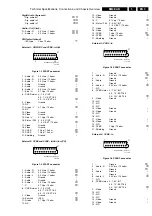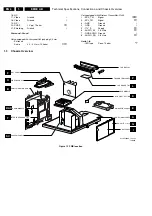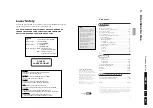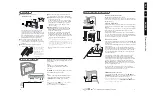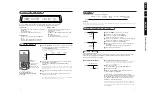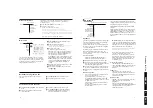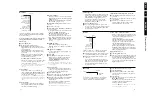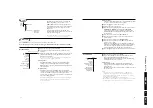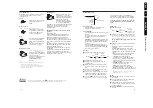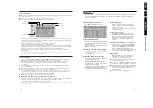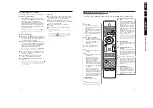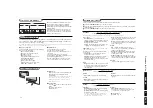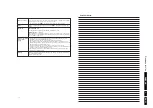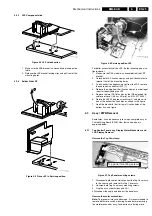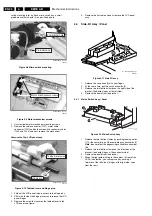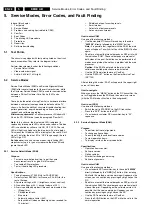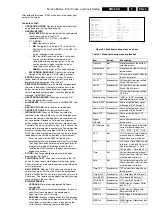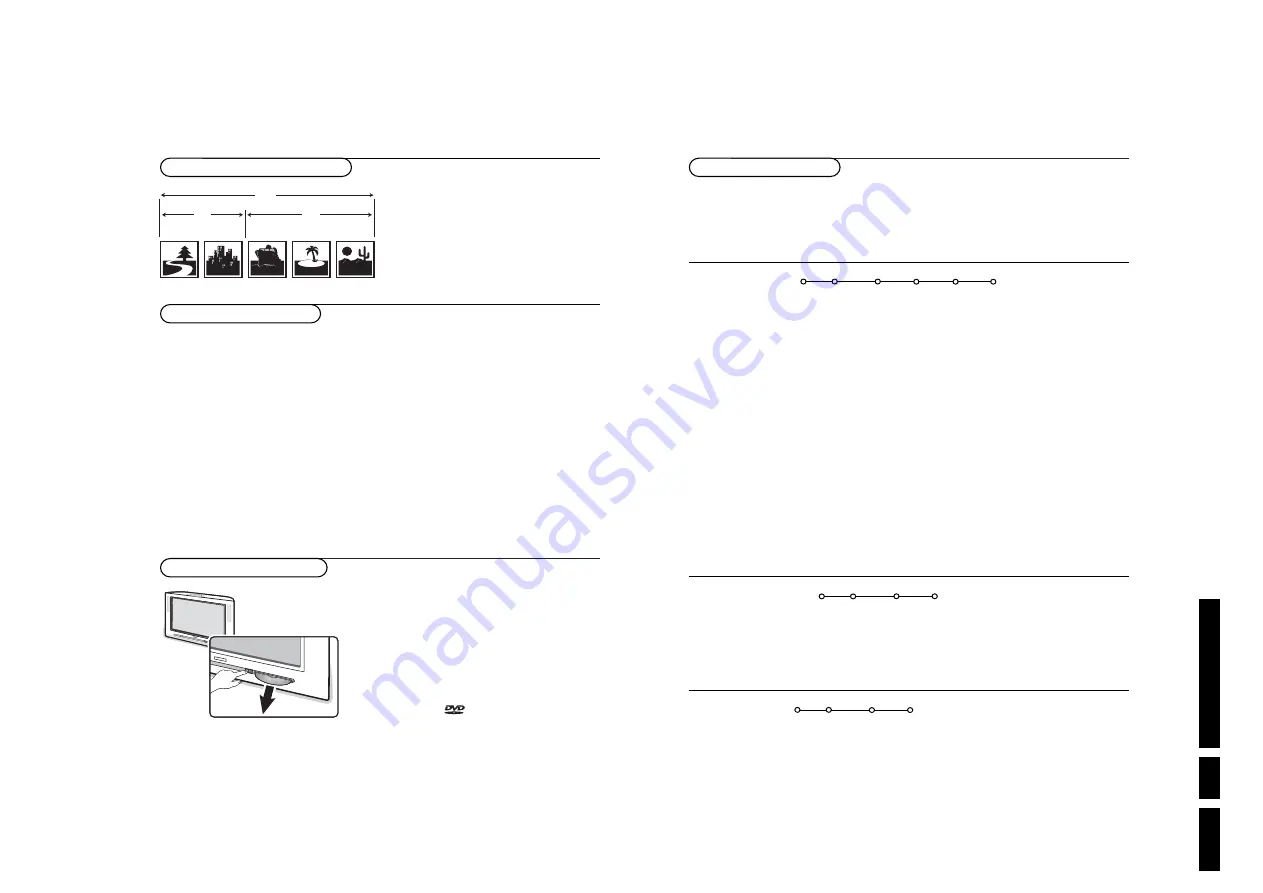
Dir
e
c
tio
ns fo
r Use
EN 19
EM6
3.
25
The DVD Player Menu
This menu allows you to access all the special functions of the DVD player.
&
Press the
PLAYER SETUP
key on the remote control.
é
Use the cursor left/right up/down to go through the options in the menu and confirm your selection
with the
OK
key.
“
Press the
PLAYER SETUP
key again to switch off the menu.
Disc option
•
Disc Navigation
: to access the different
chapters, tracks or pictures available on the disc.
•
Subtitle and Audio
: to choose the subtitling
language and audio language.
The
æ
key on the remote control allows you
to change the subtitling language directly.
Slide show
(Available only with a picture CD (only
JPEG-pictures supported).
In this menu you can select the following slide
show options:
•
Picture time
: to set the duration that the
picture will be shown on screen;
•
Transition time
: to set the duration that the
transition effect will be shown on screen.
•
Transition effect
: to select the transition effect
between the pictures.
View
•
Angle
: some DVDs include sequences recorded
from several camera angles. Generally a special
icon will appear. Use the cursor up/down to
select the angle.
•
Scan
: scanning plays the first 10 seconds of each
track on the disc.To continue playback at your
chosen track, press
π
.
•
Rotate
(only with a picture CD): the picture can
be rotated either clockwise or counterclockwise
by 90 or 180 degrees.
Search
•
Time search
: use the digit keys to enter a
precise time to go to. Press
OK
or the
π
key to
resume at the indicated time.
•
Fast motion and Slow motion
: use the cursor
left/right to select the desired speed.To resume
normal speed, press
π
.
•
Frame by frame
: the image freezes. Use the
cursor left/right to move backwards or forwards
frame by frame. Press
π
to resume normal play.
Program
See ‘Programming favourite tracks’ on p. 26.
Disc option
Slide show
View
Toolbar
Search
Program
Picture
•
Video shift
: to move the image horizontally.
Sound
•
Night mode
: optimises the sound dynamics for
low volume listening
Features
•
Help-line
: when set to on, a navigation help-line
appears.
Preferences
Picture
Sound
Features
Language
•
Default audio
: to define the preferred language
for the soundtracks of DVD films.
•
Default subtitle
: to define the preferred language
for subtitles on DVD films.
Note: If the preferred language is available on the
disc, it will be selected by default. If not, the first
language on the disc will be activated.
Features
•
PBC (Playback Control)
: to activate or
deactivate the possibility to directly select a title
on certain Video- or Super Video-CDs.
Access control
•
Disc lock
: see p. 26.
Setup
Language
Features Access control
Toolbar
Preferences
Setup
Note: Dependent on the kind of disc played, the availability of menu options may differ.
24
Loading / removing a disc
Loading a disc
Insert your disc in the slot with the label side
facing up.The player will pull the disc in
automatically.
Note: it may take a few seconds before the disc is
read. Please wait until the reading is finished.
Warning: Do not insert 8 cm (3 inch) discs or a
malfunction may occur.
Removing a disc
Press the
button located on the front of
the TV.
The player ejects the disc.
Remove the disc.
Introduction to DVD Video
The Universal DVD Video Standard offers some
unique features, such as selection of different
sound tracks for different languages, different
subtitle languages and even multiple camera angles
(disc dependent).
Depending on the material on the disc (a movie,
video clips, drama series, etc.) the disc may have
one or more titles which can consist of multiple
chapters (also called scenes).
C 1
T 1
T 2
DVD
C 2
C 1
C 2
C 3
Supported disc formats
MP3 disc properties
Your built-in DVD player supports the following
MP3-CD format (ISO9660)
• Max. 30 character filenames
• Max. levels of nested directories: 8
• Max. ALB number: 32
• VBR bit-rate support
• Supported MP3 sampling frequencies:
32 kHz, 44.1 kHz, 48 kHz
• Supported MP3 bit-rates:
32, 64, 96, 128, 192, 256 kbps
• Following formats are not supported:
.WMA, .AAC, .DLF, .M3U, .PLS
Additional notes:
• Chinese filenames are not supported.
• The CD-session must be closed.
• Only the first session of a multi-session CD is
supported.
• CDs in UDF format are not supported.
• In compliance with the SDMI, digital audio out is
muted while playing MP3-CDs.
• The disc reading time may exceed 10 seconds
due to a large number of songs on the disc.
The built-in DVD player allows you to play DVD Video discs (including DVD+R and DVD+RW) as well as
Video-, Super Video-, Audio-, MP3- and JPEG picture CDs (including CD-R and CD-RW CDs).The discs
can be recognised by their logo on the packaging.
Note: DVD discs and players are designed with regional restrictions. Before playing a disc, make sure the disc is the
same zone as your player. The region code of this DVD player is 2.