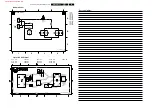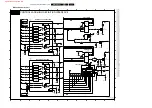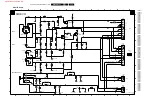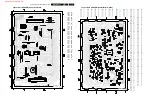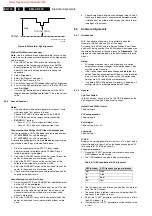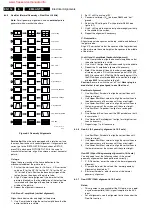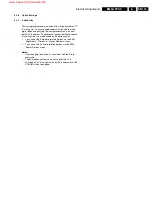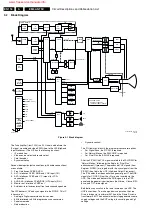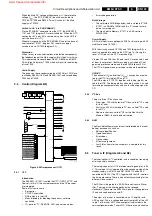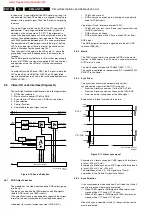Electrical Alignments
8.
Figure 8-2 Waveform Vg2 alignment
Method 2 (without oscilloscope)
Note: Use this software driven alignment only in cases when
there is no oscilloscope available, because of the high spread
and tolerances.
1.
Enter SAM. To enter SAM, press the following key
sequence on the remote control transmitter: 062596
directly followed by 'STATUS/EXIT' (do not allow the
display to time out between entries while keying the
sequence.)
2.
Select 'Alignments.'
3.
Select the 'General' sub menu.
4.
Set 'Vg2 Test Pattern' to 'On'
5.
You will now receive OSD feedback during Vg2 alignment.
6.
First, turn the Vg2 potmeter on the LOT to the left. OSD will
read 'Out/High.'
7.
Turn the Vg2 potmeter slowly clockwise until the OSD
toggles between 'In/High and In/ Low.' This is the correct
value.
8.2.2
Focus Alignment
Notes:
•
Use an external video pattern generator to input a “circle
with crosshatch” test pattern to the set.
•
Choose 'NATURAL' picture mode with the 'SMART
PICTURE' button on the remote control transmitter.
•
ELDOR LOT outline:
–
Focus 1 (F1) = Static alignment (black wire.)
–
Focus 2 (F2) = Dynamic alignment (red wire.)
Focus method for Philips 30/32” tube with bleeder gun
You can recognize a CRT with bleeder gun by its type number:
•
W76ERF052X044= with bleeder gun
•
W76ERF042X044= with standard gun.
A second recognition point is a white ceramic rectangular plate
you will see inside the gun (viewed from above.)
1.
Start the alignment with the STATIC focus (upper
potmeter) turned to the left and the DYNAMIC focus
(middle potmeter) to the right.
2.
Adjust the DYNAMIC focus until the horizontal lines at the
center of the screen are at minimum width.
3.
Adjust the STATIC focus until the vertical lines at the
corners of the screen are at minimum width.
4.
Adjust the DYNAMIC focus until the horizontal lines at the
center of the screen are at minimum width.
5.
Check overall spot performance and repeat steps 3 and 4
to achieve the best results.
Focus Method for all other Tubes
1.
Start with the STATIC and DYNAMIC focus potentiometers
on the LOT at the mid point.
2.
Adjust the STATIC focus until the vertical lines at 1/4 of the
screen from the left and right sides of the screen, at the
horizontal center of the screen, are of minimum width
without visible haze.
3.
Adjust the DYNAMIC focus until the horizontal line at the
center of the screen is of minimum width without visible
haze.
4.
Check overall spot performance and repeat steps 2 and 3
to achieve the best result: a compromise between minimal
visible haze at the middle of the screen and sharp lines at
the edges of the screen.
8.3
Software Alignments
8.3.1
Introduction
With the software alignments, it is possible to align the
Geometry, White Tone, and Tuner IF settings.
Put the set in the SAM (see the 'Service Modes, Error Codes
and Fault Finding' section.) The SAM menu will now appear on
the screen. Select one of the sub menus via 'Alignments.' The
alignments are explained below in the descriptions of the sub
menus.
Notes:
•
All changes to menu items and alignments are stored
automatically, except changes to the option codes. They
must be stored manually.
•
If the Option codes have been changed and stored, the
set has to be disconnected from AC power; if the television
is only turned off with the Power switch, the option code
settings are NOT read by the microprocessor.
•
If an empty EAROM (permanent memory) is detected, all
settings are set to preprogrammed default values.
8.3.2
General
Vg2 Test Pattern
In this sub menu, you can turn ‘On' the OSD feedback for the
Vg2 alignment (see 'Vg2 Adjustment' section.)
Adjust Peak White Limiter
Fixed setting: 9.
EHT compensation
Fixed setting: 0.
Soft clipper
Fixed setting: Pwl + 0%
Luma gain
Fixed setting: 1.
IF AFC
Supply via a service generator or via off-air, a TV-signal, with a
signal strength of at least 1 mV and a frequency ending on '25,'
for example, 61.25 MHz (channel 3.)
Alignment procedure:
1.
During the 'IF AFC'-parameter adjustment one can see
OSD feedback on the screen.
2.
The OSD feedback can give 4 kinds of messages:
Table 8-1 OSD feedback of AFC alignment
3.
The first item (in or out) informs you whether you are in or
out of the AFC-window.
4.
The second item (high/low) informs you whether the AFC-
frequency is too high or too low.
5.
Adjust the ‘IF AFC’ parameter until the first value is within
the AFC window (‘In’.)
6.
Next, adjust the ’IF AFC’ parameter until the second value
is ‘Low.'
0V Ref.
CL 06532130_014.eps
131000
V
CUTOFF
[V
DC
]
max.
AFC-window
AFC-frequency versus reference
Out
High
In
High
In
Low
Out
Low
www.freeservicemanuals.info
Summary of Contents for EM5A NTSC
Page 6: ...Direction for Use EN 6 EM5A NTSC 3 3 Direction for Use www freeservicemanuals info ...
Page 7: ...Direction for Use EN 7 EM5A NTSC 3 www freeservicemanuals info ...
Page 8: ...Direction for Use EN 8 EM5A NTSC 3 www freeservicemanuals info ...
Page 9: ...Direction for Use EN 9 EM5A NTSC 3 www freeservicemanuals info ...
Page 10: ...Direction for Use EN 10 EM5A NTSC 3 www freeservicemanuals info ...
Page 11: ...Direction for Use EN 11 EM5A NTSC 3 www freeservicemanuals info ...
Page 12: ...Direction for Use EN 12 EM5A NTSC 3 www freeservicemanuals info ...
Page 13: ...Direction for Use EN 13 EM5A NTSC 3 www freeservicemanuals info ...
Page 14: ...Direction for Use EN 14 EM5A NTSC 3 www freeservicemanuals info ...
Page 15: ...Direction for Use EN 15 EM5A NTSC 3 www freeservicemanuals info ...
Page 16: ...Direction for Use EN 16 EM5A NTSC 3 www freeservicemanuals info ...