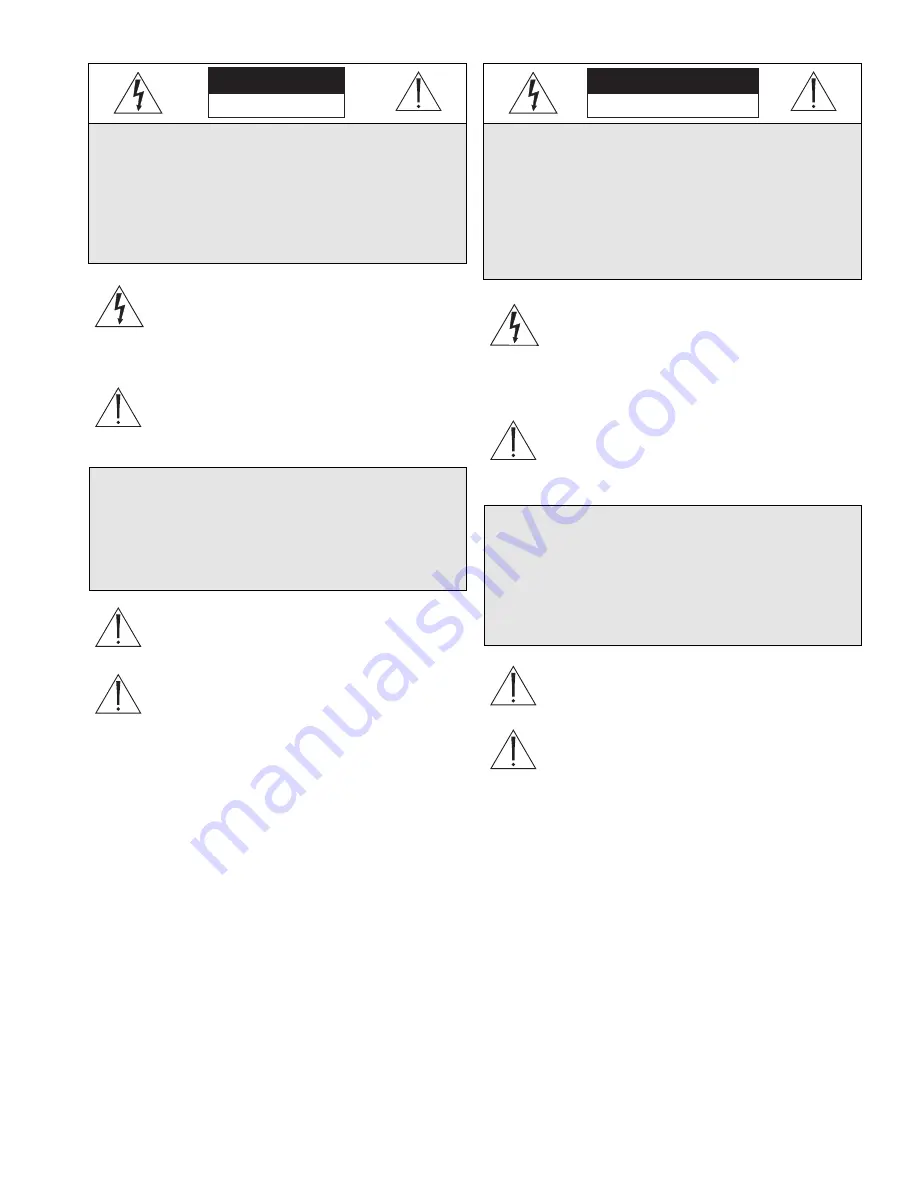
6
MEDIDAS DE SEGURANÇA
O símbolo do raio com a cabeça de uma seta dentro
de um triângulo equilátero serve para alertar o utilizar
para a presença de "corrente eléctrica perigosa" não
isolada no interior da caixa do produto que pode ser
suficiente para dar origem a choques eléctricos.
O ponto de exclamação dentro de um triângulo equilátero
serve para alertar o utilizador para a presença de instruções
de funcionamento e manutenção importantes na
documentação fornecida com o aparelho.
Atenção:
A instalação deve ser efectuada por pessoal de
assistência técnica qualificado, de acordo com o
National Electrical Code (Normas de Electricidade
Nacionais) ou a legislação local aplicável.
Desconexão da electricidade.
Unidades com ou sem
interruptores ON-OFF são activadas sempre que o
cabo eléctrico for ligado a uma fonte de alimentação.
No entanto, a unidade fica operacional apenas quando
o interruptor ON-OFF se encontrar na posição ON.
Para desligar a electricidade em qualquer uma das
unidades deve ser utilizado o cabo eléctrico.
CUIDADO
RISCO DE CHOQUE ELÉCTRICO.
NÃO ABRIR!
CUIDADO: PARA REDUZIR O RISCO DE
CHOQUE ELÉCTRICO, NÃO ABRA AS
TAMPAS. O INTERIOR NÃO CONTÉM PEÇAS
QUE NECESSITEM DE MANUTENÇÃO.
A MANUTENÇÃO DEVE SER EFECTUADA
POR PESSOAL DE ASSISTÊNCIA TÉCNICA
QUALIFICADO.
AVISO
PARA EVITAR INCÊNDIOS OU CHOQUES
ELÉCTRICOS, NÃO EXPONHA À CHUVA OU
HUMIDADE UNIDADES NÃO
ESPECIFICAMENTE CRIADAS PARA
UTILIZAÇÃO NO EXTERIOR.
Z
A
S
A
DY BEZPIECZEŃSTW
A
Błyskawica ze strzałką wewnątrz trójkąta
równobocznego ma za zadanie zwrócić uwagę
użytkownika na obecność nieizolowanego
"niebezpiecznego napięcia" wewnątrz obudowy
urządzenia, o wielkości stwarzającej niebezpieczeństwo
porażenia prądem.
Wykrzyknik wewnątrz trójkąta równobocznego ma za
zadanie zwrócić uwagę użytkownika na ważne
czynności, związane z obsługą i konserwacją
urządzenia, zamieszczone w Instrukcji obsługi.
Uwaga:
Instalację urządzenia powinien wykonać tylko
wykwalifikowany personel, zgodnie z przepisami NEC
lub odpowiednimi przepisami miejscowymi.
Odłączanie zasilania.
Urządzenia zarówno nie
posiadające, jak i posiadające wyłączniki ON-OFF
znajdują się pod napięciem, jeżeli tylko przewód
zasilający jest połączony ze źródłem zasilania. Jednakże
urządzenie działa tylko wtedy, gdy wyłącznik znajduje
się w położeniu ON. Przewód zasilający jest głównym
odłącznikiem zasilania dla wszystkich rodzajów
urządzeń.
UWAGA
NIEBEZPIECZEŃSTWO PORAŻENIA PRĄDEM
ELEKTRYCZNYM. NIE OTWIERAĆ!
UW
A
G
A
: ZE WZGLĘDU N
A
NIEBEZPIECZEŃSTWO POR
A
ŻENI
A
PRĄDEM
NIE WOLNO OTWIER
A
Ć POKRYWY. W
ŚRODKU NIE M
A
Ż
A
DNYCH ELEMENTÓW,
KTÓRE MOGĄ BYĆ N
A
PR
A
WI
A
NE PRZEZ
UŻYTKOWNIK
A
. N
A
PR
A
WĘ N
A
LEŻY
POWIERZYĆ
A
UTORYZOW
A
NEMU
PUNKTOWI SERWISOWEMU.
OSTRZEŻENIE
A
BY UNIKNĄĆ POŻ
A
RU LUB POR
A
ŻENI
A
PRĄDEM NIE WOLNO WYST
A
WI
A
Ć N
A
DZI
A
Ł
A
NIE DESZCZU LUB WILGOCI
URZĄDZEŃ, KTÓRE NIE ZOST
A
ŁY
SPECJ
A
LNIE Z
A
PROJEKTOW
A
NE DO
UŻYW
A
NI
A
N
A
OTW
A
RTYM POWIETRZU.







































