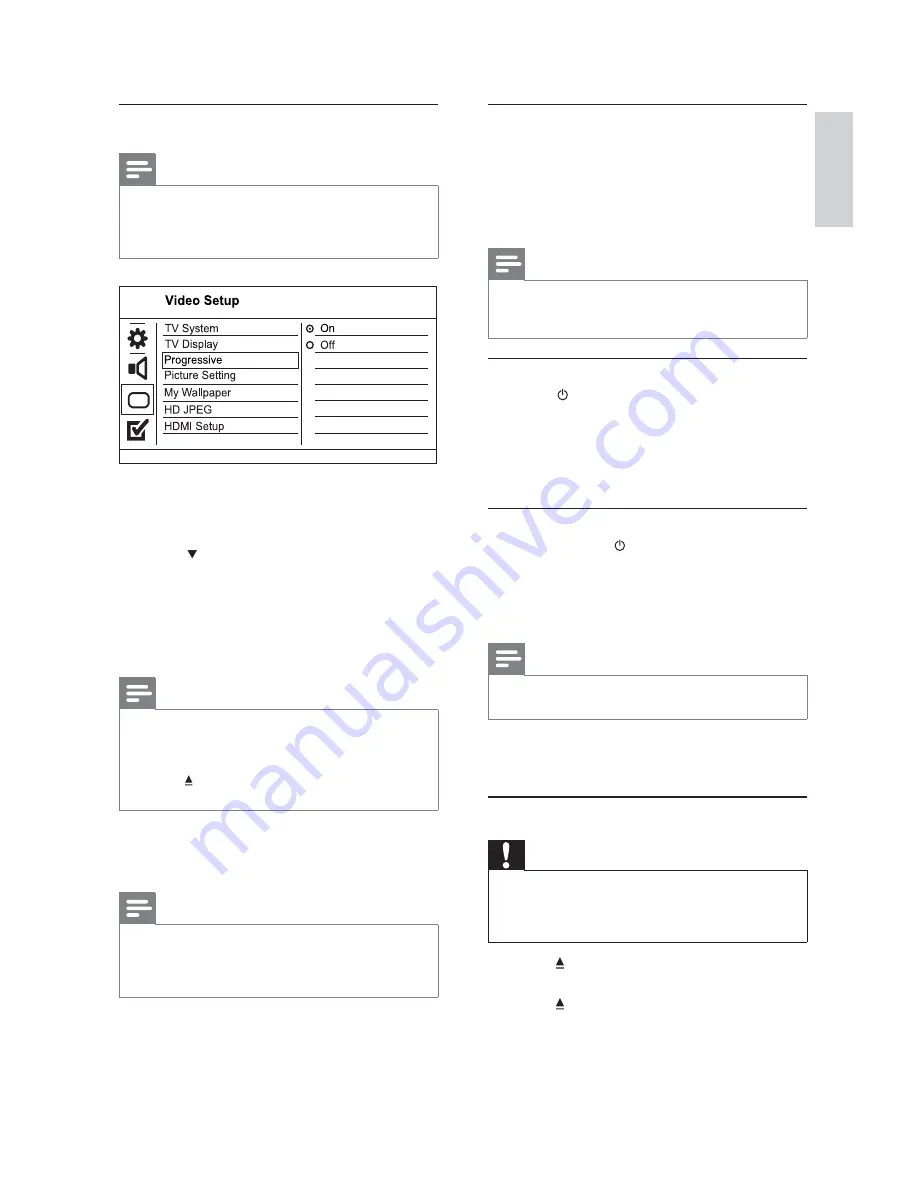
9
Use Philips EasyLink
This product supports Philips EasyLink which uses the
HDMI CEC (Consumer Electronics Control) protocol.
You can use one single remote control to control
EasyLink-compliant devices that are connected
through HDMI connectors.
Note
To enable the EasyLink feature, you must turn on the HDMI
•
CEC operations on the TV and on other devices connected
to TV. Refer to the TVs/devices manual for details.
One-touch play
1
Press
to turn on this product.
The TV (if supports one-touch play)
»
automatically turns on and switches to the
correct video-in channel.
If a disc is loaded in this product, disc play
»
automatically starts.
One-touch standby
1
Press and hold on the remote control for
more than 3 seconds.
All the connected devices (if the device
»
supports one-touch standby) automatically
switch to standby.
Note
Philips does not guarantee 100% interoperability with all
•
HDMI CEC devices.
5 Play
Play a disc
Caution
Do not place any objects other than discs into the disc
•
compartment.
Do not touch the disc optical lens inside the disc
•
compartment.
1
Press
to open the disc compartment.
2
Insert a disc with its label facing up.
3
Press
to close the disc compartment and
start disc play.
Turn on progressive scan
Note
To use the progressive scan feature, you must connect a
•
progressive scan TV with the component video jacks (see
“Connect” > “Connect audio/video cables” > “Option 2:
Connect to the component video jacks” for details).
1
Turn on the TV to the correct video input
channel for this product.
2
Press
SETUP
.
3
Press
to select
[Video Setup]
.
4
Select
[Progressive]
>
[On]
, and then
press
OK
.
A warning message is displayed.
»
5
To proceed, select
[Ok]
and then press
OK
.
The progressive setup is complete.
»
Note
If a blank/distorted screen is displayed, wait for 15
•
seconds for the auto recovery.
If no picture is displayed, turn off the progressive scan
•
mode as follows:
1) Press to open the disc compartment.
2) Press the
Numeric button ‘1’
.
6
Press
SETUP
to exit the menu.
7
You can now turn on the progressive scan
mode on the TV (see the TV user manual).
Note
During play, when the progressive scan mode is on for
•
both this product and the TV, distorted picture may
display. In this case, turn off the progressive scan feature
on both this product and the TV.
English
EN








































