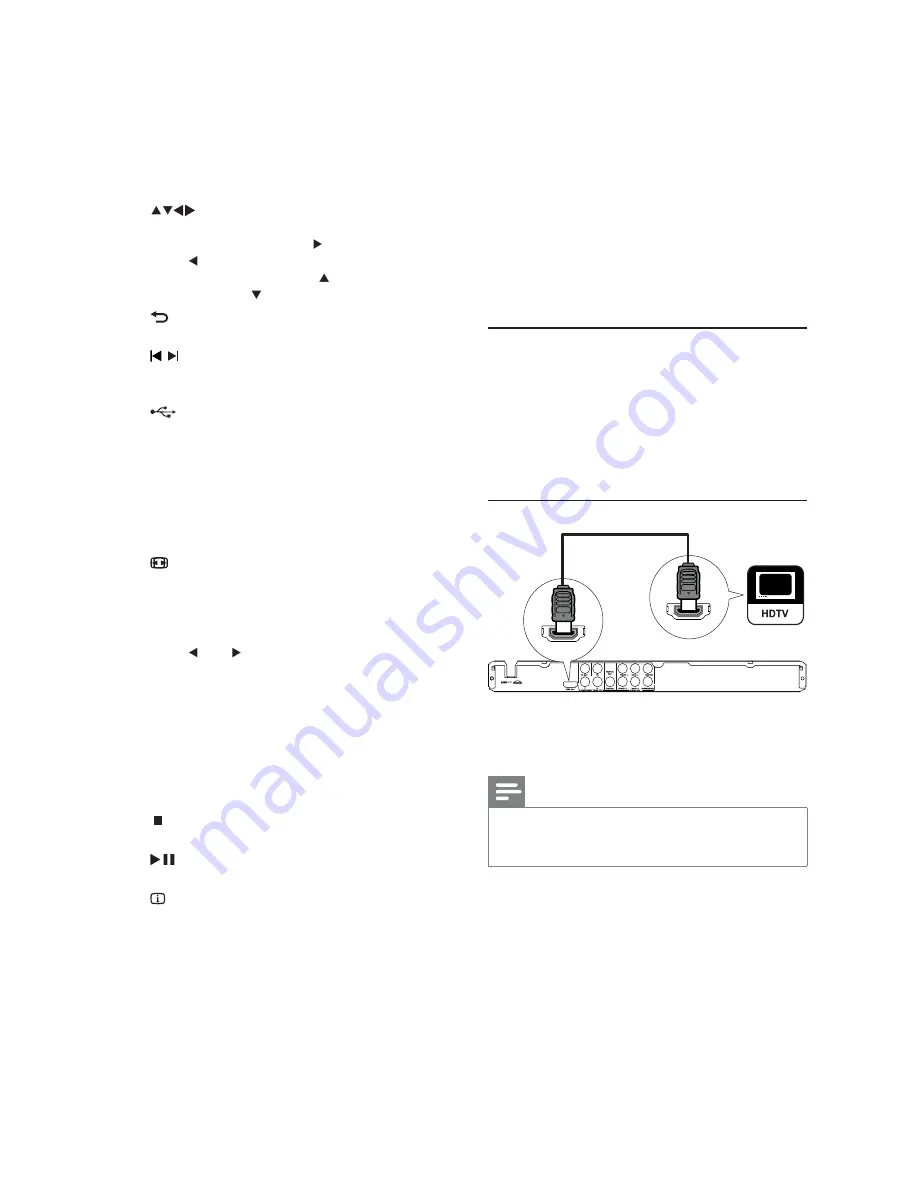
6
3 Connect
Make the following connections to use this product.
Basic connections:
Video
•
Audio
•
Optional connections:
Route audio to other devices:
•
Digital amplifi er/receiver
•
Analogue stereo system
•
USB fl ash drive
•
Connect audio/video cables
Select the best video connection that TV can support.
•
Option 1:
Connect to the HDMI jack (for a
HDMI, DVI or HDCP-compliant TV).
•
Option 2:
Connect to the component video
jacks (for a standard TV or Progressive Scan TV).
•
Option 3:
Connect to the composite video
jack (for a standard TV).
Option 1: Connect to the HDMI jack
1
Connect an HDMI cable (supplied) to
the
•
HDMI OUT
jack on this product.
the HDMI input jack on the TV.
•
Note
If the device supports HDMI CEC, you can control
•
compliant devices with a single remote control (see “Get
started” > “Use Philips EasyLink”).
HDMI IN
HDMI OUT
During the play of a photo slideshow,
•
switch between the Fun Mode and
Simple Mode.
For VCD and SVCD, turn on or off PBC
•
(playback control).
d
Navigate the menus.
•
Search fast-forward (
•
) or fast-backward
( ).
Search slow-forward (
•
) or slow-
backward ( ).
e
BACK
Return to the previous display menu.
•
f
/
Skip to the previous or next title, chapter,
•
or track.
g
Switch to the USB mode.
•
h
Numeric buttons
Select an item to play.
•
i
SUBTITLE
Select a subtitle language on a disc.
•
Access the menu of copying/deleting
•
USB audio fi les.
j
ZOOM
Fit the piture display to the TV screen.
•
Zoom the picture in or out.
•
k
VOLUME
Display the current volume level and use
•
( ) or ( ) navigation buttons to set the
volume level between 0 ~ 20.
l
REPEAT /REPEAT A-B
Select or turn off repeat mode.
•
Repeat play for a specifi c section.
•
m
AUDIO/CREATE MP3
Select an audio language or channel on
•
a disc.
Access the menu of creating MP3 fi les.
•
n
Stop play.
•
o
Start, pause or resume disc play.
•
p
INFO
For discs, access the play options or
•
display the current disc status.
For slideshows, display a thumbnail view
•
of photo fi les.
q
OK
Confi rm an entry or selection.
•
r
SETUP
Access or exit the setup menu.
•
EN




















