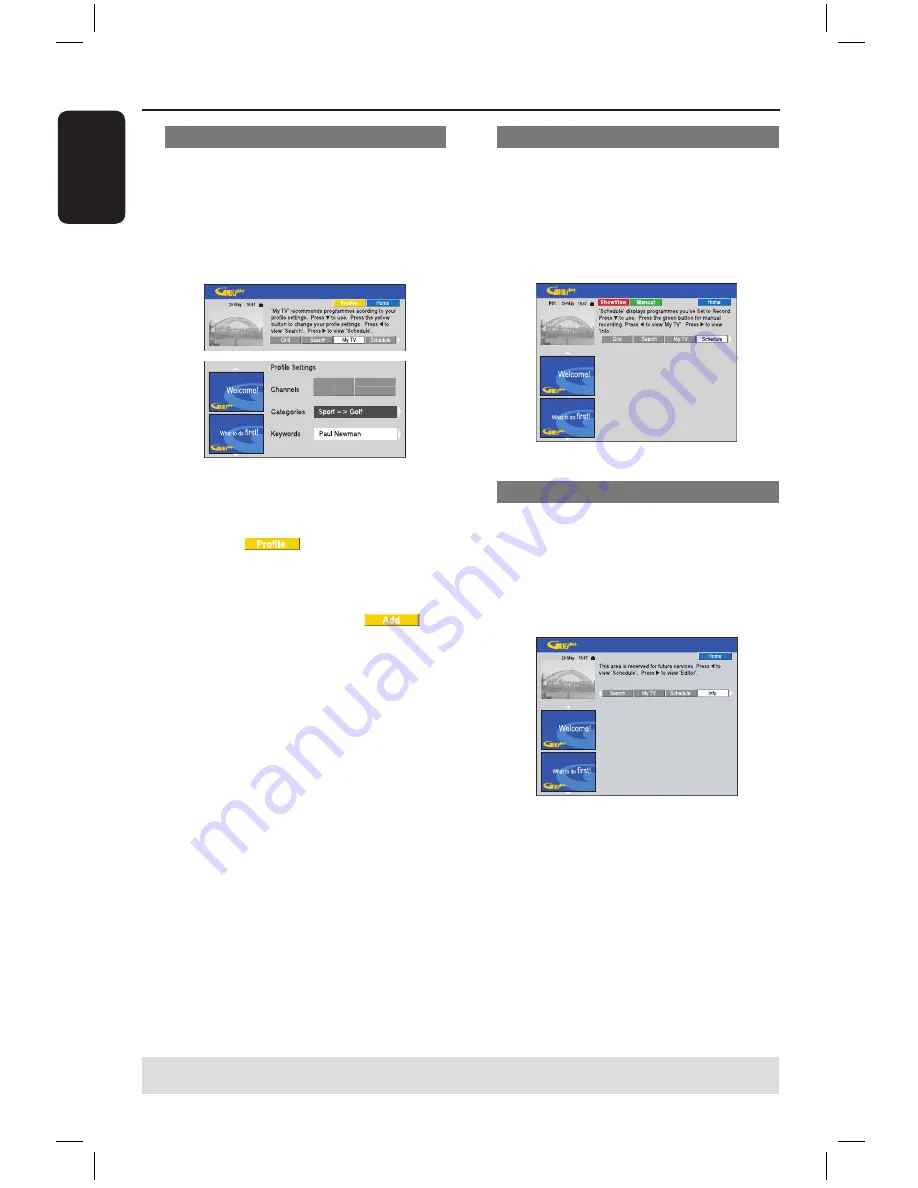
E
n
g
lis
h
30
31
‘My TV’ screen
The My TV screen allows you to set up a
personal profile. You can define the
profile by channels, categories and/or by
keywords. It enables you to quickly and
easily find something of interest to watch,
or record.
A
Select {
My TV
} and press
.
B
Press the
Yellow
button on the remote
control for
.
C
Use
keys to select {
Channel
},
{
Categories
} or {
Keywords
}.
D
Press the
Yellow
button for
.
{
Channel
}
Select a channel from the ‘Channel’
screen and press
OK
.
Repeat this step to add more channels
(up to 16).
{
Categories
}
Select a category from the ‘Search’
screen and press
OK
.
Repeat this step to add more
categories (up to 4).
{
Keywords
}
Use
keys to enter your
keywords and press
OK
to confirm.
Repeat this step to add more
keywords (up to 16).
E
Press
OK
to activate your profile.
Using the GUIDE Plus+ system
(continued)
TIPS:
Press
Blue
button to return to the current time in the ‘Grid’ screen.
Press
GUIDE
to exit the menu.
‘Schedule’ screen
The Schedule screen allows you to
examine, delete and edit the scheduled
recordings. Additionally, you are able to
set a recording here using ShowView or
Manual. See pages 40~41 for more
information.
‘Info’ screen
The Info screen is reserved for additional
information such as News, Weather
Reports, Stock Quotes, etc. The
information can be broadcast in the same
way as the TV listings data and may vary
by region.
If there are no categories available, no
data has been provided yet.
dvdr7300h_eu_eng2.indd 30
2005-10-04 4:14:23 PM






























