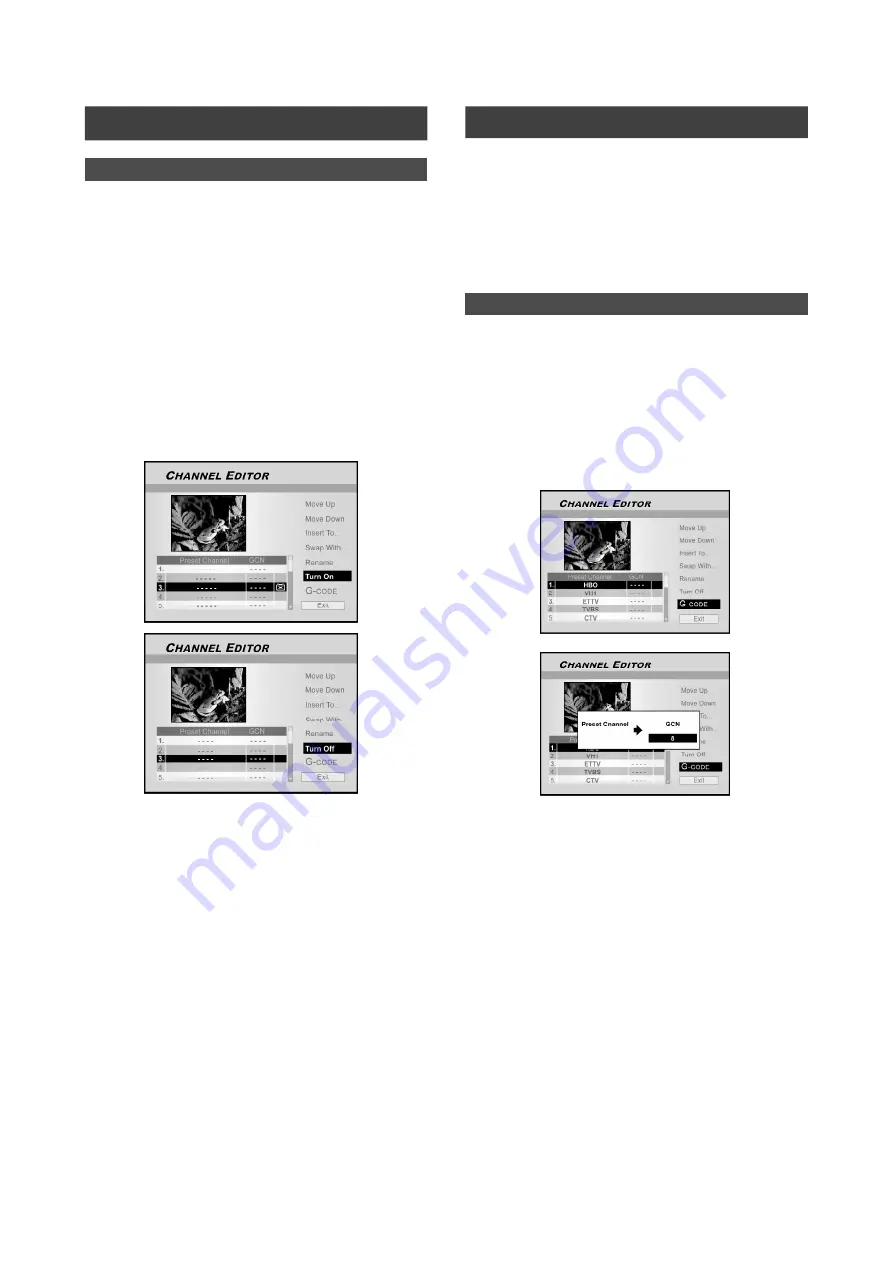
15
Setting up the G-Code® system
1. Press the [SOURCE] button to set TV as the
input signal source.
2. Press [EDIT] to display the “Channel Editor”
menu.
3. Press [
p
] [
q
] to go to a channel and press
[OK].
4. Press [
t
] [
u
] [
p
] [
q
] to go to “G-Code” button
and press [OK].
The menu to enter GCN is displayed.
5. Use the numbered buttons (1~9) to enter the
GCN and press [OK] when done.
Press [
t
] [
u
] to go back to advance/return to the previous/
next digit.
6. To set GCN for other channels, repeat steps 3~5.
7. When complete, press [
p
] [
q
] to go to “EXIT”
and press [OK] to exit the channel editor menu.
Thanks to this programming system, you no longer need to
tediously enter the date, programme number, start and end
times. All the information needed by the DVD recorder for
programming is contained in the G-Code® programming number.
This 9-digit G-Code® programming number is found in most TV
listings magazines.
Before setting up, confirm that the all cables are securely
connected.
Setting up G-Code® system
C
HANNEL
E
DITOR
Turning on or turning off TV channels manually
After you have performed the channel scanning process, you
may like to add or delete some of the TV channels. This function
allows turning on the channel not found at channel scanning or
turning off the channel found manually.
1. Press [
p
] [
q
] to select a TV Channel not found at
channel scanning and press [
u
].
2. Press [
p
] [
q
] to select “Turn on” and press
[OK]. The TV channel selected will be turned on.
To turn off the TV channel, move to “Turn off” and press [OK].
The TV channel selected will be turned off.
3. To turn on other TV channels, repeat step 1~ 2 to
complete the settings.
4. Press [
t
] [
u
][
p
] [
q
] to select “EXIT,” press
[OK] to save the setting and exit the “Channel
Editor” menu.
Summary of Contents for DVDR520H/69
Page 46: ......






























