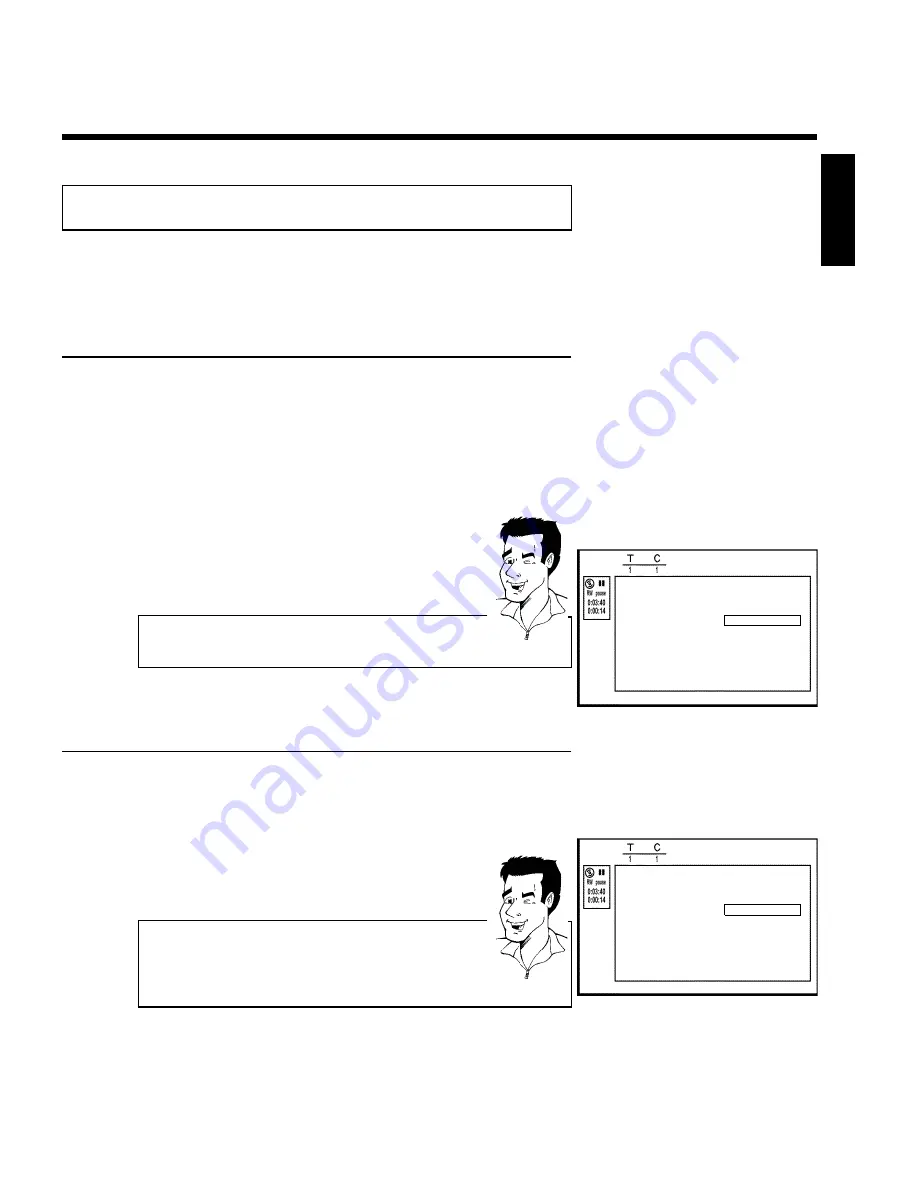
71
Favorite Scene Selection
In this menu, you can adjust a title to your personal preferences.
You can insert/delete chapter markers, hide chapters, select a new index screen, or split the
title. Press
FSS
&
on the remote control during recording to open this menu.
Inserting chapter marker
During playback, you can set and delete chapter markers within a title.
Each disc can have a maximum of 124 chapters, and an individual Title can have up to 99
chapters. When one of these values is reached, the following appears on the screen: '
Chapter
limit
'. Some markers will need to be deleted in order to create new ones or to make
recordings.
1
During playback, press
FSS
&
on the remote control at the
appropriate point. The '
Favorite Scene Selection
' menu will
appear on the screen.
Favorite Scene Selection
Inserting chapter marker
Press OK
Current chapter
visible
Delete chapter marker
Delete all chapter markers
New index picture
Divide title
Press FSS to exit
2
Press
A
CH+
or
CH-
B
to select '
Inserting chapter marker
'
then press
OK
. '
Inserting marker
' appears on the TV screen.
'X' appears on the TV screen.
This DVD is protected or a finalized DVD-R was inserted. You cannot
make any changes to it.
Tip
3
To remove the menu, press
FSS
&
.
Hiding chapters
Initially all chapters are visible. You can hide chapters for playback (e.g. commercial skipping) or
make them visible again. In editing mode, hidden chapters are displayed in dimmed mode.
Favorite Scene Selection
Inserting chapter marker
Press OK
Current chapter
visible
Delete chapter marker
Delete all chapter markers
New index picture
Divide title
Press FSS to exit
1
During playback of the corresponding chapter, press
FSS
&
on
the remote control. The '
Favorite Scene Selection
' menu will
appear on the screen.
How can I select other chapters?
1
Press
T/C
on the remote control. Titles and chapters will be
displayed at the top of the screen.
2
Select the title (T) or chapter (C) with
C
or
D
.
3
Select the title/chapter you want to edit with
A
CH+
or
CH-
B
.
Tip
2
Select '
Current chapter
' using
CH-
B
.
ENGLISH
Managing disc content






























