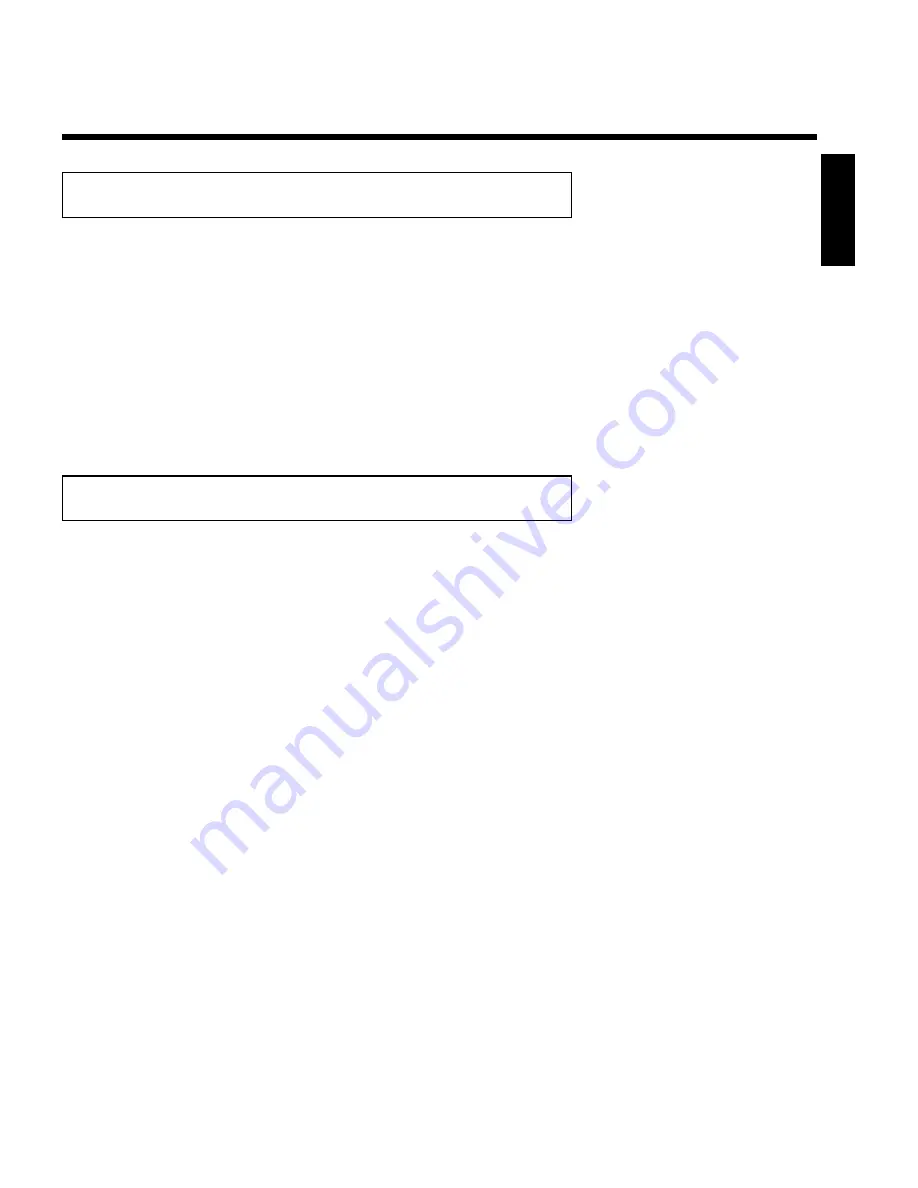
25
Tuner mode
Your DVD-Recorder is equipped with a so called Tuner Mode. With the button
MONITOR
you
can switch between playback from the disc or the Picture from the internal Tuner (TV
Channels).
If a Cable Box is connected to the
Video in
or
S-VIDEO IN
jacks and installed as described in
the chapter 'Setting up the GUIDE Plus+
®
system' you can switch only between the playback and
the TV Channels from the Cable Box. The internal Tuner is switched off.
Attention!
If the Cable Box were disconnected and the setting in the GUIDE Plus+
®
system remains
unchanged (Cable Box: Yes) you are not able to select the TV channels with the
number buttons
0..9
.
If you do not use the Cable Box anymore, you have to change the setting in the GUIDE Plus+
®
system settings (Cable Box: No).
Automatic TV channel search
During installation, all available TV channels are searched for and saved. If the channel
assignments of your cable or satellite TV provider change or if you are reinstalling the DVD
Recorder, e.g. after moving, you can start this procedure again. This will replace the TV channels
already saved with the new ones.
ATTENTION !
If data from the GUIDE Plus+
®
system is available, you can not select this function. If you want
to start this procedure again, repeat the basic settings for the GUIDE Plus+
®
Sytem. Read
therefore the Chapter 'Set up the GUIDE Plus+
®
system'.
1
Turn on your TV. Select the channel number for the DVD
Recorder (channel 3 or 4 or the Audio/Video In channel).
2
Turn on the DVD Recorder by pressing
STANDBY-ON
m
.
3
Press
SYSTEM-MENU
on the remote control. The menu bar
will appear at the top of the TV screen.
4
Select '
A
' using
D
or
C
.
5
Press
CH-
B
continuously to select the line '
Installation
'. (It is
on the second screen of menus.) Confirm with
C
.
6
Select line '
Auto Ch. Programming
' using
CH-
B
or
A
CH+
.
7
Press
C
. The automatic TV channel search starts. This allows
the DVD Recorder to save all available TV channels. This
procedure may take several minutes.
ENGLISH
Installing your DVD Recorder






























