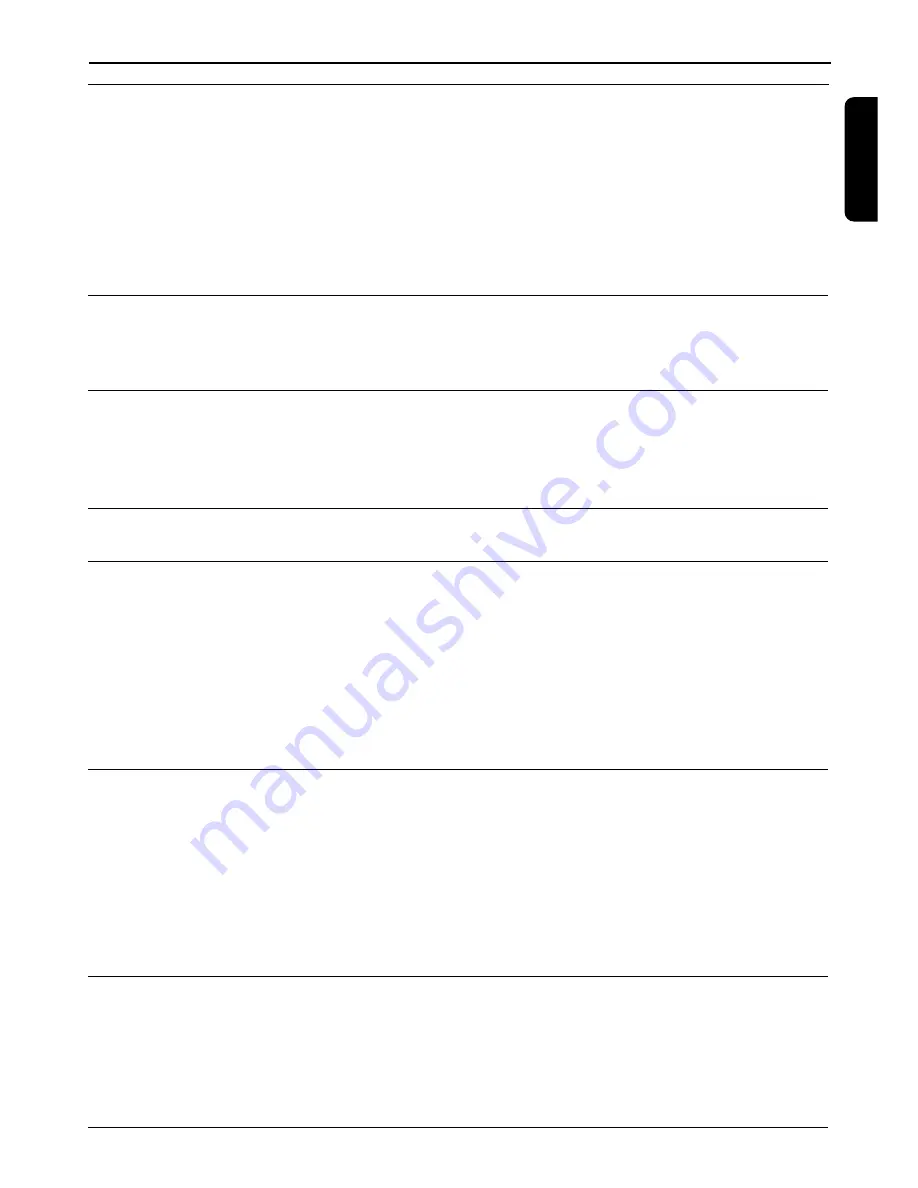
TROUBLE SHOOTING GUIDE
35
Problem
Possible cause
Action
English
You sometimes see a squared
pattern on the screen, your
picture is "Freezing" or a
picture showing a TV with a
noisy pattern.
I cannot select all of my
channels and the P+/- or
Arrow up/down buttons do
not always work.
Even if I use the number
buttons I cannot access a
particular channel.
I have forgotten my parental
code.
I set the timer but it did not
record what I wanted.
The order of my channels has
changed.
The on-screen displays are not
as sharp as I expected.
The picture on some channels
seems to have been stretched
or squashed.
This is normally only a
temporary situation and should
correct itself. If it persists,
contact ITV Digital customer
channels.
Check signal quality and if
necessary re-align your aerial.
Check all aerial connections
and make sure they are all
firmly pushed into sockets.
Use Fav button to select an
other Favourite list. Use the All
TV Channel list to see all
possible TV channels.
Enter your parental code to
access the channel or remove
it as a locked channel.
See sections 8.4.2 for more
details.
See section 10.3
Make sure that your video is
set for the same time as your
digital receiver.
Alternatively use one of the
Easy Recording options to
control automatically your VCR
(see chapter 10.4)
Refer to this section to change
the order again.
Refer to chapter 8.2.1 and
alter the "TV / VCR output"
setting to RGB/CVBS.
Check if the TV SCART socket
of the TV is RGB capable, if
not refer to the user manual of
your TV to change the SCART
connection to your TV.
Check the receiver "TV
format" option setting,
following the information in
chapter 8.2.1 . If you have a
widescreen TV, you may also
need to check the settings on
your TV.
There could be a transmission
problem.
Your aerial may have been
moved, for example by severe
weather.
Your aerial connection have
become loose or disconnected.
Some channels have been
selected as favourites and the
favourites mode is on.
The parental lock has been
activated on this channel and
an OSD message ask for your
parental code.
The video was set incorrectly.
They have been re-arranged as
described in section 8.3.1.2
If you have connected using
SCART and you have an RGB
compatible TV, one of the
receiver settings could be
wrong.
You have connected the
receiver TV SCART to a
SCART socket of your TV set
which is not RGB capable
The broadcast is probably in
widescreen and the receiver
settings may not be correct.




































