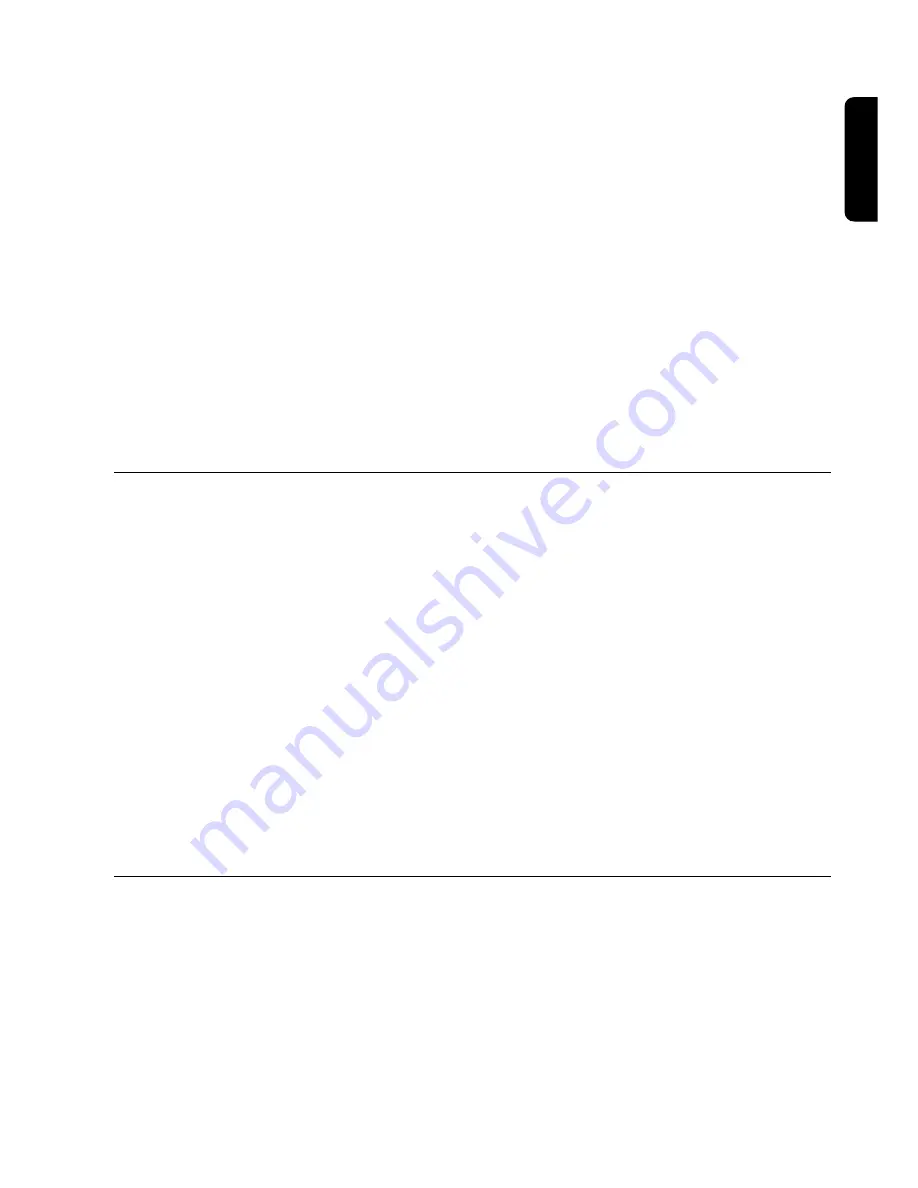
CONNECTING YOUR DIGITAL RECEIVER
11
- Plug all your equipment, excluding your digital receiver, into the mains.
- Switch on your TV and select a channel.
- Plug your digital receiver into the mains. Your digital receiver will display the WELCOME screen
(the left-hand LED will be illuminated green).
- Go to chapter 6 to proceed with the channel scan of your digital receiver.
If the WELCOME screen is not displayed, press two times the TV/STB button to get the screen
displayed.
Note:
1 This connection also applies if your VCR has two SCART sockets.
2If you have a S-Video VCR refer to chapter 8.2.1.1 for further settings and consult the user manual of
your VCR.
3 With this connection set up you can:
- Watch digital TV while you record analogue TV.
- Watch analogue TV while you record digital TV.
- Record the digital TV channel you are watching.
- Watch Play Back from your VCR / DVD recorder.
5.3 Connecting to your HiFi / Audio receiver equipment
(Analogue / Digital)
Depending on your HiFi / Audio receiver equipment, you might have several options to connect
your digital receiver.
- Analogue connection
Connect the L/R audio output sockets to the relevant L/R audio input sockets of your audio
equipment by means of a double CINCH cable (not supplied). Consult the user manual of your
HiFi/Audio receiver equipment to choose the proper analogue audio inputs.
Note: With this connection set up you can control the audio volume up/down and mute with
the remote control of your digital receiver, and alternatively with your HiFi's remote control.
- Digital connection
Connect the audio DIGITAL output socket to the relevant digital audio input socket of your
audio equipment by means of a single CINCH cable (not supplied). Consult the user manual of
your HiFi/Audio receiver equipment to choose the proper digital audio input.
Note: With this connection set up you can only control the audio volume up/down and mute
with your HiFi / Audio Receiver remote control, refer to the relevant user manual.
5.4 Connection of a Video projector to your receiver to watch Digital
TV programmes on a video projector
Connect the TV SCART socket of your digital receiver, to your Video projector.
Often a video projector is fed with S-Video format video signals, if this is the case with your
projector, follow the instructions below for connection and installation:
- Connect a SCART to the S Video adapter between the TV SCART of your digital receiver and
the S VIDEO input of your video projector.
- Installation: Refer to chapters 8.2, 8.2.1 and 8.2.1.1 to change the TV/VCR output setting of
your digital receiver to SVIDEO/PAL-CVBS.
English




























