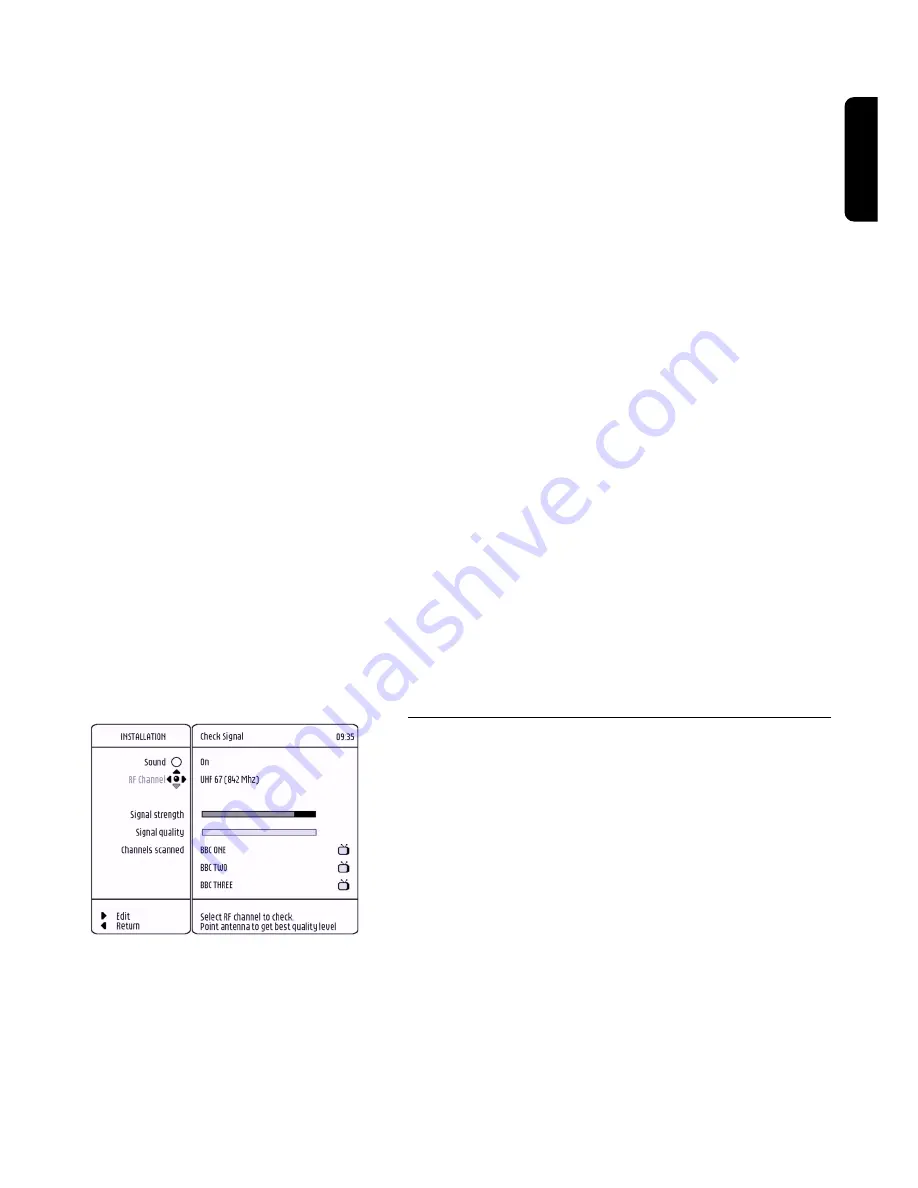
CHANGE THE SETTINGS
23
You can press the
OK
button to enable or disable the
channel.
IMPORTANT: All non-tagged channels are disabled and
consequently not visible in all channel lists.
8.2.2.2 Radio channels, shows a complete list of
Radio channels found during the scanning
process
You can scroll down or up with the
9
or
8
button to
select a channel.
You can press the
OK
button to enable or disable the
channel.
IMPORTANT: All non-tagged channels are disabled and
consequently not visible in all channel lists.
8.2.2.3 Update mode allows you to select whether
channels are automatically updated
You can scroll down or up with the
9
or
8
button to
choose the wanted sub option.
You can press the
OK
button to store your choice.
8.2.2.4 Auto activation allows you to select
whether all channels or only free to air
channels are updated
You can scroll down or up with the
9
or
8
button to
choose the wanted sub option.
You can press the
OK
button to store your choice.
8.2.2.5 Update now
Press the
OK
button to start the new update of channels.
8.2.3 Check signal quality / check your aerial
From Installation menu, you selected Antenna
Positioning and pressed
*
button.
This menu is used to help positioning your antenna and
checking the availability of signals on specific UHF
channels.
Positioning your antenna:
- Two bar graphs help you pointing your antenna by
indicating the signal strength and the signal quality.
- When signal quality is medium or good, the available
channels present on this channel are indicated.
By activating the Sound output, a modulated sound will
help you to define the best position of your antenna
without requiring you to watch the TV screen.
You can also select the UHF channel you want to use
during the positioning process.
English






























