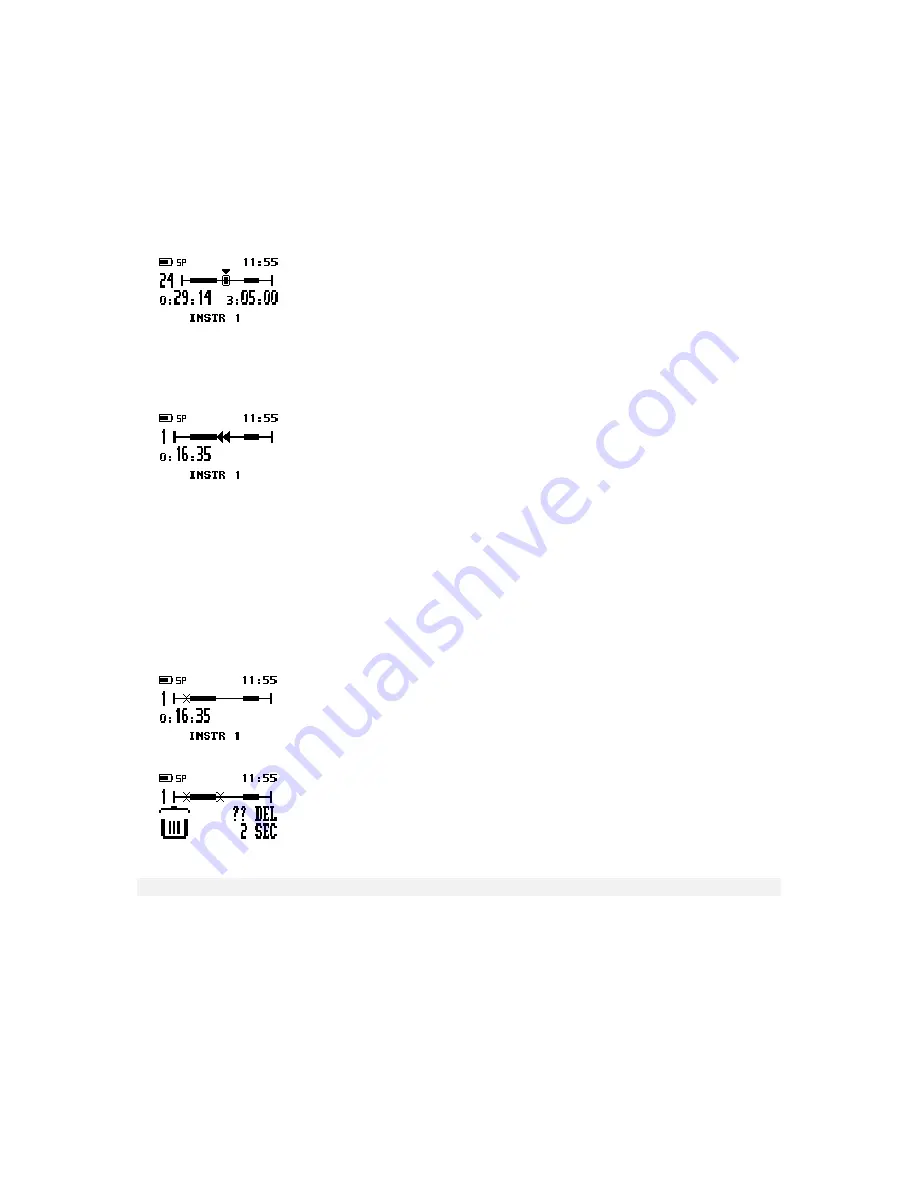
DPM 9450 - User Manual
26
Recording spoken instructions in Insert mode
When Overwrite mode is enabled on your device, the behavior is as follows:
•
When you insert a spoken instruction before an existing one, the numbering of the consecutive instructions is
increased by 1. For example, if you inserted an instruction before
INSTR 2
,
INSTR 2
would become
INSTR 3
,
INSTR 3
would become
INSTR 4
and so on.
•
When you insert normal recording into an existing spoken instruction, the spoken instruction is split into two
individual instructions. The total number of instructions in your sound file is increased by 1. However, the
contents of the instruction are preserved and not overwritten.
Additional infomation
•
When you fast forward or fast rewind the file, the device will interrupt the current action at the insertion point of
a spoken instruction for about 1 second and it will beep. The action is then continued automatically.
While the device stops at a spoken instruction, the corresponding string is displayed on the device:
•
In Playback mode, only the spoken instruction string is shown on the display when the playback cursor moves
over a spoken instruction. The device will not beep and playback will not be interrupted.
•
You can insert up to 32 spoken instructions into one file.
•
You cannot insert spoken instructions into dictations which have been finished with EOL.
•
You cannot insert an index mark into a spoken instruction.
Deleting spoken instructions
Deleting a spoken instruction is similar to deleting a section from the sound file. Do the following:
1. Go to the beginning of the spoken instruction and press the DEL button once.
2. Go to the end of the spoken instruction and press the DEL button again.
3. Confirm the delete operation by pressing the DEL button for at least two seconds.
Transferring data between DPM and PC
You can use your DPM as part of the workflow management for exchanging and transferring data with the PC.
With
SpeechExec Dictate
, you make settings and choose options on how to operate the device. This data can
then be downloaded and is stored on the DPM. With the DPM you create your dictations which are then
transferred to the PC for further processing.
Depending on how you have configured the download process with
SpeechExec Dictate
, the download process is
either started automatically or by pressing the DL/
VC
button on the DPM. You can also configure whether
individual sound files or all of the sound files will be transferred from the DPM to the PC.
To transfer data from the DPM to the PC with the automatic download functionality enabled in
SpeechExec
Dictate
, do the following:
Summary of Contents for DPM 9450
Page 1: ...DPM 9450 User Manual ...




























