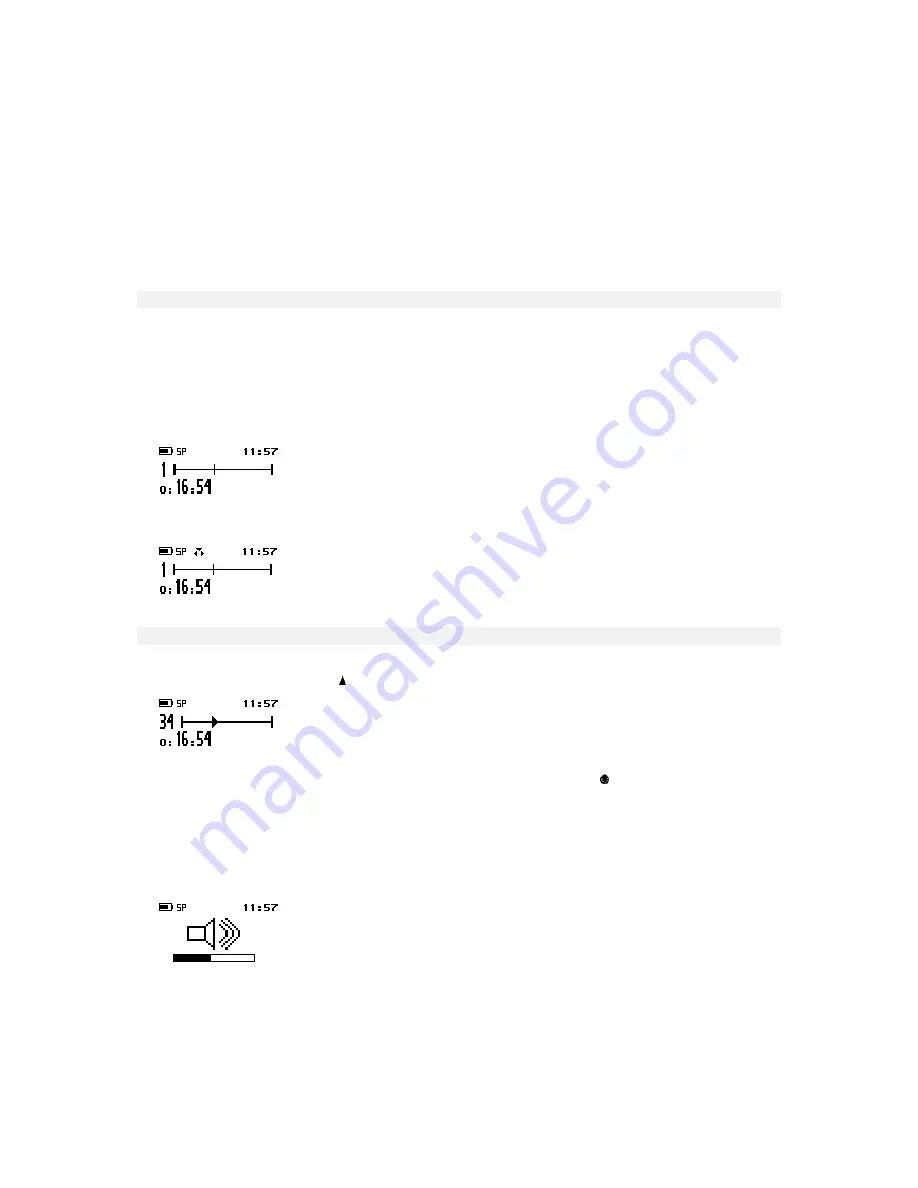
DPM 9450 - User Manual
16
Removing EOL and Priority from a dictation
To remove the EOL or Priority status from a dictation, do the following:
1. Make sure the 4-Position Switch is in the Stop position.
2. Go to the respective dictation file by moving the Jog Dial up or down.
3. To confirm the file selection and access the file, press the Jog Dial.
4. To either remove the EOL or the Priority status, do one of the following:
•
To remove the EOL status, press the EOL/P button once.
•
To remove the Priority status, press the EOL/P button twice within 0.5 seconds.
Recording mode (Insert/Overwrite)
The INS/OVR button switches between Insert and Overwrite mode:
The default setting is Overwrite mode which means that new speech replaces existing speech in the sound file
from the insertion point forward.
If the mode setting is Overwrite, the LED is red. If the device is set to Insert mode, the LED is green and an
additional symbol is shown on the DPM display.
•
This is the DPM display in Stop mode and with Overwrite mode enabled:
•
This is the DPM display in Stop mode and with Insert mode enabled:
Playback
To play back a selected sound file through the earphones or the built-in loudspeaker, move the 4-Position Switch
to the Play position (DPM 9450/00: , DPM 9450/52: PLAY).
To stop playback, move the 4-Position Switch to the Stop position (DPM 9450/00: , DPM 9450/52: STOP).
When the end of the file is reached, playback stops automatically.
Note:
In Playback mode, the following buttons do not function: EOL/P, DEL, INS/OVR, REC and DL/
VC
.
Adjusting the volume
Moving the Jog Dial up and down during playback adjusts the playback volume for the earphones and the built-in
loudspeaker. While the volume is being adjusted, a speaker symbol and volume slider are displayed:
Summary of Contents for DPM 9450
Page 1: ...DPM 9450 User Manual ...






























