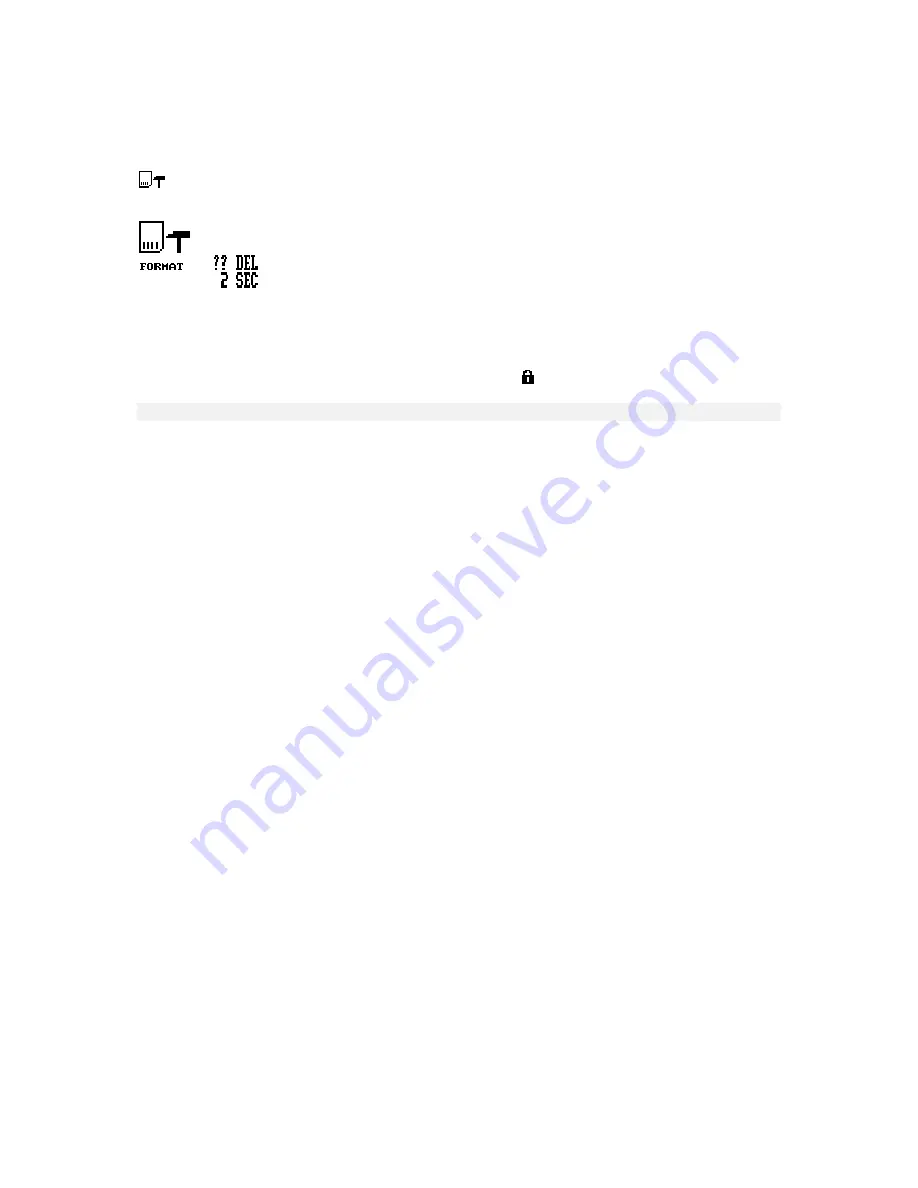
DPM 9350 - User Manual
12
Reformatting the memory card
You can erase any data on the memory card by reformatting the memory card.
This is the menu entry for reformatting:
Confirm the menu entry selection by pressing the Jog Dial. The following screen is displayed:
To reconfirm and start the reformatting process, press the DEL (Delete) button for at least two seconds. This will
erase all data on the memory card permanently.
Note:
You can cancel the reformatting process by removing the memory card or by moving the 4-Position Switch.
Note:
When reformatting a memory card of the type SD, make sure the card is not write-protected. A write-
protected SD card is indicated with this symbol on the DPM display:
Power Save mode
If the DPM is left inactive for more than four minutes, it goes automatically into Power Save mode and the display
is turned off. You can reactivate the DPM by pressing any button or moving the 4-Position Switch. This does
not
initiate the function of the corresponding button. The only exception is if you move the 4-Position Switch to the
Play position; this will start playback.
When the device has been reactivated, it will either display the start screen or reenter the mode which was active
before it entered the Power Save mode.
Note:
If you have voice-activated recording enabled and the DPM is in Record Standby mode, the device will go
into Power Save mode after 60 minutes.
Summary of Contents for DPM-9350
Page 1: ...DPM 9350 User Manual ...
Page 4: ...DPM 9350 User Manual iv ...
















































