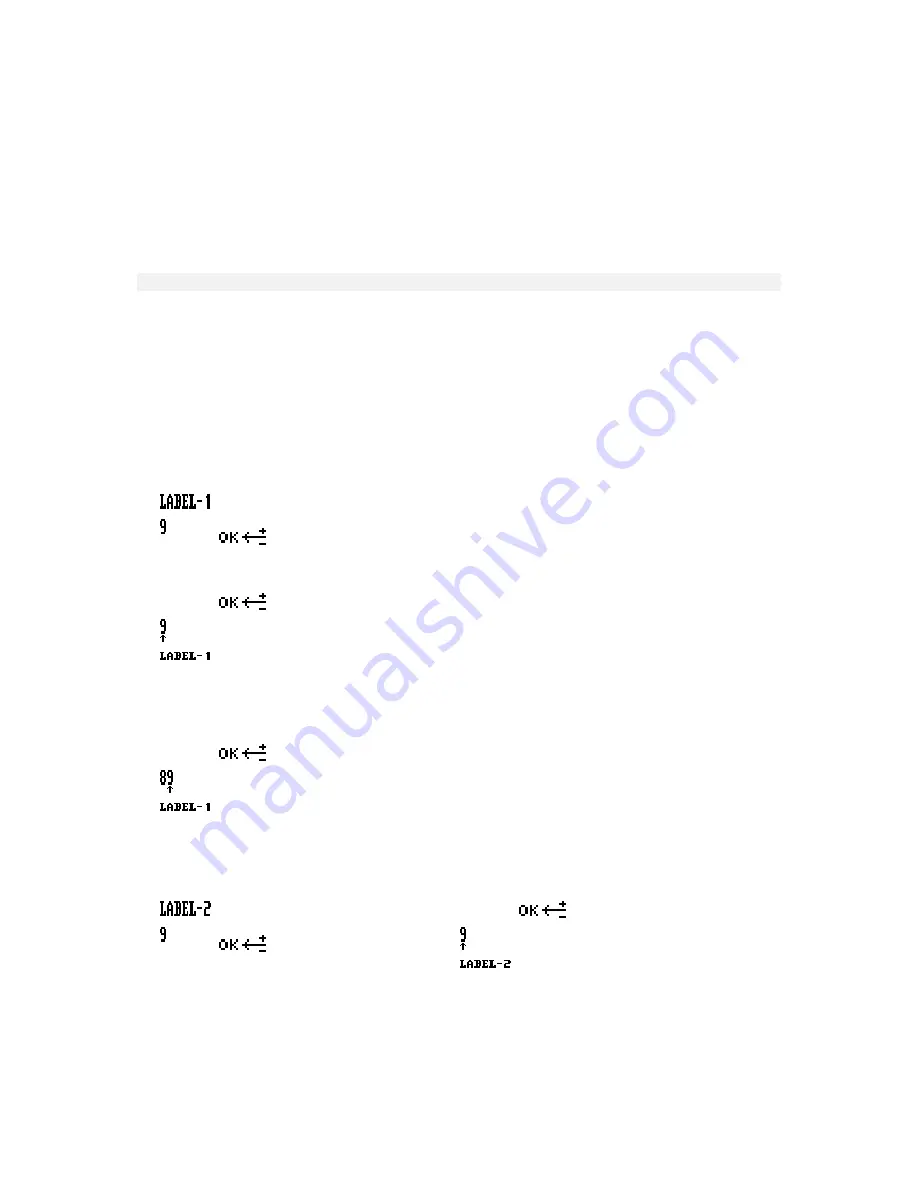
DPM 9350 - User Manual
19
Chapter 5: Advanced Operations
This chapter introduces you to some of the more advanced aspects of the DPM:
•
Entering user-defined labels
•
Assigning Keywords
•
Transferring data between the DPM and a PC
Note:
These functions are only available when using the DPM 9350 together with DPM Download/Configuration
program.
Entering user-defined labels
A user-defined label is an alphanumeric string which can have up to 13 characters. Such a label is entered
directly on the DPM. If and how many user-defined labels can be entered depends on the corresponding setting in
the DPM Download/Configuration program. For more information, refer to the Online Help delivered with the
program.
When entering user-defined labels on the DPM you can use the characters A-Z and the numbers 0-9; spaces are
also allowed.
To enter a user-defined label, do the following:
1. Press the Jog Dial for about two seconds to access the DPM menu.
The menu entry for user-defined labels is displayed first per default. If you have previously entered a user-
defined label previously, the menu entry will display this label.
2. To start editing the label, press the Jog Dial again.
Note:
If the mandatory user input option for entering user-defined labels has been set in the
DPM Download/Configuration program, you will immediately access the DPM menu at this level.
3. Select or change the first character/number of the label by moving the Jog Dial up or down. Confirm a
character/number selection by pressing the Jog Dial.
4. When you have entered the complete label string, confirm by pressing the Jog Dial for about two seconds.
Additional information
•
If there is more than one user-defined label enabled, you will automatically go to the next label upon
confirming the first label:
•
To delete a character from a label string, press the DEL (Delete) button briefly. To discard any changes you
have made and to exit the DPM menu, press the DEL button for about two seconds.
•
To insert a character into a label string, press the INS/OVR (Insert/Overwrite) button.
•
To move one character to the left, press the REC (Record) button on DPM 9350/00; on DPM 9350/52, press
the FFWD (Fast Forward) button.
•
To re-use an already existing label without changing it, confirm the label by pressing the Jog Dial for about two
seconds. The DPM will beep and you are required to confirm again.
Summary of Contents for DPM-9350
Page 1: ...DPM 9350 User Manual ...
Page 4: ...DPM 9350 User Manual iv ...























