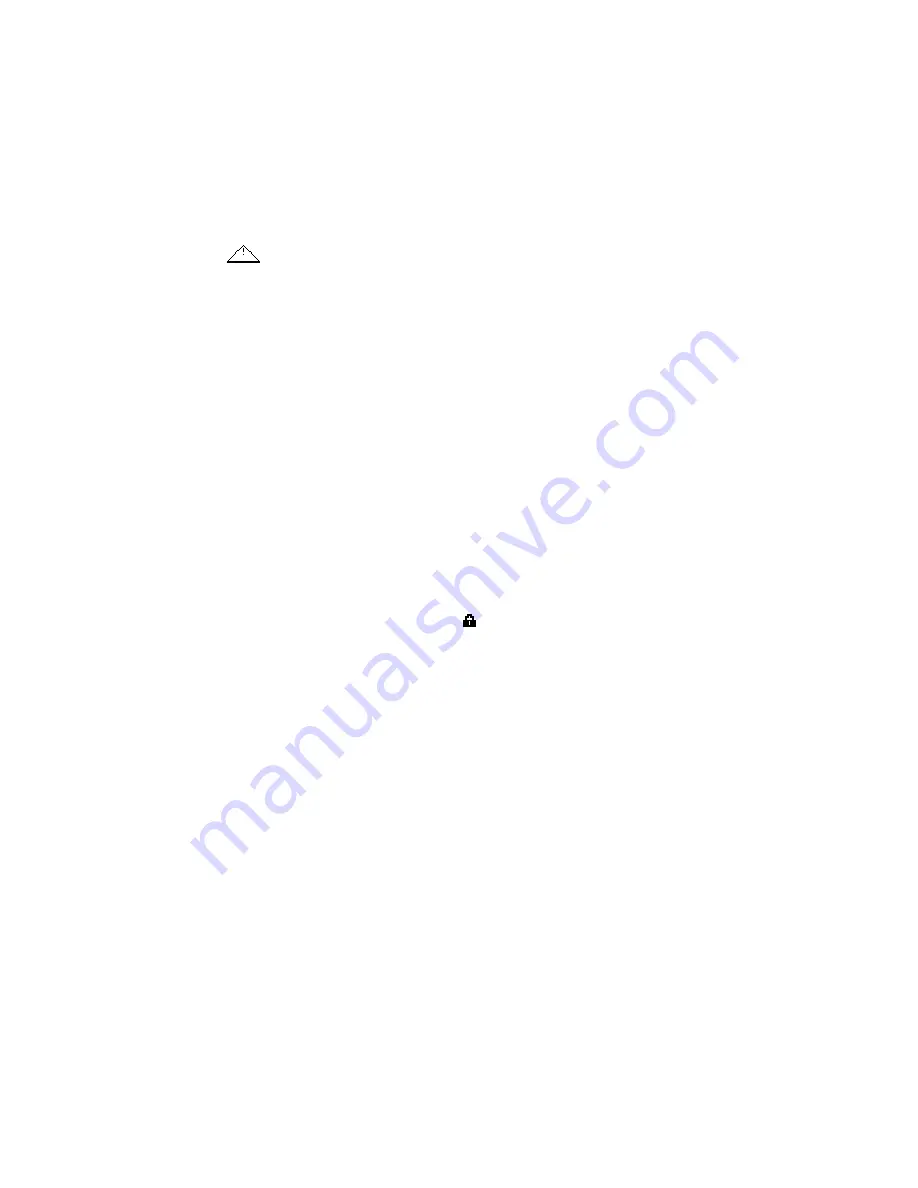
DPM 9350 - User Manual
24
Appendix: Troubleshooting the DPM
If you have problems with your DPM, please try the following before you contact your vendor.
Nothing appears on the DPM display
•
The batteries are not loaded properly: Verify that the polarity is correct.
•
The batteries are dead: Change the batteries.
•
The DPM is turned off: Turn the DPM on.
DPM warning:
•
The memory card cannot be read. Try a different memory card or a different type of memory card.
•
The memory card is not formatted: Format the memory card via the DPM menu.
•
One of the DPM buttons could be stuck: Make sure none of the buttons is stuck.
DPM is inactive
•
The DPM is turned off: Turn the DPM on.
•
The batteries are dead: Change the batteries.
Recording is not possible
•
There is not enough space left on the memory card: Delete files from the memory card or use a new memory
card.
•
The memory card is not formatted: Format the memory card.
No sound during playback
•
The volume is turned down (0): Turn the volume up.
•
Earphones are plugged into the DPM: Unplug the earphones to listen to playback via the built-in loudspeaker.
Deleting files is not possible
•
The file has been finished with EOL: Remove the EOL attribute from the file by pressing the L/P or EOL/P
(End-of-Letter and Priority) button once.
•
Your memory card, of the type SD, is write-protected ( ): Remove write protection from the SD card.
Wrong file
•
The wrong file is being played back: Open the correct file.
Connection to the PC is not possible
USB driver has not been installed properly
Solution: Check whether the USB drivers have been installed correctly. If you did not complete the
installation of the USB driver or canceled the 'Unknown device detected' process the first time you
connected the DPM to your PC. Proceed as follows:
1. Connect the DPM to your PC.
2. Go to the
Start
menu,
Settings
,
Control Panel
,
System
,
Device Manager
.
3. Look for an unknown USB device in the list.
4. Select the
Unknown Device
and click
Remove
.
5. Click
OK
and close the
Control Panel
window.
6. Disconnect the DPM and reconnect it again.
7. The
Add New Hardware Wizard
is started. Click
Next
.
8. Follow the instructions which appear on the screen. When the wizard detects the driver (USB Mass
Storage Device), click
Next
to copy the driver to your PC.
9. On the last wizard page, click
Finish
to complete the installation.
Note:
If your operating system is Windows 98 SE, Windows Me or Windows NT 4.0 make sure you have
the installation CD of the operating system to hand before starting this procedure.
Summary of Contents for DPM-9350
Page 1: ...DPM 9350 User Manual ...
Page 4: ...DPM 9350 User Manual iv ...




































