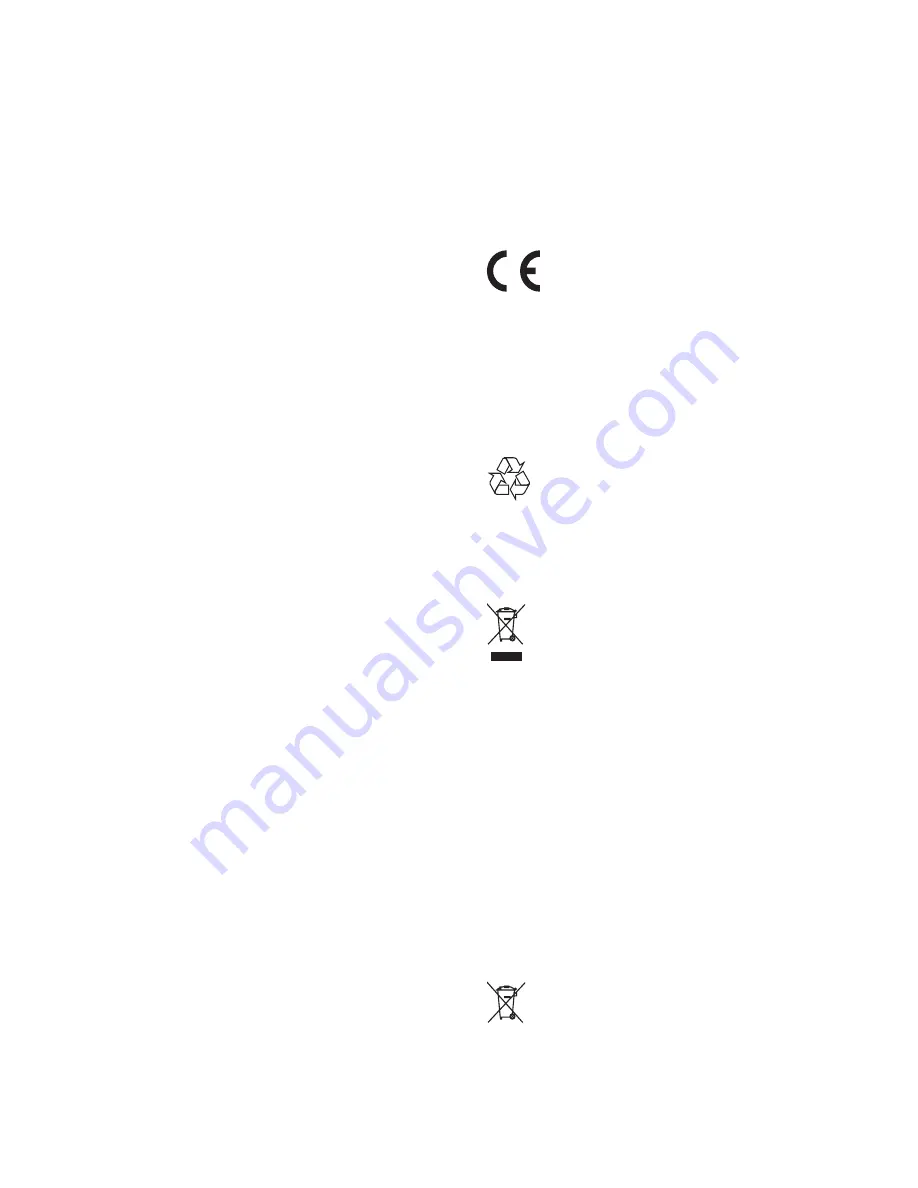
20
9 Notice
;*
device that are not expressly approved by
Philips Consumer Lifestyle may void the user’s
; $ '
This product complies with the radio
$
Community.
# $
of the following directives and guidelines:
2004/108/EC + 2006/95/EC
Your product is designed and manufactured
# *$ ; %
which can be recycled and reused.
When this crossed-out wheeled bin symbol is
attached to a product it means that the product
is covered by the European Directive 2002/96/
EC.
Please inform yourself about the local separate
collection system for electrical and electronic
products.
Please act according to your local rules and
do not dispose of your old products with your
normal household waste. Correct disposal of
your old product helps to prevent potential
* =$ =
human health.
Your product contains batteries covered by
the European Directive 2006/66/EC, which
Replace the battery.
Aim the remote control directly at the
sensor on the front of the unit.
No disc detected
Insert a disc.
Check if the disc is inserted upside down.
Wait until the moisture condensation at
the lens has cleared.
Replace or clean the disc.
[Z '
! \
device has exceeded a certain limit. This
phenomenon is not a malfunction.
supported.
USB device not supported
The USB device is incompatible with the
unit. Try another one.
Poor radio reception
Increase the distance between the unit and
your TV or VCR.
Fully extend the FM antenna.
Timer does not work
Set the clock correctly.
Switch on the timer.
Clock/timer setting erased
Power has been interrupted or the power
cord has been disconnected.
Reset the clock/timer.
EN



































