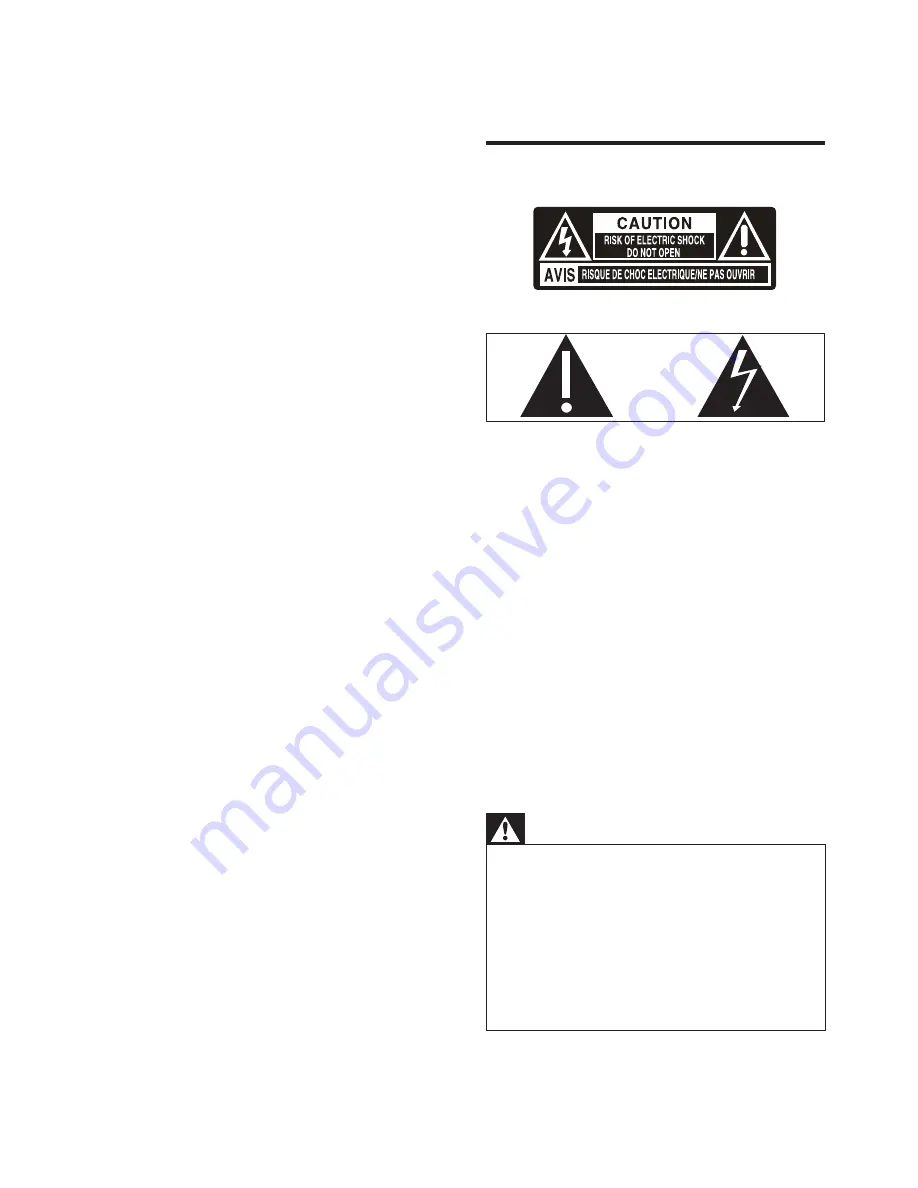
4
the disconnect device shall remain readily
operable.
Know these safety symbols
This ‘bolt of lightning’ indicates uninsulated
material within your unit may cause an electrical
shock. For the safety of everyone in your
household, please do not remove product
covering.
The ‘exclamation point’ calls attention to
features for which you should read the enclosed
literature closely to prevent operating and
maintenance problems.
shock, this apparatus should not be exposed to
!" # $%
such as vases, should not be placed on this
apparatus.
CAUTION: To prevent electric shock, match
wide blade of plug to wide slot, fully insert.
Warning
&
Never remove the casing of this apparatus.
&
Never lubricate any part of this apparatus.
&
Never place this apparatus on other electrical
$ '
&
Keep this apparatus away from direct sunlight, naked
( '
&
Never look into the laser beam inside this apparatus.
&
Ensure that you always have easy access to the power
cord, plug or adaptor to disconnect this apparatus from
the power.
1 Important
&
Read these instructions.
&
Follow all instructions.
&
Do not block any ventilation openings.
Install in accordance with the
manufacturer’s instructions.
&
Do not install near any heat sources such
as radiators, heat registers, stoves, or
)*+
produce heat.
&
Protect the power cord from being
walked on or pinched, particularly at plugs,
convenience receptacles, and the point
where they exit from the unit.
&
-; <
by the manufacturer.
&
Unplug this unit during lightning storms or
when unused for long periods of time.
&
=* $=
'=*$#
unit has been damaged in any way, such
as power-supply cord or plug is damaged,
$!!" =
fallen into the apparatus, the unit has been
exposed to rain or moisture, does not
operate normally, or has been dropped.
&
Battery usage CAUTION – To prevent
battery leakage which may result in bodily
injury, property damage, or damage to the
remote control:
&
Install all batteries correctly, + and - as
marked on the remote control.
&
Do not mix batteries (old and new or
!% '+'
&
Remove batteries when the remote
control is not used for a long time.
&
The unit shall not be exposed to dripping
or splashing.
&
Do not place any sources of danger on
)'*'$!" %*
+'
&
Where the plug of the Direct Plug-in
Adapter is used as the disconnect device,
EN




































