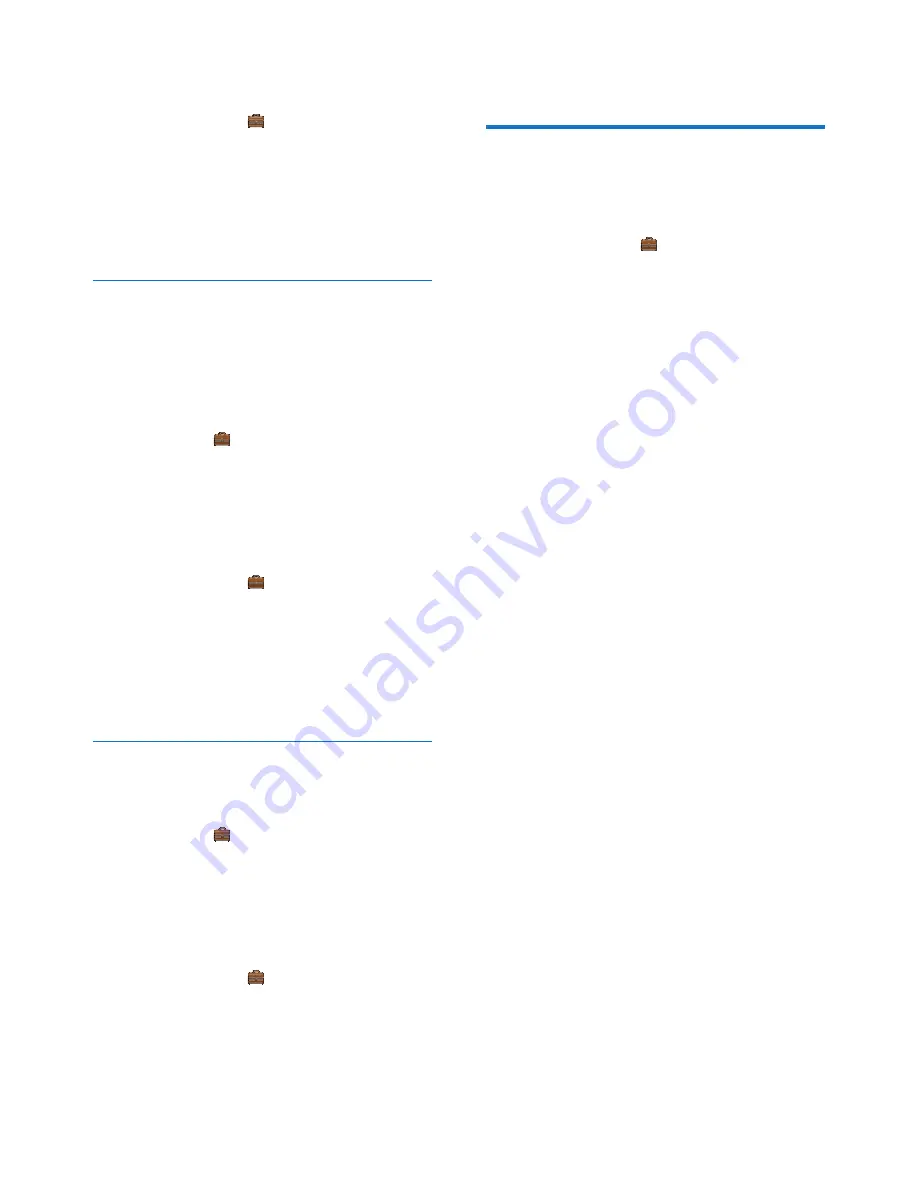
42
EN
Edit the call return service centre
number
1
Select
[Menu]
> >
[Call Services]
>
[Call return]
>
[Settings]
, then press
[OK]
to confirm.
2
Enter or edit the number, then press
[OK]
to confirm.
»
The setting is saved.
Call back service
The call back service notifies you when a party
you have tried to call becomes available. You
can cancel this service from the menu after you
have activated it from the service provider.
Cancel the call back service
Select
[Menu]
> >
[Call Services]
>
[Cancel call bk]
>
[Call]
, then press
[OK]
to
confirm.
»
A call is made to the service centre to
cancel the call back option.
Edit the cancel call back service number
1
Select
[Menu]
> >
[Call Services]
>
[Cancel call bk]
>
[Settings]
, then press
[OK]
to confirm.
2
Enter or edit the number, then press
[OK]
to confirm.
»
The setting is saved.
Hide your identity
You can hide your identity from the caller.
Activate ID withheld
Select
[Menu]
> >
[Call Services]
>
[Hide
my ID]
>
[Activate]
, then press
[OK]
to
confirm.
»
When you make a call to your contact,
your ID is withheld.
Edit the ID withheld code
1
Select
[Menu]
> >
[Call Services]
>
[Hide my ID]
>
[Settings]
, then press
[OK]
to confirm.
2
Enter or edit the number, then press
[OK]
to confirm.
»
The setting is saved.
Restore default settings
You can reset your phone settings to the
original factory settings.
1
Select
[Menu]
> >
[Reset]
, then press
[OK]
to confirm.
»
The handset displays a confirmation
request.
2
Press
[OK]
to confirm.
»
All settings are reset.
Summary of Contents for D600
Page 2: ......











































