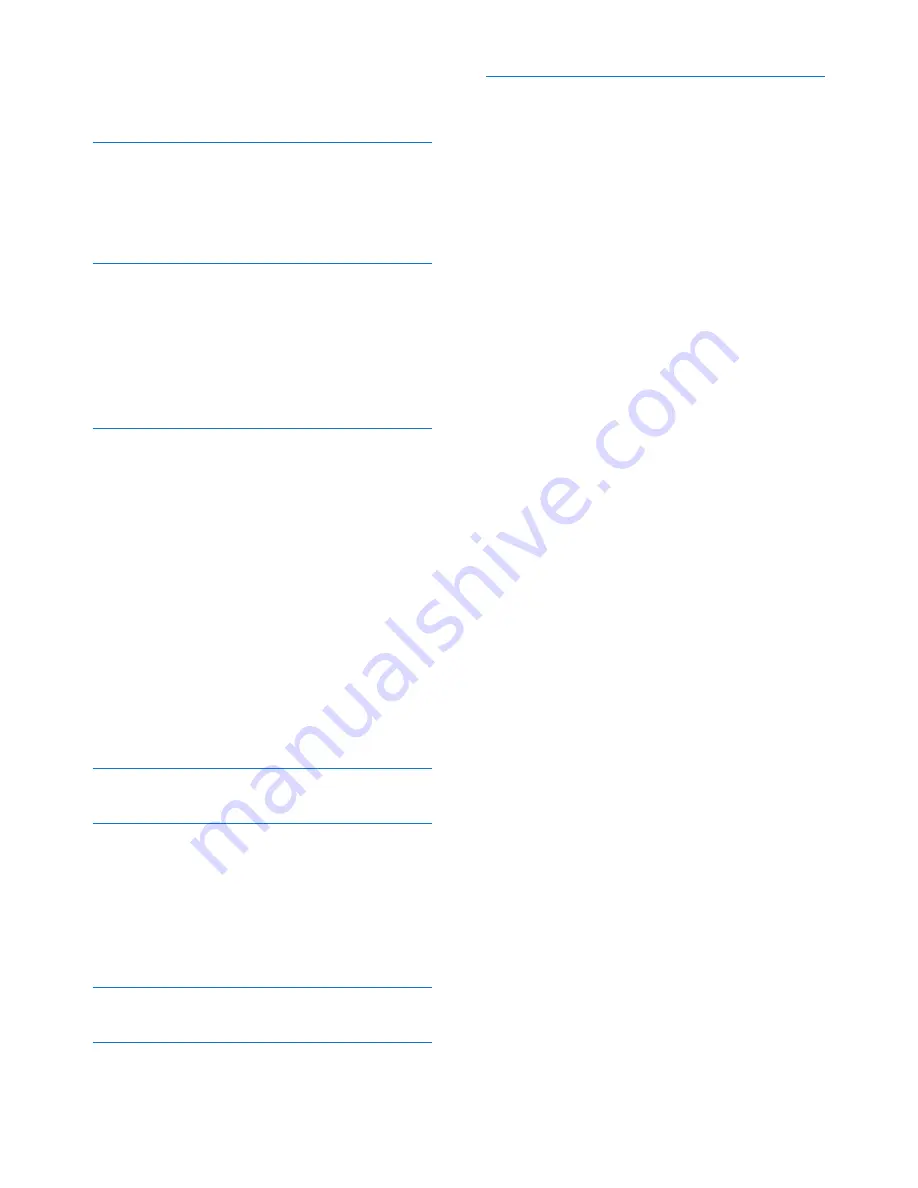
2
EN
Set the alarm
30
Turn off the alarm
30
14 Baby monitor
31
Activate/Deactivate the baby unit
31
Send an alert
31
Set the baby cry level
32
15 Telephone answering machine
33
Turn the answering machine on or off 33
Set the answering machine language
33
Set the answer mode
33
Announcements 33
Incoming messages
34
16 Services
38
Auto conference
38
Call barring
38
Call list type
38
Auto prefix
39
Network type
39
Select the recall duration
39
Dial mode
39
First ring
40
Auto clock
40
Register additional handsets
40
Unregister handsets
41
Call services
41
Restore default settings
42
17 Technical data
43
18 Notice
44
Declaration of conformity
44
Use GAP standard compliance
44
Compliance with EMF
44
Disposal of your old product and
batteries 44
19 Frequently asked questions
46
20 Appendix
48
Text and number input tables
48
21 Index
50
Summary of Contents for D600
Page 2: ......





































