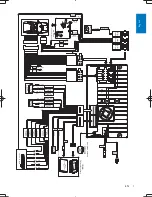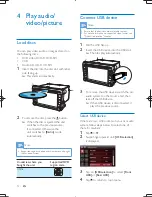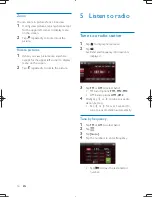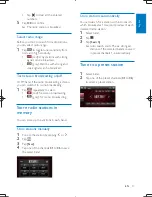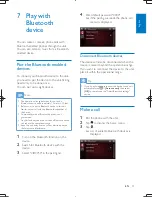4
EN
1 Important
Safety
Read and understand all instructions
before you use the apparatus. If damage is
caused by failure to follow instructions, the
warranty does not apply.
Use of controls or adjustments or
performance of procedures other than
herein may result in hazardous radiation
exposure or other unsafe operation.
The device is designed for negative ground
(earth) 12 V DC operation only.
not watch video when driving.
To ensure safe driving, adjust the volume to
a safe and comfortable level.
Improper fuses can cause damage or
consult a professional.
Use only the supplied mounting hardware
for a safe and secure installation.
To avoid short circuits, do not expose the
device to rain or water.
The apparatus shall not be exposed to
dripping or splashing.
Do not place any sources of danger on the
candles).
Never insert objects into the ventilation
slots or other openings on the device.
Never place any objects other than discs
into the disc tray/slot.
To avoid exposure to laser radiation, do
not disassemble the device.
Risk of damage to the screen! Never touch,
push, rub or strike the screen with any
object.
Never use solvents such as benzene,
thinner, cleaners available commercially, or
anti-static sprays intended for discs.
Clean the apparatus with soft, damp cloth.
Never use substances such as alcohol,
chemicals or household cleaners on the
apparatus.
Notice
The making of unauthorized copies of copy-
protected material, including computer
recordings, may be an infringement of
copyrights and constitute a criminal offence.
This equipment should not be used for such
purposes.
The Bluetooth
®
word mark and logos are
registered trademarks owned by Bluetooth
SIG, Inc. and any use of such marks by Philips is
under license.
“Made for iPod” and “Made for iPhone”
mean that an electronic accessory has been
"
"#
the developer to meet Apple performance
standards. Apple is not responsible for the
operation of this device or its compliance with
safety and regulatory standards. Please note that
the use of this accessory with iPod or iPhone
may affect wireless performance.
iPod and iPhone are trademarks of Apple Inc.,
registered in the U.S. and other countries.
ABOUT DIVX VIDEO: DivX
®
is a digital video
format created by DivX, LLC, a subsidiary
$#%&#*
%
®
device that plays DivX video. Visit
divx.com for more information and software
# &#*#
CID3750_00_UM_V2.0.indb 4
2011/12/13 16:02:50