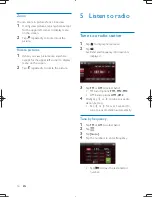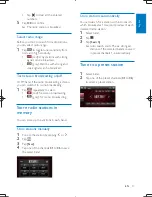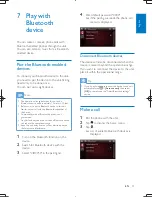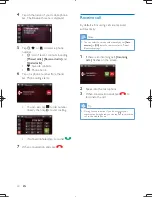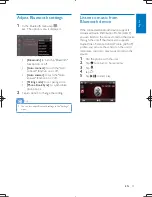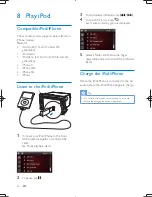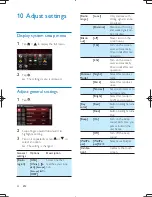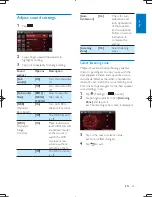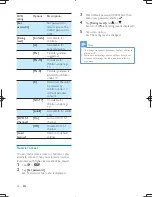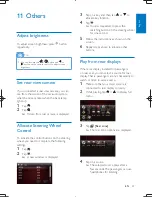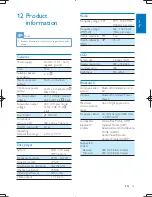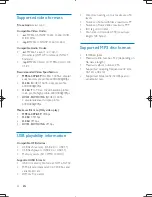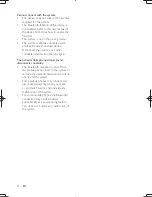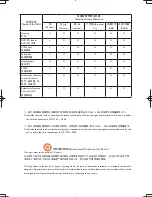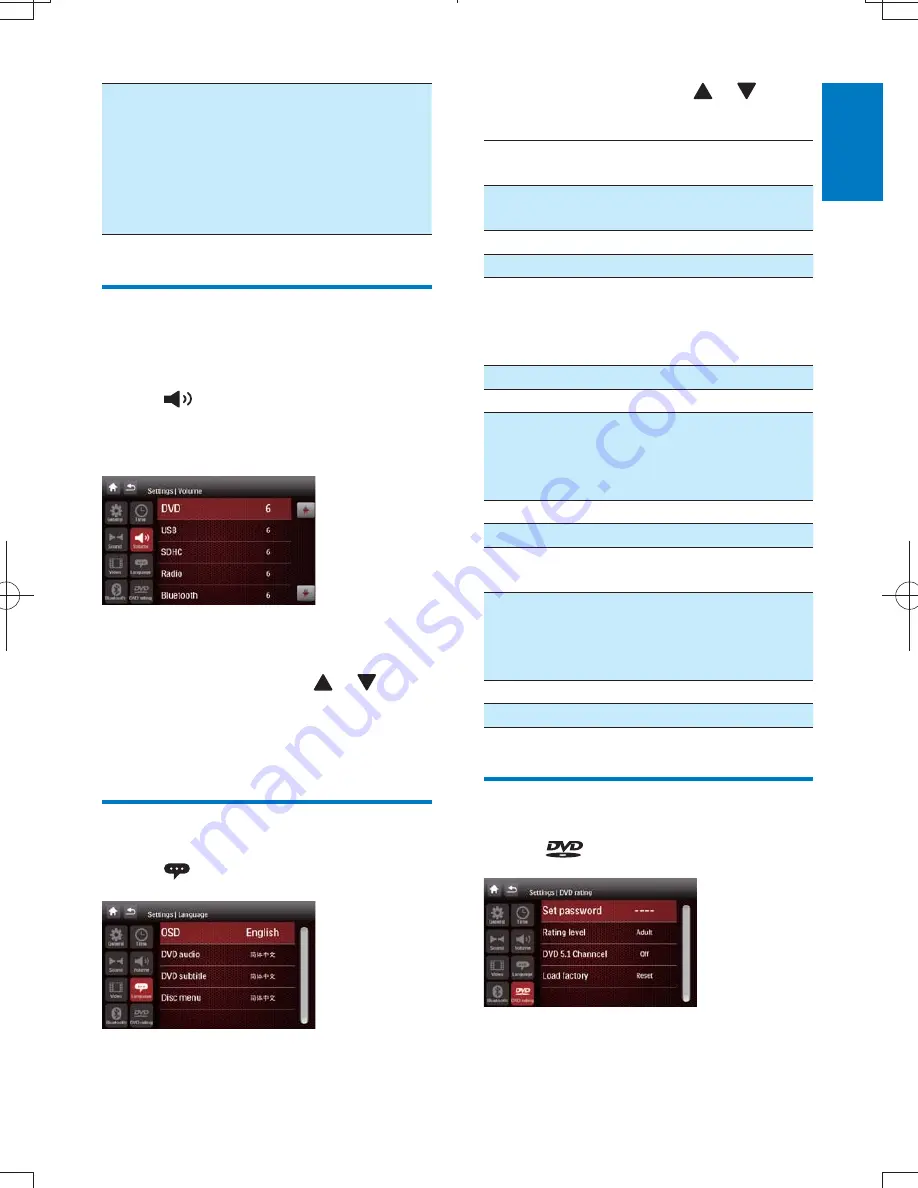
27
English
EN
[Pairing
code]
Set code for
pairing the car
entertainment
system with other
Bluetooth devices.
The default code is
0000.
Adjust volume settings
You can set different volume for different
modes.
1
Tap
.
»
The volume setting sub-menu is
displayed.
2
<= =^==
highlight a setting.
3
Tap on a source, then tap
or
to
assign value: 0 to 12.
»
When switches to the source, the
volume increases automatically.
Adjust language settings
1
Tap
.
2
Tap on a setting, then tap
or
to
select an option.
Language
settings
Options
Description
[OSD]
[English]
Select on-screen-
display language.
[
ኘͧˊஔ
]
[
ጆͧˊஔ
]
[DVD
audio]
[English]
Select DVD audio
language. Options
available depends on
the DVD.
[
ኘͧˊஔ
]
[
ጆͧˊஔ
]
[DVD
subtitle]
[English]
Select DVD subtitle
language. Options
available depends on
the DVD.
[
ኘͧˊஔ
]
[
ጆͧˊஔ
]
[Off]
Turn off subtitle
language display.
[Disc
menu]
[English]
Select DVD menu
language. Options
available depends on
the DVD.
[
ኘͧˊஔ
]
[
ጆͧˊஔ
]
Adjust DVD rating
1
Tap
.
2
Tap a a setting to make an adjustment.
CID3750_00_UM_V2.0.indb 27
2011/12/13 16:03:17