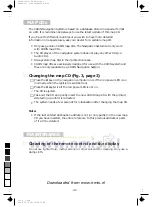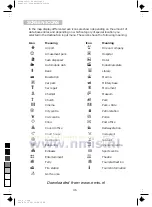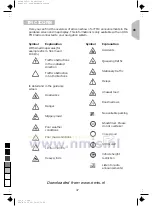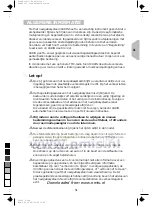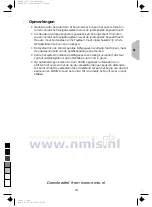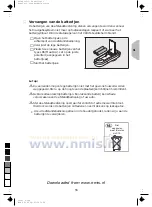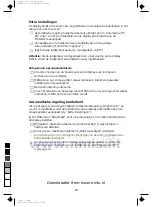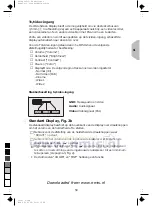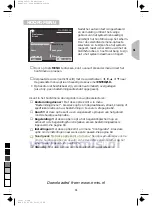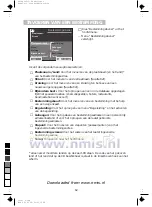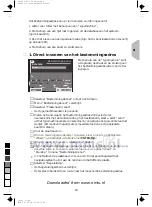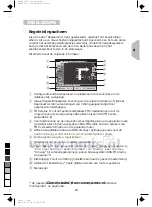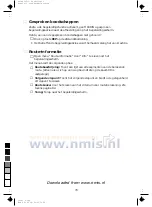■
Aan-/uitzetten
Het systeem wordt aan- en uitgezet met het autocontact.
–
Op het beeldscherm verschijnt eerst een melding omtrent het veilige
gebruik van het systeem.
☞
Bevestig de melding met toets
ENTER/O.K.
.
–
Het hoofdmenu verschijnt.
•
Na enkele seconden is het systeem geïnitialiseerd en kunt u de
navigatiefuncties kiezen (verlichte opties).
▲
Waakstand (stand-by)
Als u hinder ondervindt van de helderheid van het beeld (bijv. ‘s nachts of in
tunnels), kunt u het display uitschakelen.
☞
Kies “Stand-by” in het hoofdmenu.
–
Het display wordt uitgeschakeld.
•
Als een externe luidspreker (optie) op het systeem is aangesloten, kunt u het
begeleidingsadvies toch horen.
☞
Druk op een van de cursortoetsen
4
,
6
,
8
,
2
, toets
ENTER/O.K.
of
MENU
op de afstandsbediening om het systeem weer te activeren.
•
Zet u het autocontact uit terwijl het navigatiesysteem stand-by is, dan
begint het systeem ook in stand-by wanneer u het autocontact weer aanzet.
▲
Instellen van het volume
☞
Druk op toets
+
of
-
op de afstandsbediening om het volume van het
gesproken begeleidingsadvies te wijzigen.
–
Tijdens het instellen hoort u “harder” of “zachter”.
•
Deze instelling beïnvloedt zowel het volumeniveau van een externe
luidspreker (indien aanwezig) als dat van de ingebouwde luidspreker (in het
beeldscherm).
56
0
5
25
75
95
100
522nl_5.chp
Wed Dec 02 08:55:58 1998
Farbprofil: Deaktiviert
Komposit Standardbildschirm
Downloaded from www.nmis.nl