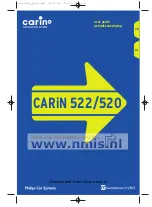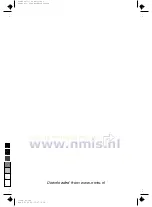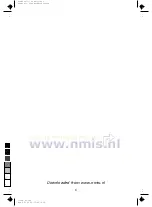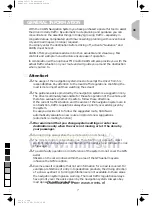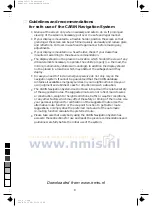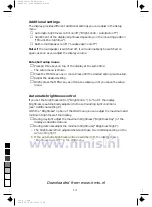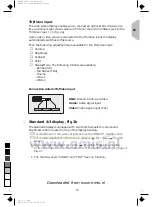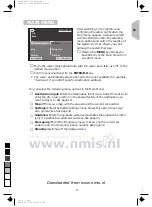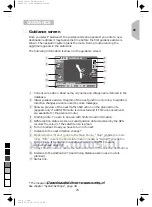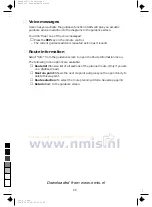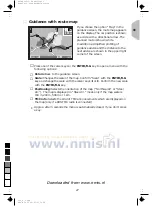■
Displays (Fig. 2, page 3)
The CARiN Navigation System provides a 16:9 wide screen or a 4:3 standard
colour display, depending on the version.
▲
Wide screen display (16:9 ), Fig. 2a
The wide screen display has an On Screen Display (OSD) menu system for
controlling the display.
The OSD menu allows you to adjust the following settings:
❏
Volume
❏
Brightness
❏
DisplayMode
Enter/exit the OSD menu:
☞
Briefly press the MENU key on top of the Display.
–
The OSD menu is shown.
☞
Briefly press the MENU key as often as necessary, until you leave the OSD
menu.
•
If you do not carry out any adjustments within 10 seconds, the OSD menu is
left automatically.
Adjusting volume:
☞
Briefly press the MENU key one or more times until the “Volume” option is
activated.
☞
Adjust the volume of the built-in loudspeaker with the + and – keys on top
of the display.
Without entering the OSD menu:
☞
Press the + or – key on top of the display and adjust the volume.
–
The display automatically enters the “Volume” menu.
Adjusting brightness:
☞
Briefly press the MENU key one or more times until the “Brightness” option
is activated.
☞
Adjust the brightness of the display with the + and – keys on top of the
display.
Selecting display mode:
☞
Briefly press the MENU key one or more times until the “DisplayMode”
option is activated.
☞
Select between FullScreen (16:9) and Normal (4:3) with the + and – keys on
top of the display.
GB
13
0
5
25
75
95
100
520_e_5.chp
Thu Nov 12 09:33:43 1998
Farbprofil: Deaktiviert
Komposit Standardbildschirm
Downloaded from www.nmis.nl