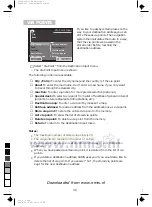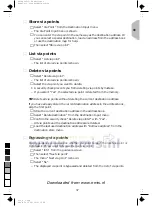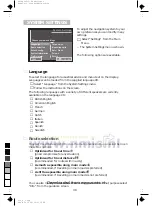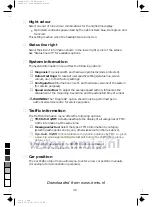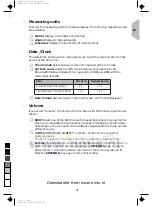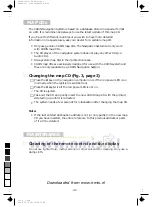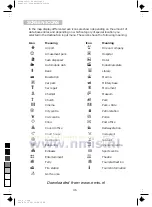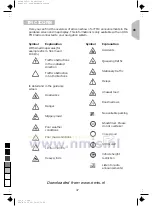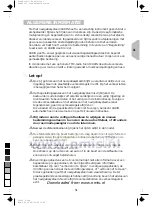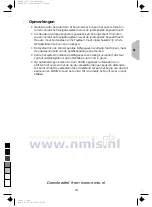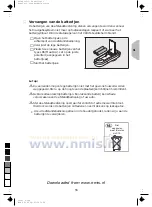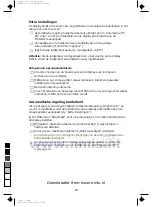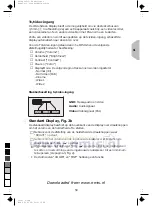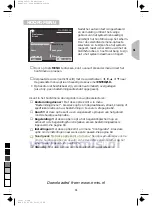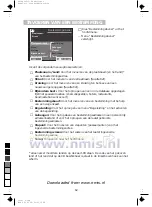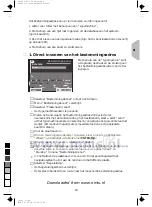TROUBLESHOOTING
There may be times when you suspect that your CARiN Navigation System is not
functioning as you expect it to. Before calling for service please read the operating
instructions and check the following list. You may find that an apparent malfunction
can easily be rectified.
Symptoms
Possible cause / Remedy
System does not start, screen is dark.
•
Switch on the ignition.
Ignition already switched on; system is in stand-by mode:
•
Press one of the cursor keys, the
ENTER/O.K.
key or the
MENU
key on the remote control.
After some time of normal operation, the
system switches off.
At extreme high or low temperatures the built-in protection
circuit switches off the system automatically.
•
Operation of the system is resumed as soon as the
temperature returns to a normal level.
System does not react to key presses, if
remote control is not in its holder.
Batteries are exhausted.
•
Change batteries in the remote control or
•
slide the remote control back into its holder.
System reacts very slowly to key presses or
calculates very slowly.
You are in a very densely digitized area. The navigation
system has to read a large amount of data from the
CD-ROM.
“Guidance” option can not be selected
from the Main Menu.
•
Make sure that you entered a destination address.
System plans no route although a
destination was entered.
Car is not on a digitized road.
•
Drive in the direction of a digitized (displayed) road.
Guidance advice not audible.
•
Make sure that “Voice” is set to “on” in the System
Settings menu (
l
icon is
not
in the display).
•
Make sure that the “Volume” is not set to minimum in the
System Settings menu.
If no external speaker is connected:
•
Standard display: Make sure that the “VOL
v
” thumb
wheel is not adjusted to minimum volume (left stop).
•
Wide Screen display: Make sure that the “Volume” setting
in the OSD menu is not set to minimum or the
“Loudspeaker” option in the setup menu of the display is
not set to “Off”.
Some of the items shown in the instruction
manual are not visible in the status line.
•
Activate / deactivate the desired items with options
“Status line left” and “Status line right” in the System
Settings menu.
Only “Stand-by” can be selected in the
Main Menu after switching on the ignition.
•
Wait a few seconds until the system has booted (options
appear in highlighted letters).
No destination address input is possible by
map.
Destination input by map is only possible when the car
speed does not exceed 30 km/h.
Storing an address is not possible in map
display mode.
•
Decrease map scale value to 100 m, 200 m, 500 m or
1 km.
GB
49
0
5
25
75
95
100
520_e_5.chp
Thu Nov 12 09:34:11 1998
Farbprofil: Deaktiviert
Komposit Standardbildschirm
Downloaded from www.nmis.nl