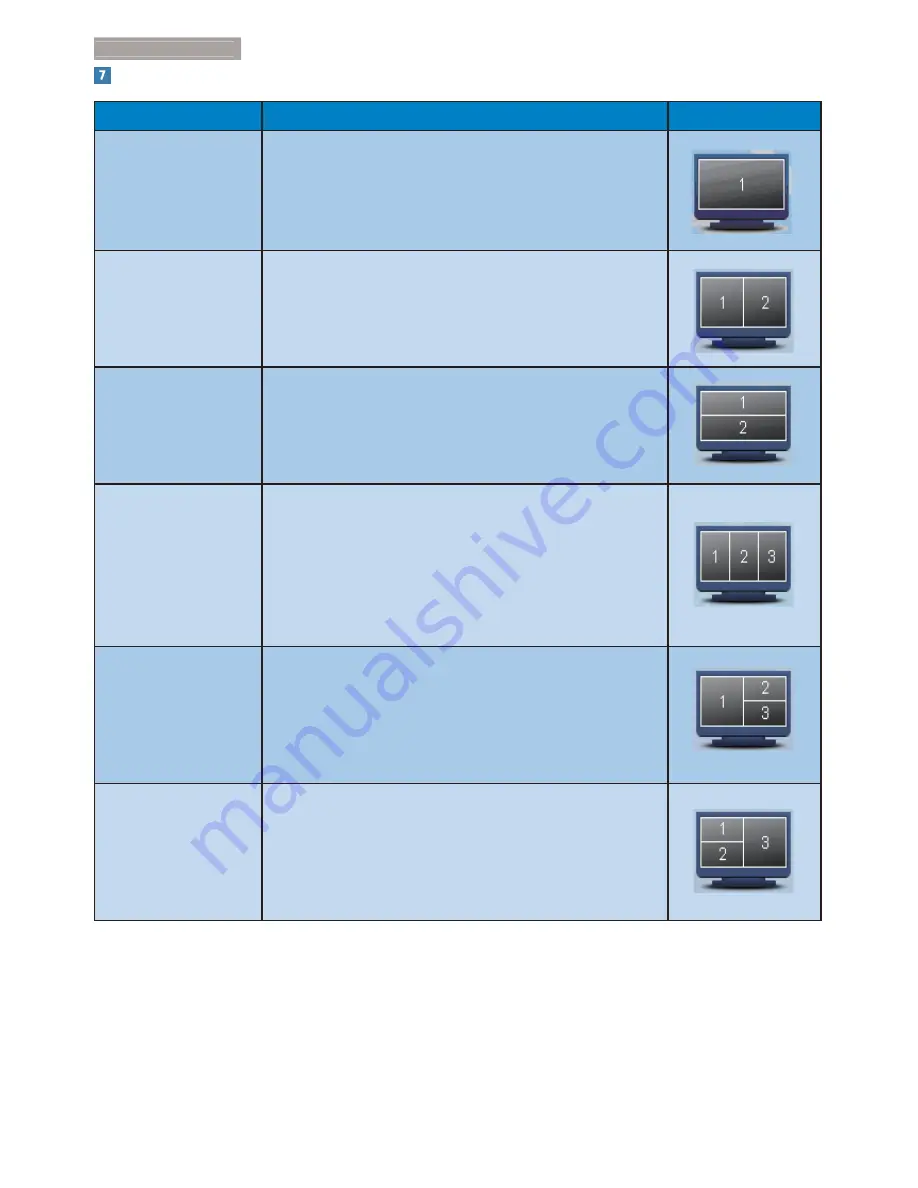
26
3. Image Optimization
6PDUW'HVNWRS3DUWLWLRQ'HÀQLWLRQV
Name
Description
Image
Full Desktop
Applies all settings to the entire desktop.
Vertical
Assesses the screen resolution and divides the display
into two evenly sized vertical regions.
)RUPDLQWDLQYHUWLFDOFRQÀJXUDWLRQ
Horizontal
Assesses the screen resolution and divides the display
into two evenly sized horizontal regions.
)RUPDLQWDLQKRUL]RQWDOFRQÀJXUDWLRQ
Vertical Triple
Assesses the screen resolution and divides the display
into three evenly sized vertical regions.
For 90 Partition 1 horizontal top Partition 2 horizontal
center Partition 3 horizontal bottom.
For 270 Partition 3 horizontal top Partition 2 horizontal
center Partition 1 horizontal bottom.
Vertical Split Left
Assesses the screen resolution and divides the display
into two vertical regions, the left hand side is a single
region, the right hand side is split into two evenly sized
regions.
For 90 Partition 1 on top Partition 2&3 on bottomFor
270 Partition 1 on bottom Partition 2&3 on top.
Vertical Split Right
Assesses the screen resolution and divides the display
into two vertical regions, the right hand side is a single
region, the left hand side is split into two evenly sized
regions.
For 90 Partition 1&2 on top Partition 3 on bottom.For
270 Partition 3 on top Partition 1&2 on bottom.
















































