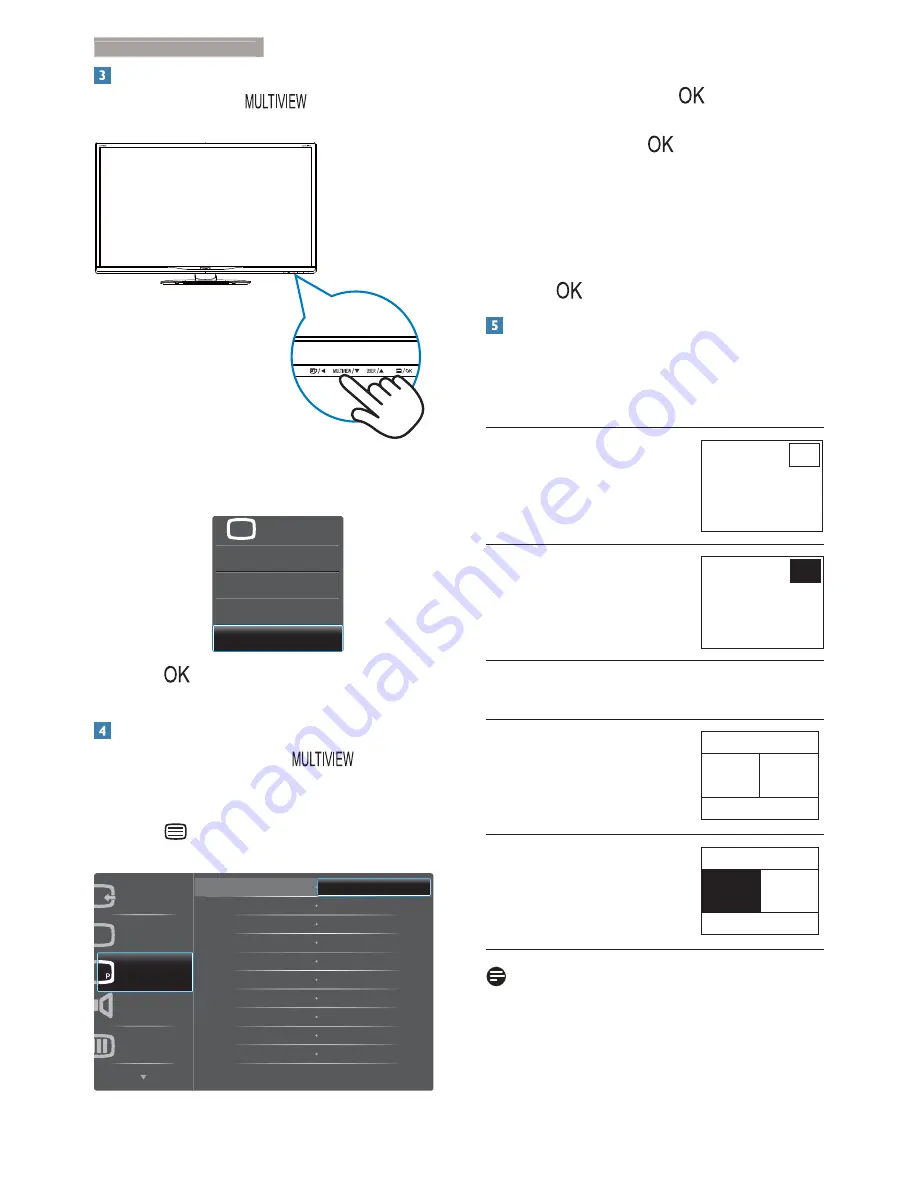
10
2. Setting up the monitor
How to enable MultiView by hotkey?
1. Press
the
hotkey
directly on the
front bezel.
2. The
MultiView
selection menu appears.
3UHVVɼRUɾEXWWRQWRVHOHFW
PBP
Swap
Off
PIP
Multi View
P
3. Press
EXWWRQWRFRQÀUP\RXUVHOHFWLRQ
and then exit automatically.
How to enable MultiView by OSD menu?
Besides pressing the hotkey
directly on
the front bezel
, the MultiView function can also
be selected in OSD menu.
1. Press button on the front bezel to
enter OSD Menu Screen.
PIP/PBP
Audio
Picture
Input
Color
PIP/PBP Mode
PIP/PBP Input
PIP Size
Swap
PIP Position
Off
PIP
PBP
3UHVVɼRUɾEXWWRQWRVHOHFWPDLQPHQX
[
PIP / PBP
], then press
button.
3UHVVɼRUɾEXWWRQWRVHOHFW>
PIP / PBP
Mode
], then press
button.
3UHVVɼRUɾEXWWRQWRVHOHFW>
PIP
] or
[
PBP
].
Now you can move backward to set the
[
PIP / PBP Input
], [
PIP Size
], [
PIP Position
].,
or [
Swap
].
2. Press
EXWWRQWRFRQÀUP\RXUVHOHFWLRQ
MultiView in OSD menu
PIP / PBP Mode
: There are two modes for
MultiView: [
PIP
] and [
PBP
].
[
PIP
]: Picture in Picture
Open up a sub-window of
another signal source.
B
A
(main)
When the sub source is not
detected:
B
A
(main)
[
PBP
]: Picture by Picture
Open up a sub-window side-
by-side of another signal
source.
A
(main)
B
When the sub source is not
detected:
A
(main)
Note
The black strip shows on the top and the
bottom of the screen for the correct aspect
ratio when in the PBP mode.



























