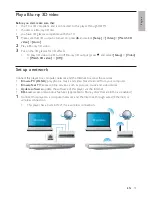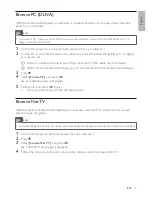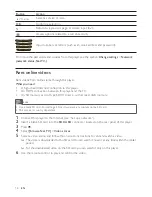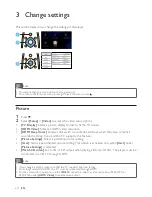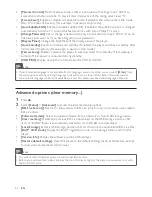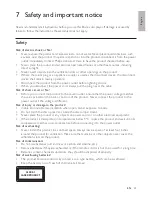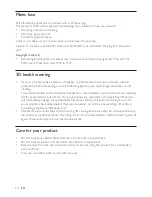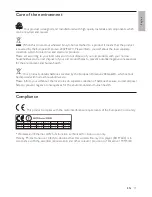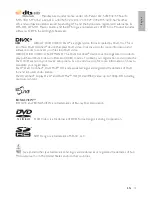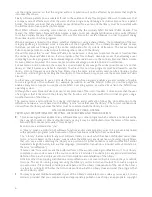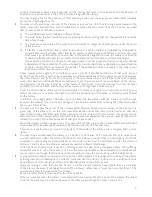English
27
EN
No 7.1 (or 5.1) channel audio from the loudspeaker of the audio system.
According to multi-channel connection, select correct sound output: press
•
, and select
[Setup]
>
[Audio]
>
[Channels]
.
Make sure that the disc contains 7.1 (or 5.1) channel audio.
•
Make sure that the audio device supports 7.1 (or 5.1) channel audio.
•
Make sure that the audio format is supported by the disc and the connected audio device
•
(amplifier/receiver).
For play of video files with DTS multi-channel audio from USB or DLNA, only 2 channel audio
•
can be heard from multi-channel connection.
No sound on HDMI connection.
You may not hear any sound from the HDMI output if the connected device is non-HDCP
•
compliant or only DVI-compatible.
No secondary audio output for Picture-in-Picture feature.
When
•
[Bitstream]
under the
[HDMI Audio]
or
[Digital Audio]
menu is selected, interactive
sound like secondary sound for Picture-in-Picture feature is muted. Deselect
[Bitstream]
.
Play
Cannot play a disc.
Clean the disc.
•
Make sure that the disc is correctly loaded.
•
Make sure that this player supports the disc. See “Specifications”.
•
Make sure that this player supports the region code of the DVD or BD.
•
For DVD±RW or DVD±R, make sure that the disc is finalized.
•
Cannot play DivX video files.
Make sure that the DivX video file is complete.
•
Make sure that the video file name extension is correct.
•
To play DivX DRM protected files from a USB storage device or a network, connect this player to
•
a TV through HDMI.
DivX subtitles do not display correctly.
Make sure that the subtitle file has the same name as the DivX video file.
•
Make sure that the subtitle file has an extension name supported by this player (.srt, .sub, .txt,
•
.ssa, or .smi).
Cannot read the contents of a connected USB storage.
Make sure that the format of the USB storage device is compatible with this player.
•
Make sure that the file system on the USB storage device is supported by this player.
•
For a portable hard drive disc (HDD), an external power source may be needed.
•
‘No entry’ or ‘x’ sign appears on the TV.
The operation is not possible.
•
EasyLink feature does not work.
Make sure that this player is connected to the Philips brand EasyLink TV, and the EasyLink
•
option is turned on (see “Use your Blu-ray disc player” > “Use Philips EasyLink”).
Summary of Contents for BDP-6000
Page 1: ...Register your product and get support at www philips com welcome BDP7600 EN User manual ...
Page 4: ...4 2 2CH SURROUND REAR 2CH SURROUND REAR 1 HDMI 2 VIDEO 2 CH ...
Page 5: ...5 5 1 CH 5 1CH 7 1 CH 2CH SURROUND 2CH SURR ROUND 5 1CH OPTICAL HDMI COAXIAL ...
Page 6: ...6 4 3 5 SOURCE 1 2 TV ...
Page 8: ......
Page 59: ... 2011 Koninklijke Philips Electronics N V All rights reserved BDP7600_05_UM_V1 0_CCR_1112 ...