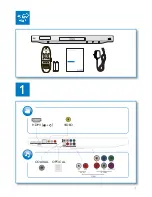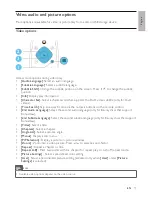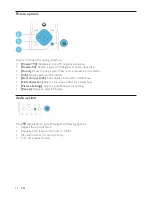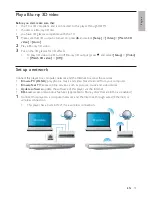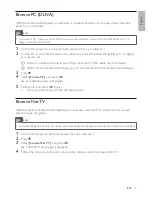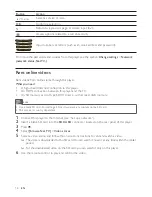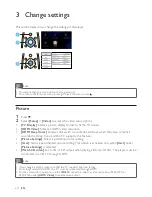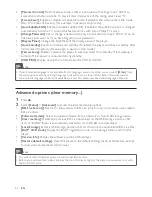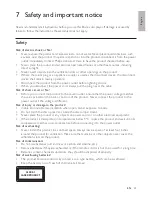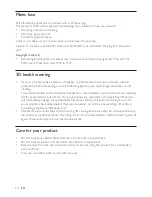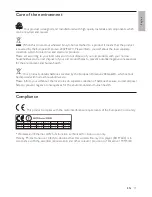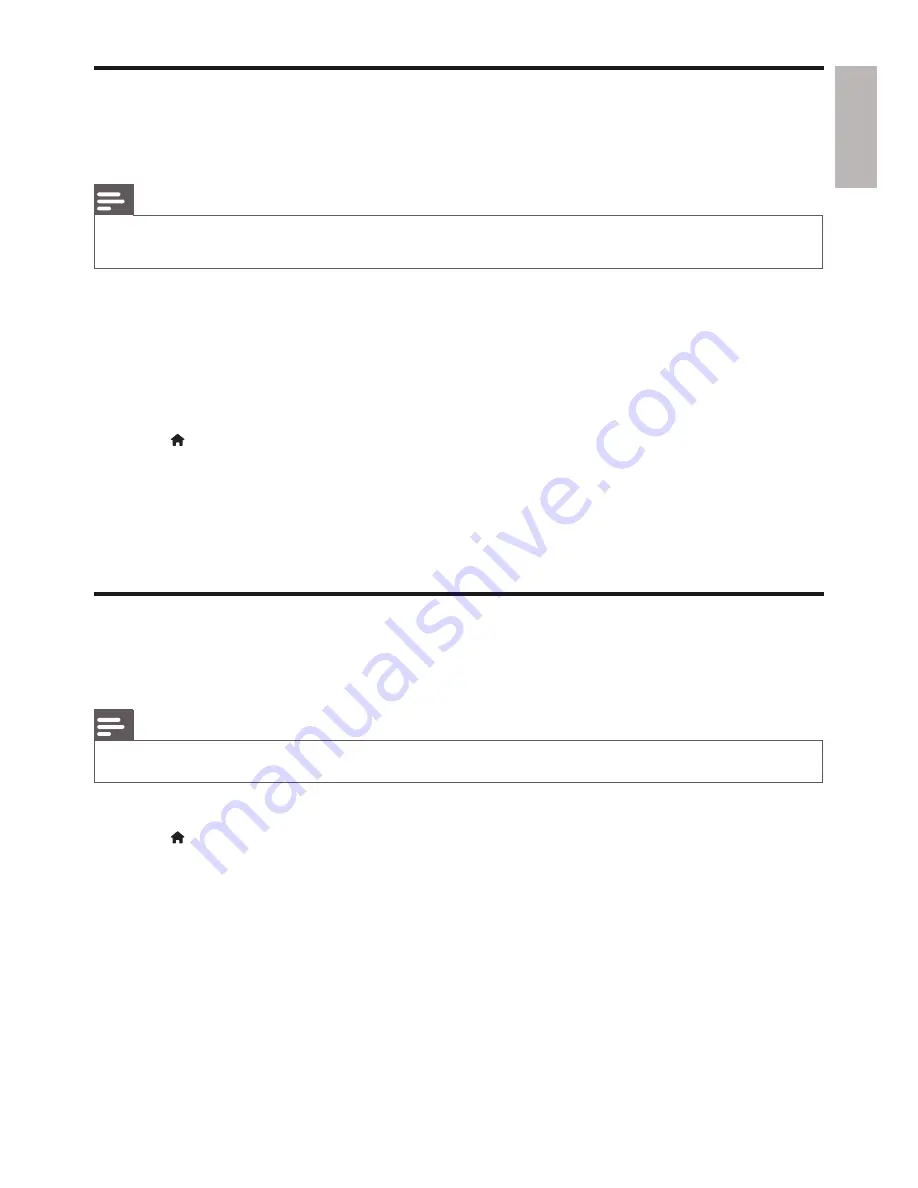
English
17
EN
Browse PC (DLNA)
With this DLNA-certified player connected to a computer network, you can play video, music and
photo from a computer.
Note
To browse a PC, make sure that a DLNA media server software (such as Windows Media Player 11 or
•
higher) is installed on the PC.
1
Connect this player to a computer network (see “Set up a network”).
2
On the PC, in the DLNA media server software (such as Windows Media Player 11 or higher),
you need to set:
a
Share my media to this player (see “Help” document in the media server software).
b
Share files or add files to the library (see “Help” document in the media server software).
3
Press .
4
Select
[browse PC]
, and press
OK
.
A content browser is displayed.
»
5
Select a file, and press
OK
to play.
You may control play with the disc play features.
•
Browse Net TV
With this player connected to the Internet, you can access online Net TV services, such as movies,
pictures, music, and games.
Note
Koninklijke Philips Electronics N.V. bears no responsibility for content provided by Net TV service providers.
•
1
Connect this player to the Internet (see “Set up a network”).
2
Press .
3
Select
[browse Net TV]
, and press
OK
.
The Net TV home page is displayed.
»
4
Follow the onscreen instructions, and use the remote control to browse Net TV.
Summary of Contents for BDP-6000
Page 1: ...Register your product and get support at www philips com welcome BDP7600 EN User manual ...
Page 4: ...4 2 2CH SURROUND REAR 2CH SURROUND REAR 1 HDMI 2 VIDEO 2 CH ...
Page 5: ...5 5 1 CH 5 1CH 7 1 CH 2CH SURROUND 2CH SURR ROUND 5 1CH OPTICAL HDMI COAXIAL ...
Page 6: ...6 4 3 5 SOURCE 1 2 TV ...
Page 8: ......
Page 59: ... 2011 Koninklijke Philips Electronics N V All rights reserved BDP7600_05_UM_V1 0_CCR_1112 ...