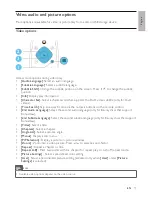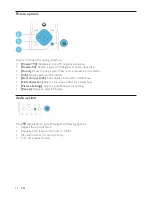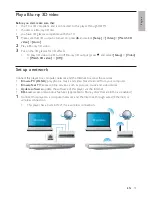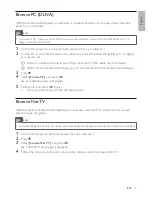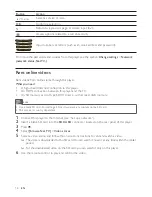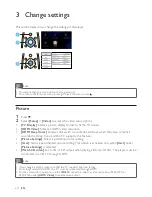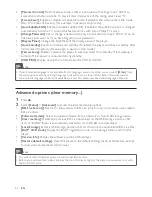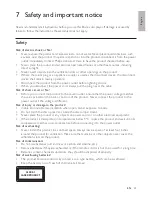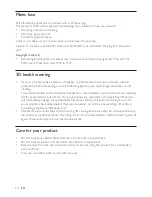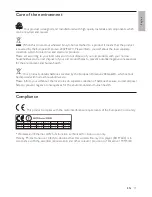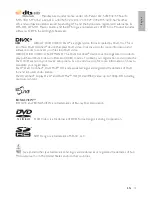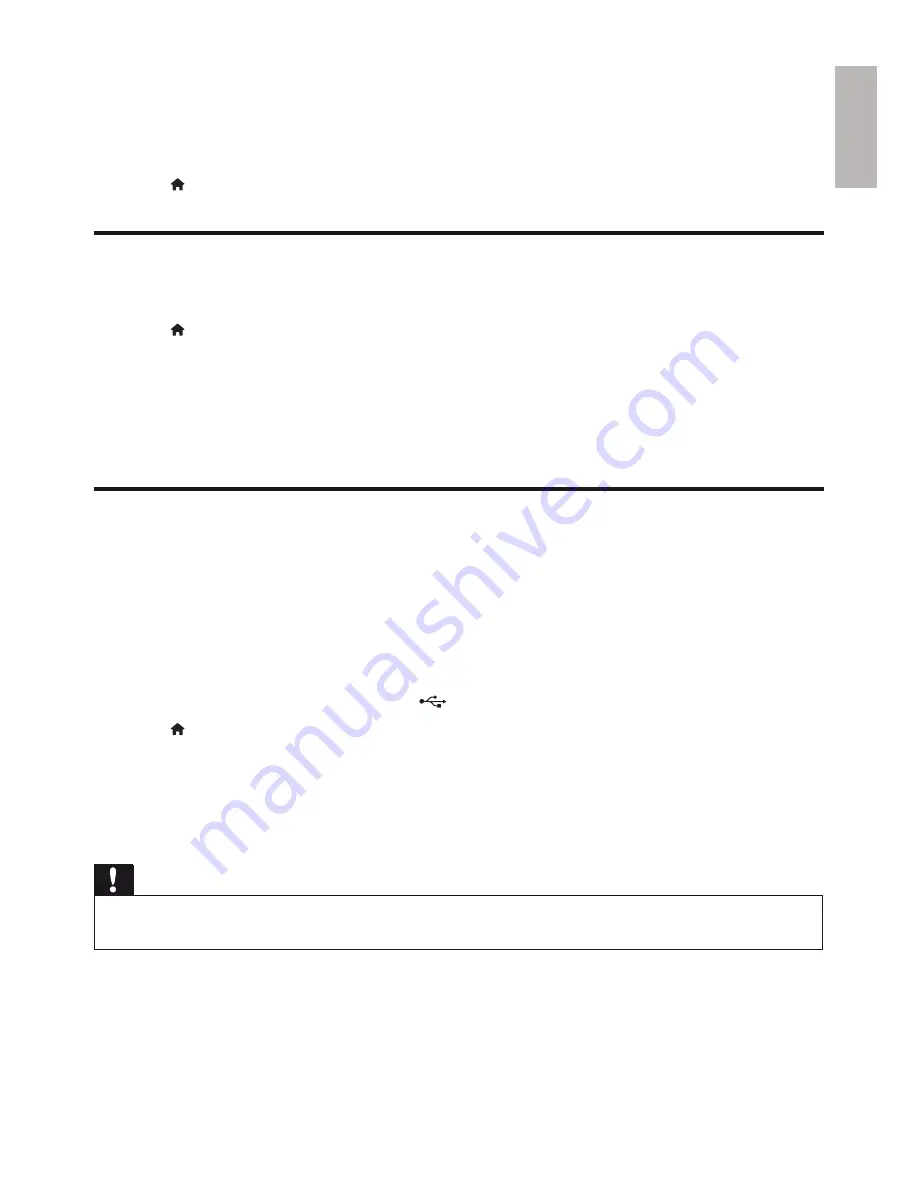
English
23
EN
4 Update
software
Before you update the software of this player, check the current software version:
Press
•
, and then select
[Setup]
>
[Advanced]
>
[Version Info.]
, and press
OK
.
Update software via the Internet
1
Connect the player to the Internet (see “Set up a network”).
2
Press , and select
[Setup]
.
3
Select
[Advanced]
>
[Software Update]
>
[Network]
.
If an upgrade media is detected, you are prompted to start the update.
»
4
Follow the instructions on the TV screen to update the software.
When the update is complete, this player automatically turns off.
»
Update software via USB
1
Check the latest software version on www.philips.com/support.
Search for your model and click on “Software and drivers”.
•
2
Download the software into a USB storage device.
a
Unzip the download, and make sure that the unzipped folder is named “UPG_ALL”.
b
Put the “UPG_ALL” folder in the root directory.
3
Connect the USB storage device to the
(
USB
) connector on this player.
4
Press , and select
[Setup]
.
5
Select
[Advanced]
>
[Software Update]
>
[USB]
.
If an upgrade media is detected, you are prompted to start the update.
»
6
Follow the instructions on the TV screen to update the software.
When the update is complete, this player automatically turns off.
»
Caution
Do not turn off the power or remove the USB storage device when the software update is in progress because
•
you might damage this player.
Summary of Contents for BDP-6000
Page 1: ...Register your product and get support at www philips com welcome BDP7600 EN User manual ...
Page 4: ...4 2 2CH SURROUND REAR 2CH SURROUND REAR 1 HDMI 2 VIDEO 2 CH ...
Page 5: ...5 5 1 CH 5 1CH 7 1 CH 2CH SURROUND 2CH SURR ROUND 5 1CH OPTICAL HDMI COAXIAL ...
Page 6: ...6 4 3 5 SOURCE 1 2 TV ...
Page 8: ......
Page 59: ... 2011 Koninklijke Philips Electronics N V All rights reserved BDP7600_05_UM_V1 0_CCR_1112 ...