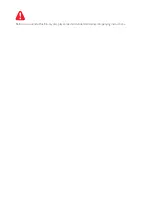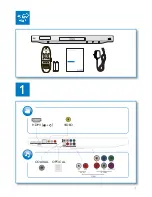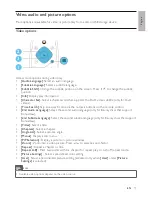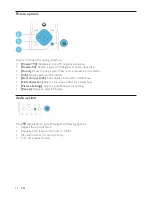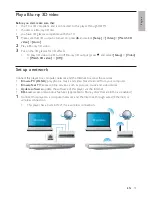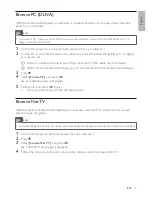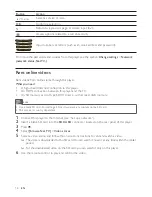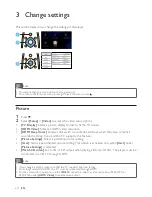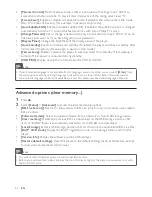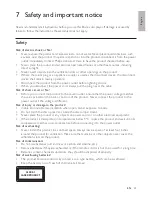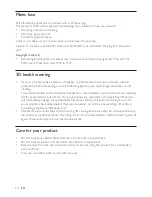English
15
EN
Play a Blu-ray 3D video
Before you start, make sure that:
the TV is 3D compliant, and is connected to this player through HDMI
•
the disc is a Blu-ray 3D disc
•
you have 3D glasses compatible with the TV.
•
1
Make sure that 3D output is turned on: press , and select
[Setup]
>
[Video]
>
[Watch 3D
video]
>
[Auto]
.
2
Play a Blu-ray 3D video.
3
Put on the 3D glasses for 3D effects.
To play 3D video in 2D, turn off Blu-ray 3D output (press
•
, and select
[Setup]
>
[Video]
>
[Watch 3D video]
>
[Off]
).
Set up a network
Connect this player to a computer network and the Internet to access the services:
•
Browse PC (DLNA):
play photos, music and video files streamed from your computer.
•
Browse Net TV:
access online services, such as pictures, music and video stores.
•
Update software:
update the software of this player via the Internet.
•
BD-Live:
access online bonus features (applicable to Blu-ray discs that are BD-Live enabled).
1
Connect this player to a computer network and the Internet, through wired (Ethernet) or
wireless connection.
This player has a built-in Wi-Fi for a wireless connection.
•
PC (DLNA)
PC (DLNA)
Summary of Contents for BDP-6000
Page 1: ...Register your product and get support at www philips com welcome BDP7600 EN User manual ...
Page 4: ...4 2 2CH SURROUND REAR 2CH SURROUND REAR 1 HDMI 2 VIDEO 2 CH ...
Page 5: ...5 5 1 CH 5 1CH 7 1 CH 2CH SURROUND 2CH SURR ROUND 5 1CH OPTICAL HDMI COAXIAL ...
Page 6: ...6 4 3 5 SOURCE 1 2 TV ...
Page 8: ......
Page 59: ... 2011 Koninklijke Philips Electronics N V All rights reserved BDP7600_05_UM_V1 0_CCR_1112 ...