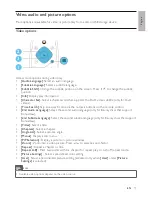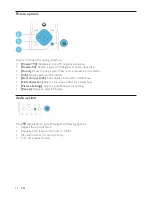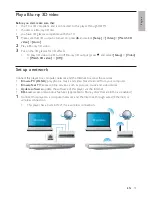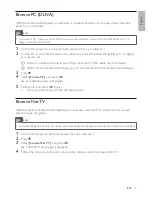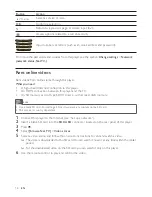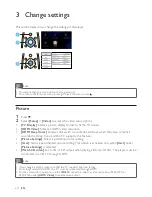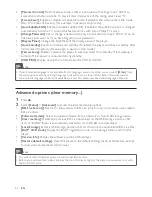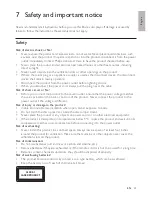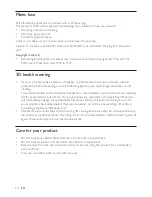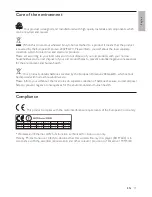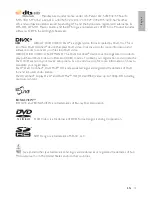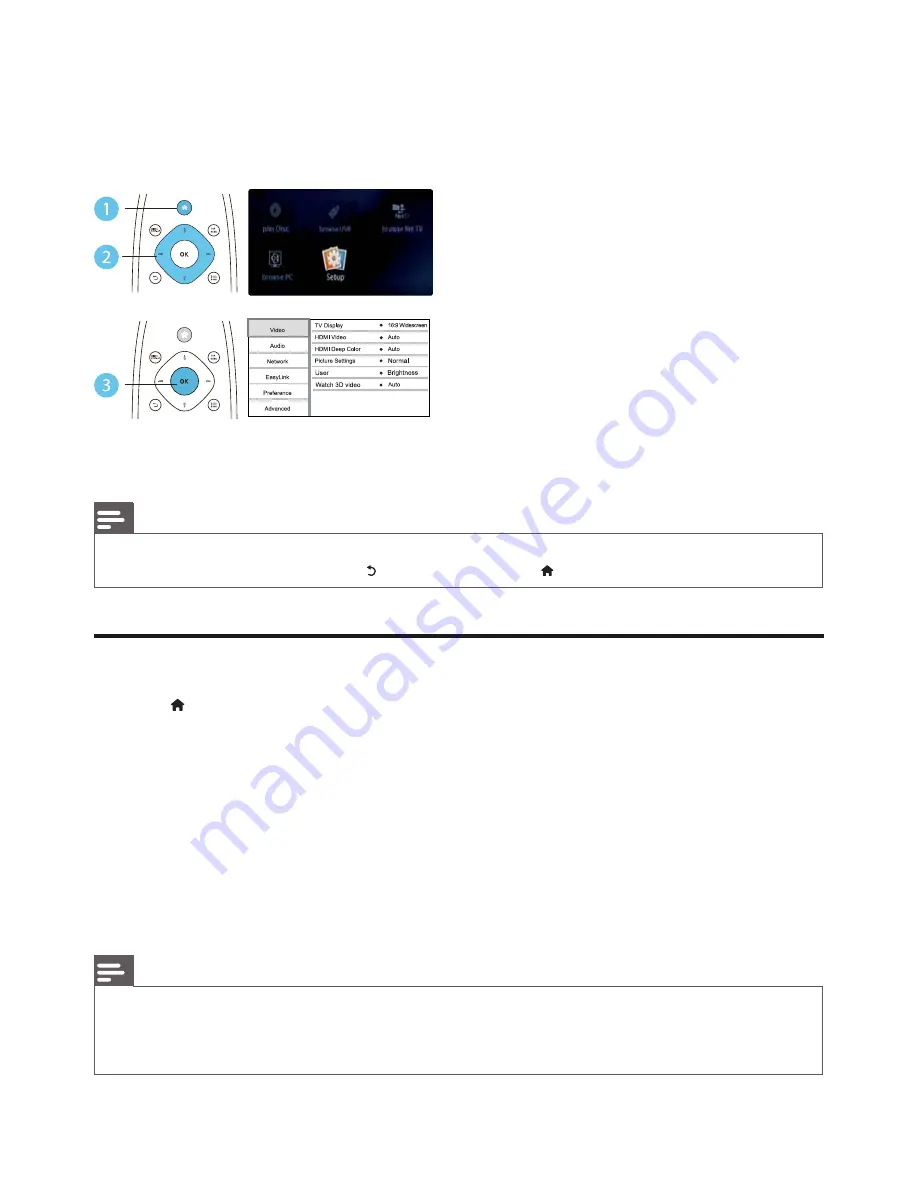
20
EN
3 Change
settings
This section helps you to change the settings of this player.
Note
You cannot change a menu option that is grayed out.
•
To return to the previous menu, press
•
. To exit the menu, press .
Picture
1
Press .
2
Select
[Setup]
>
[Video]
to access the video setup options.
•
[TV Display]
: Select a picture display format to fit the TV screen.
•
[HDMI Video]
: Select an HDMI video resolution.
•
[HDMI Deep Color]
: Display colors with more shades and hues when the video content is
recorded in Deep Color and the TV supports this feature.
•
[Picture Settings]
: Select a predefined color setting.
•
[User]
: Select a personalized picture setting. This option is activated only when
[User]
under
[Picture Settings]
is selected.
•
[Watch 3D video]
: Set to 3D or 2D output when playing a Blu-ray 3D disc. The player must be
connected to a 3D TV through HDMI.
Note
If you change a setting, make sure that the TV supports the new setting.
•
For settings related to HDMI, the TV must be connected through HDMI.
•
For the composite connection (via the
•
VIDEO
connector), select a video resolution of 480i/576i or
480p/576p under
[HDMI Video]
to enable video output.
Summary of Contents for BDP-6000
Page 1: ...Register your product and get support at www philips com welcome BDP7600 EN User manual ...
Page 4: ...4 2 2CH SURROUND REAR 2CH SURROUND REAR 1 HDMI 2 VIDEO 2 CH ...
Page 5: ...5 5 1 CH 5 1CH 7 1 CH 2CH SURROUND 2CH SURR ROUND 5 1CH OPTICAL HDMI COAXIAL ...
Page 6: ...6 4 3 5 SOURCE 1 2 TV ...
Page 8: ......
Page 59: ... 2011 Koninklijke Philips Electronics N V All rights reserved BDP7600_05_UM_V1 0_CCR_1112 ...