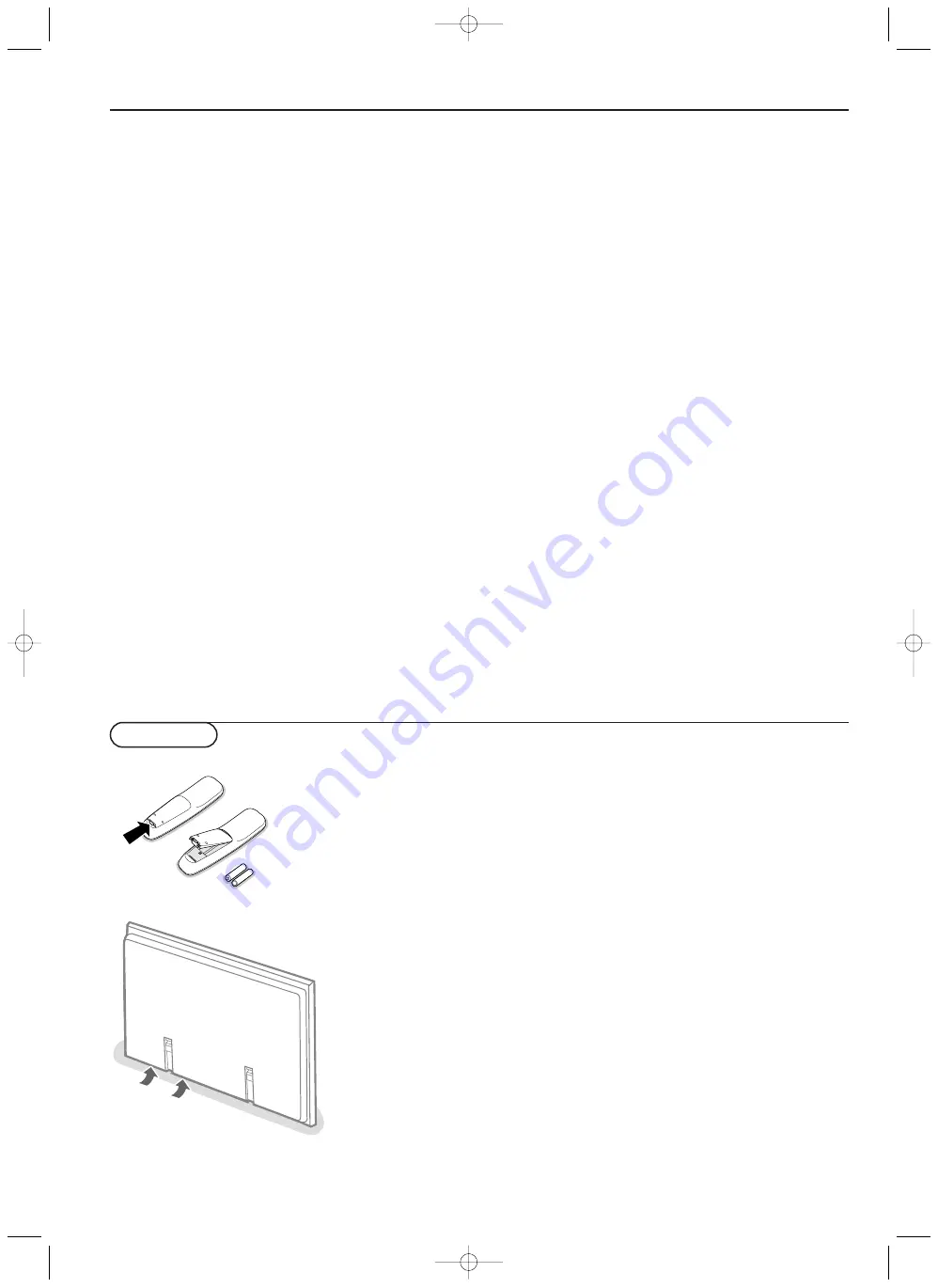
7
Connect your computer / Operation
R6 / AA
Connect your computer
Note:When you connect a computer to this monitor, attach the supplied ferrite
cores. If you do not do this, this monitor will not comply with the mandatory
CE or C-Tick standards.
&
Set the (large) ferrite core on one end of the power cable (supplied).
é
In case of a computer with a digital RGB output set the (small) ferrite cores
on both ends of the DVI cable (not supplied).
“
Click the lids tightly until the clamps click.
‘
Use the bands to secure the ferrite cores.
Directly to the plasma display
&
Connect one end of a VGA cable supplied to the video card of the computer
and the other end to the
RGB1
(or to
RGB3 Digital DVI
in case of a
computer with a digital
RGB
output) connector at the rear side of the
monitor. Fix the connectors firmly with the screws on the plug.
See Table of Signals Supported, p. 14.
é
In case of a Multimedia computer, connect the audio cable to the audio
outputs of your computer and to the audio inputs of an additional audio
receiver.
To a TV receiver box
See the handbook of the TV receiver box.
&
Connect one end of a VGA cable to the video card of the computer and the
other end to the
VGA IN
connector at the rear side of the TV receiver box.
Fix the connectors firmly with the screws on the plug.
é
In case of a Multimedia computer, connect the audio cable to the audio
outputs of your computer and to the
AUDIO VGA IN R
(right) and
L
(left)
inputs of the TV receiver box.
&
Insert the mains plug
supplied into the mains inlet at the bottom of the
monitor and in the wall socket. For safety, please, only use the supplied rim-
earthed mains cord which has to be inserted in a grounded socket.
é
Remote control:
remove the cover of the battery compartment.
Insert the 2 batteries supplied (Type LR6/AA-1.5V).
The batteries supplied do not contain the heavy metals mercury and cadmium.
Nevertheless in many countries batteries may not be disposed of with your
household waste. Please check on how to dispose of batteries according to local
regulations.
“
Make sure that your TV receiver box and/or PC are switched on and that
your PC is in the correct display mode (see p. 14).
‘
Switch the plasma display on :
Press the power button
B
at the
bottom side of the monitor.
A green indicator lights up and the screen comes on.
When the plasma display does not receive a supported
VGA
signal or is not
connected to a receiver box, the screen switches to standby and the red
indicator lights up.
Warning:The Power On/Off switch does not disconnect the plasma
display completely from the mains.
Power On/Off
Mains inlet
Operation
126 1023.2 en us 29-08-2002 15:05 Pagina 7



































