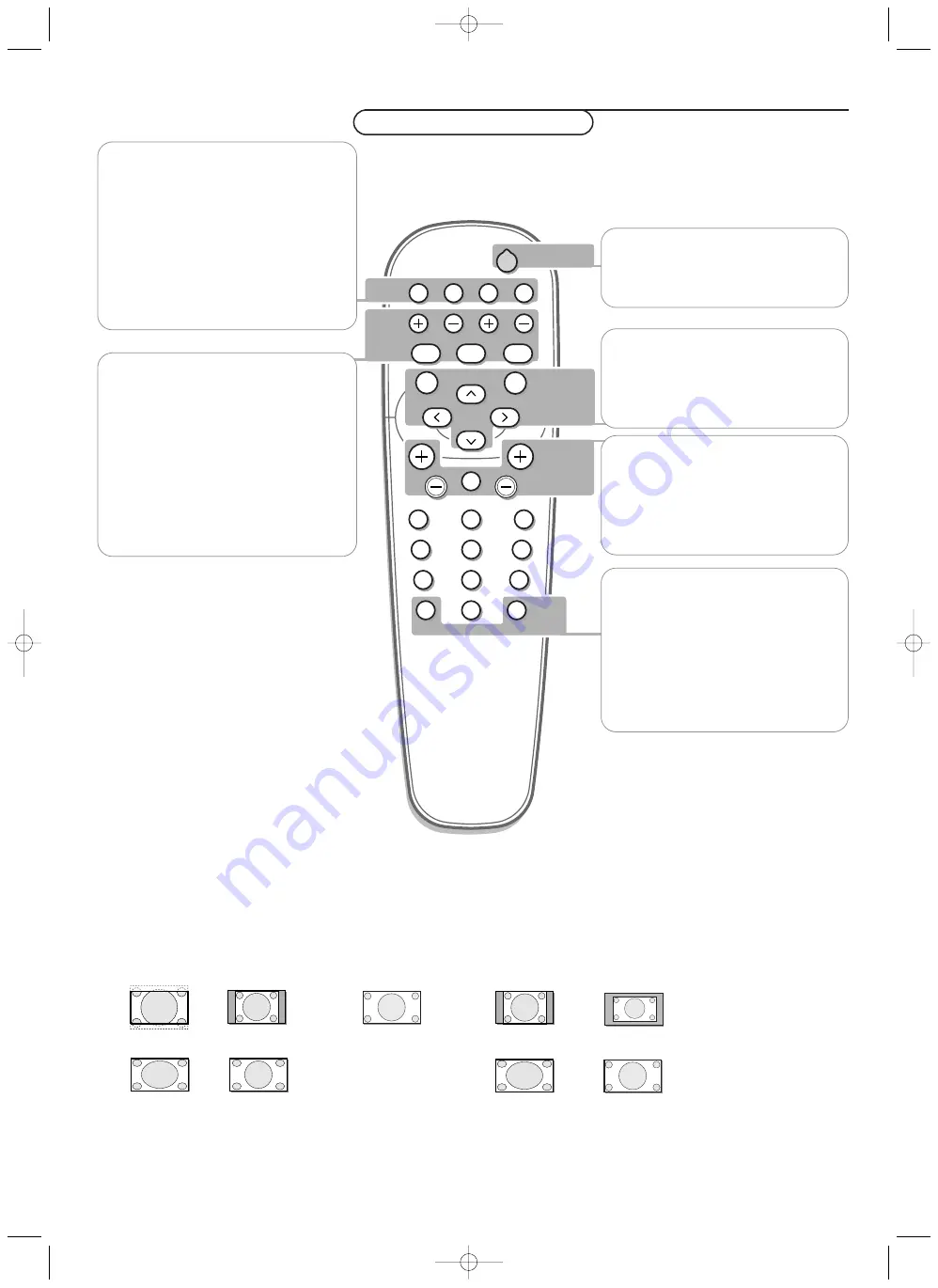
8
Use of the remote control
POWER
BRIGHTNESS
CONTRAST
ZOOM OUT
ZOOM IN
ZOOM ON/OFF
VGA
AV1
AV2
AV3
MUTE
AV MUTE
q
1
2
3
4
5
6
7
8
9
0
V
CH/PR
MENU
OK
¬
B
VGA
press repeatedly to select your computer
connected to the
VGA
or to the
DVI
(digital RGB) connector.
AV1
,
AV2
,
AV3
press to select the peripherals connected
to one of the
VIDEO
connectors (
AV1
), to
the
COMPONENT INPUT (AV2)
(Y/CbPb/CrPr)
or
RCrPr/GY/BCbPb/HD/VD
(AV3)
connectors.
V
No function
¬
MUTE
button
No function
CH/PR
Program selection
To browse through the sources selected.
B
to switch to standby or on again
(Does not operate when
POWER/
STANDBY
indicator of the plasma display
is off).
MENU
to switch the menu on/off
cursor buttons to select your choice and
to alter a selected adjustment.
OK
to activate your choice
AV MUTE
to mute the picture or
restore it if the plasma display is used in
the
VGA
mode).
When activated a green indicator starts
blinking in front of the plasma display.
q
Picture format
Press the
q
button to switch between
the different picture formats.
BRIG/-
to adjust the brightness level of the picture
CO/-
to adjust the contrast level of the picture
ZOOM ON/OFF
to activate/de-activate the zoom function.
ZOOM IN/OUT
to adjust the zoom factor
and to change the magnification of the
picture when zoom is activated.
Use of the remote control
Picture format
Press the
q
button to switch between the different picture formats.
Note: When the setting of
PICTURE SIZE
in the
OPTION2
menu, p. 12, is
OFF
, the picture format of
RGB
-input pictures will be
TRUE
in
place of
NORMAL
.
Video-mode
HD-mode
VGA-mode
4:3 signals
Wide signals
Zoom
Normal
Full
Normal/True
True
Full
Stadium
Full
Full
126 1023.2 en us 29-08-2002 15:05 Pagina 8



































