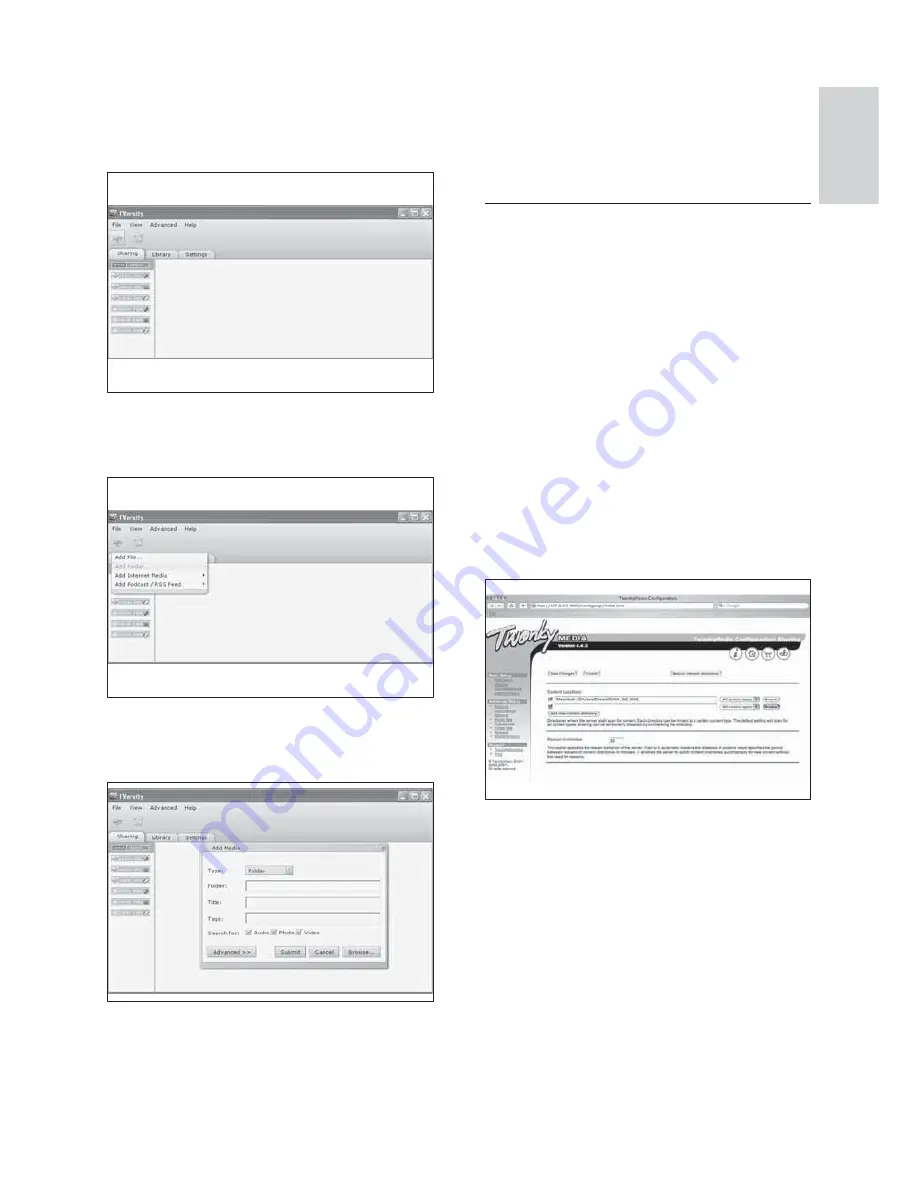
47
5
When all folders are selected, click
Submit
.
Media fi les are ready to be accessed
»
from the TV.
In Twonky Media v4.4.2 (Macintosh
OS X)
Enable media sharing
1
In Mac OS X, start Twonky Media.
Twonky Media appears.
»
2
In the
Basic Setup
box, click
Clients/
Security
.
Clients/Security settings appear.
»
3
Click
Enable sharing for new clients
automatically
, then click
Save Changes
.
Media sharing is enabled.
»
Add folders for media sharing
1
In the
Basic Setup
box, click
Sharing
.
Sharing settings appear.
»
2
Click
Browse
to add a folder location.
Click
Add new content directory
to add
more folders.
3
When all folders are added, click
Save
changes
then click
Rescan content
directories
.
Media fi les are ready to be accessed
»
from the TV.
Add folders for media sharing
1
In TVersity, click the
Sharing
tab.
The
»
Sharing
options appear.
2
Click the green plus icon
Options to add fi les and folders appear.
»
3
Click
Add Folder
.
An
»
Add Media
window appears.
4
Click
Browse
and select folders to share.
English
EN















































