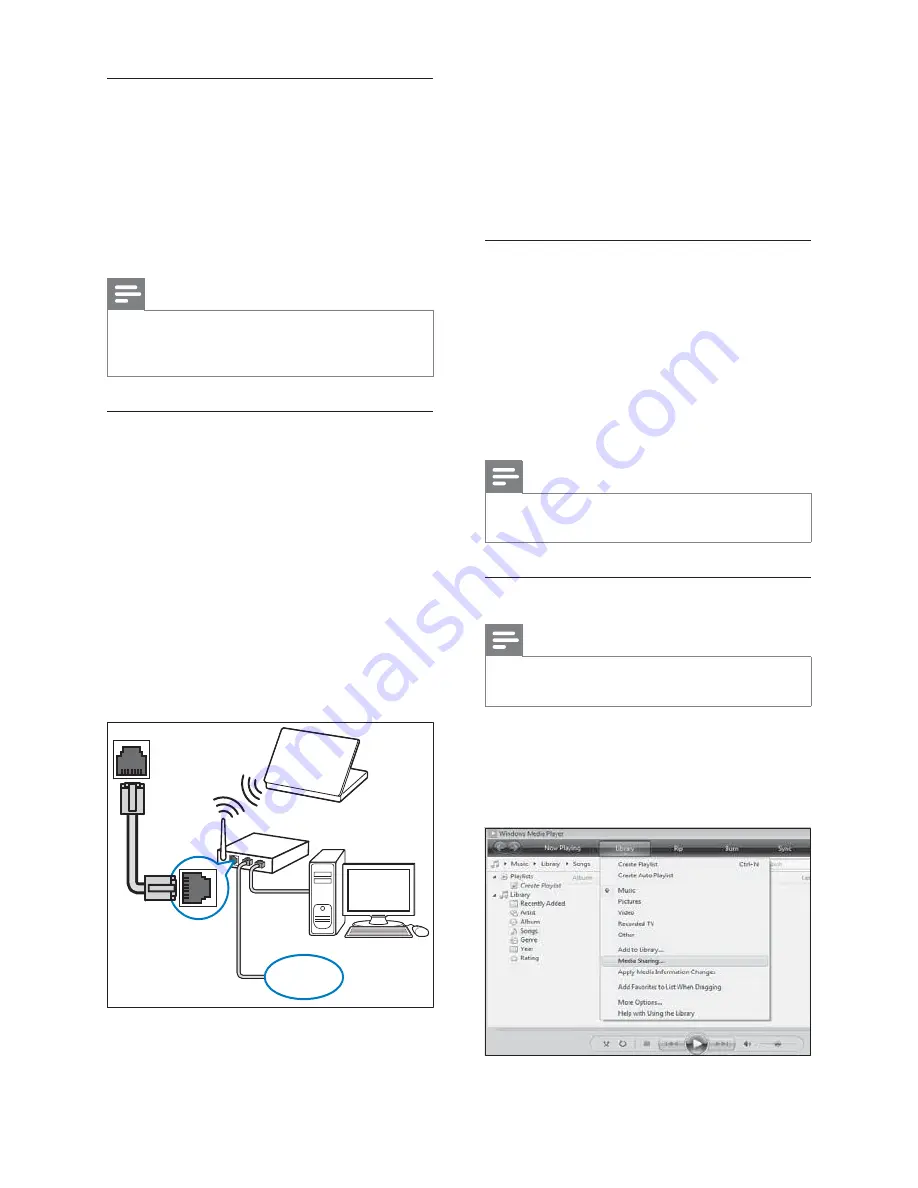
44
4
Setup media server software to access
media from your computer (see ‘Setup
media server software’ on page 44 ), or
confi gure the TV for access to Net TV
(see ‘Setup media server software’ on
page 48 ).
Setup media server software
Media server software must be properly
confi gured to enable media sharing. Follow
the instructions that follow to setup your
media server software and to share media
folders. If you do not fi nd instructions for your
media server software, refer to documentation
accompanying your software to enable media
sharing.
Note
You do not need to complete this section to
•
access Net TV.
In Microsoft Windows Media Player 11
Note
The instructions are applicable to both
•
Microsoft Windows XP and Vista.
Enable media sharing
1
In Microsoft Windows, start Windows
Media Player 11.
Windows Media Player appears.
»
What you need
A network router (with DHCP enabled)
•
A computer with media server software
•
installed. The computer must be
connected to the network router via a
wired or wireless network connection.
A network cable (RJ45)
•
Internet connection, for Net TV
•
Note
A complete list of supported media server
•
software is available (see ‘Multimedia’ on page
51 ).
Connect the TV to a computer
network
1
Connect the network cable between the
NETWORK
connector at the back of the
TV, and a network router.
Be sure that the router is connected to
your computer via a wired or wireless
connection and that the router’s DHCP
setting is enabled. For Net TV service,
be sure that the network router has
complete access to the Internet (and
is not restricted by fi rewalls or other
security systems).
2
Switch on the router.
3
Switch on the computer.
NETWORK
www
EN
















































