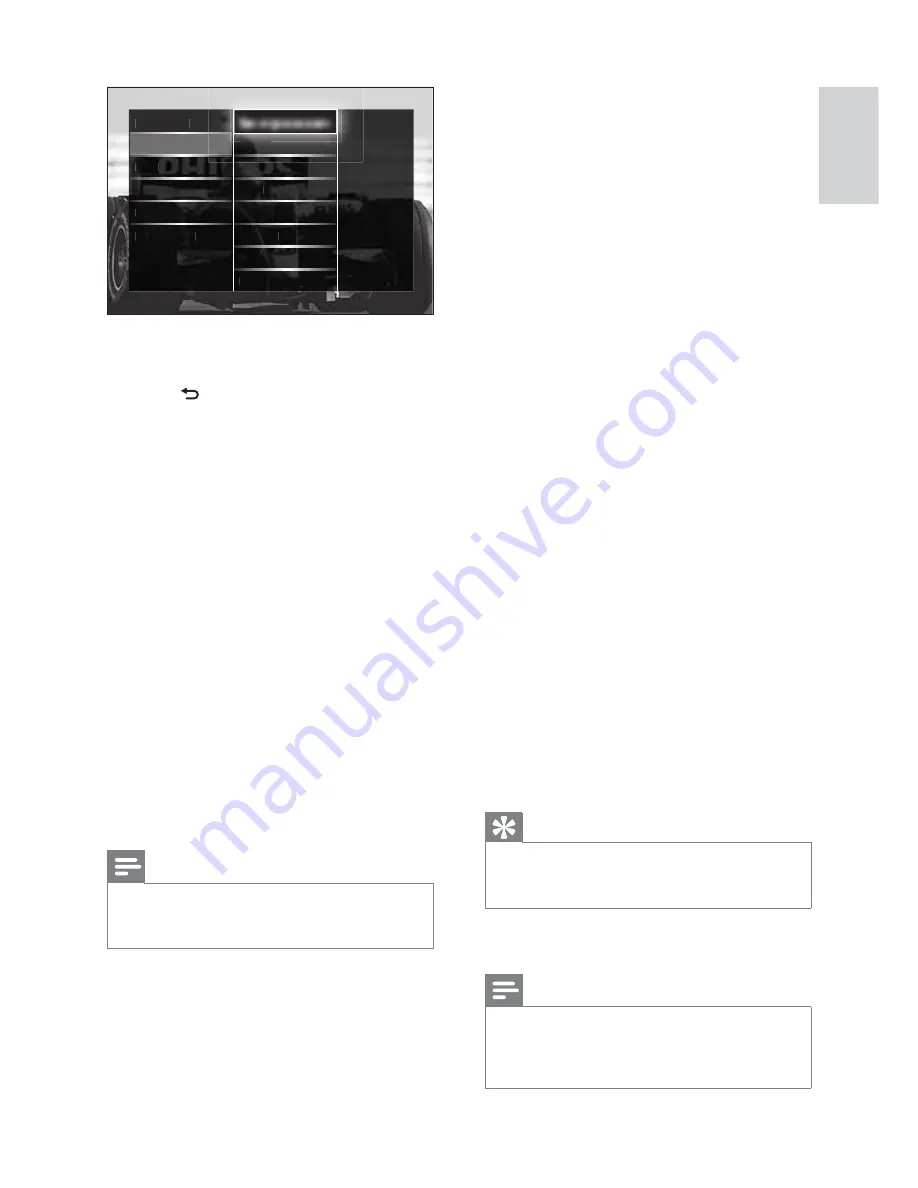
17
•
[100Hz Clear LCD]
Sets the TV
refresh rate to a maximum of
100Hz to provide superior motion
sharpness, better black level, high
contrast with a fl icker-free, quiet
image and a larger viewing angle.
•
[Advanced sharpness]
Enables
superior sharpness, especially lines
and contours in the picture.
•
[Dynamic contrast]
Enhances contrast.
•
[Dynamic backlight]
Adjusts
brightness of the TV backlight to
match lighting conditions.
•
[MPEG artefact reduction]
Smoothes out transitions on digital
pictures. You can switch this feature
on or off.
•
[Colour enhancement]
Makes
colours more vivid and improves
the details in bright colours. You can
switch this feature on or off.
•
[PC mode]
Enables picture settings
adjustment when a PC is connected to
the TV via HDMI. If enabled, you can
select
[Picture format]
>
[Unscaled]
which provides maximum detail for
display of PC content.
•
[Light sensor]
Adjusts settings
dynamically to match lighting conditions.
•
[Picture format]
Changes the picture
format.
•
[Auto format mode]
Sets the
picture format to automatically fi ll or
automatically zoom into the screen.
Tip
If
•
[Auto format mode]
is disabled, select
[Picture format]
>
[Auto format]
to enable
the option.
•
[Picture shift]
Adjusts the position of the
picture.
Note
•
[Colour]
and
[Contrast]
settings are also
accessible via the
[Picture and sound]
experience bar (see ‘Use the picture and
sound experience bar’ on page 16 ).
6
Press the
Navigation buttons
and
OK
to
select and adjust a picture setting.
7
Press
BACK
to exit.
The following picture settings can be
confi gured. Depending on the format of the
picture source, some picture settings are not
available.
•
[Settings assistant]
Use settings assistant
to guide you through the best picture and
sound settings.
•
[Contrast]
Adjusts the intensity of bright
areas, keeping dark areas unchanged.
•
[Brightness]
Adjusts the intensity and
details of dark areas.
•
[Colour]
Adjusts colour saturation.
•
[Hue]
Compensates colour variations in
NTSC encoded transmissions.
•
[Sharpness]
Adjusts sharpness in the
image.
•
[Noise reduction]
Filters and reduces
noise in an image.
•
[Tint]
Adjusts the colour balance in an
image.
Note
Before you adjust
•
[Custom tint]
, select
[Tint]
>
[Custom]
, then press
OK
to enable the
option.
•
[Custom tint]
Customises tint setting.
•
[Pixel Plus HD]
/
[Pixel Precise
HD]
Accesses advanced settings:
•
[Perfect Natural Motion]
Reduces
fi eld and line fl icker to display
movement smoothly.
Picture
Settings assistant
Sound
S
S
S
Fea
Featu
Featu
Feat
res
res
Smart settings
Contr
nt
t
Cont
Cont
on
t
t
ast
ast
C
Brigh
Brigh
Brigh
Brigh
tness
tness
tness
tness
tnes
Colou
u
u
r
Insta
llati
on
Hue
Softw
t
t
t
t
are u
pdate
Noise
redu
redu
d
redu
edu
ti
ction
ction
tion
Tint
Sharp
p
p
p
ness
English
EN
















































