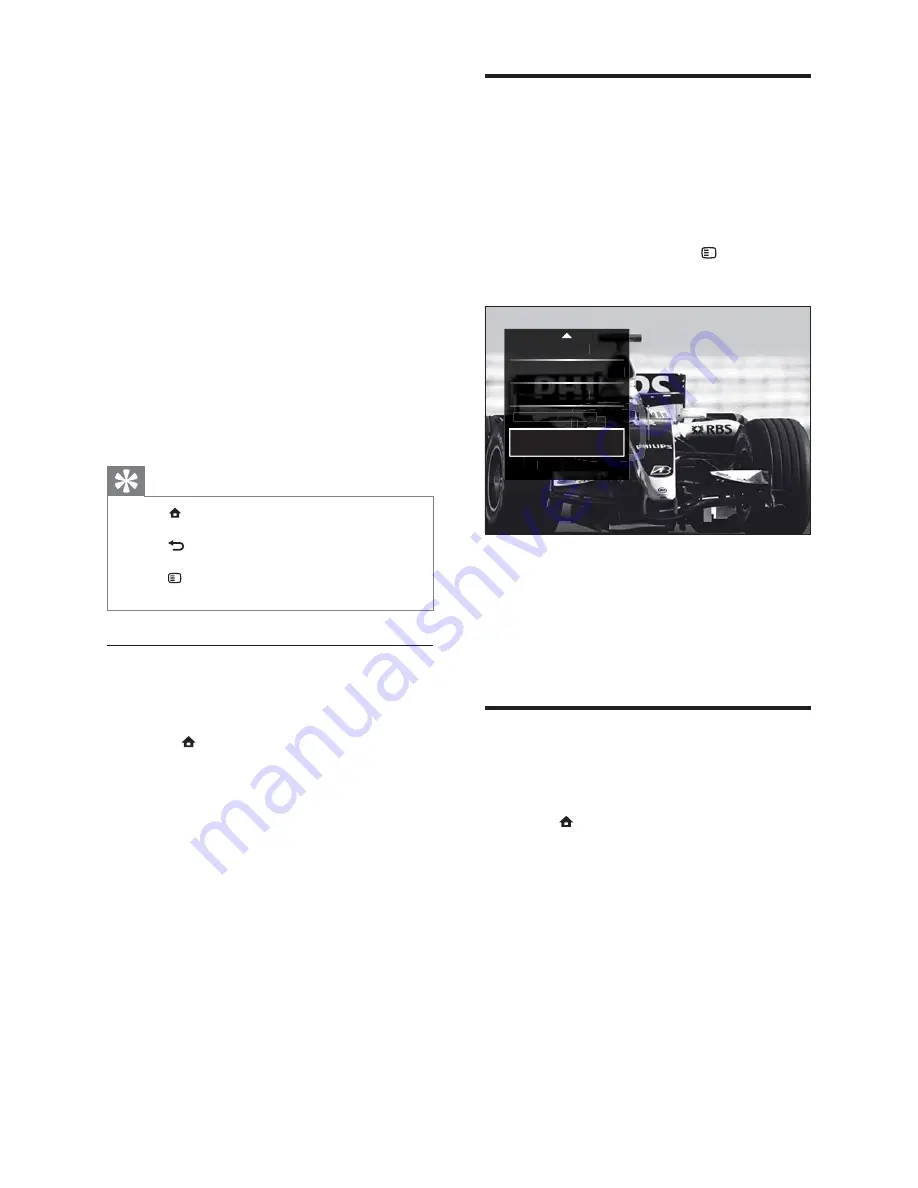
14
Access the options menu
The options menu gives you quick access to the
picture and sound experience bar and other
useful features such as
[Status]
. The
[Status]
menu gives you an overview of current TV
information.
1
When watching TV, press
OPTIONS
.
The options menu appears.
»
2
Press the
Navigation buttons
to select an
option.
3
Press
OK
.
The menu of the selected option
»
appears.
Access the setup menu
The
[Setup]
menu gives you access to picture,
sound and other TV settings.
1
Press
(
Home
).
The home menu appears.
»
2
Press the
Navigation buttons
to select
[Setup]
.
3
Press
OK
.
The
»
[Setup]
menu appears.
Status
Visually
y
imp
p
aire
air
d
Volu
Volu
Volu
Volu
me -
me -
me
me
Vis
Vis
Vis
Vis
uall
uall
uall
uall
y im
y im
y im
y im
p
pa
pa
paired
Mark
Mark
Mark
Mark
as
as
as
as
favo
favo
favo
favo
uri
uri
urit
uri
e
e
e
e
Comm
Comm
Comm
mm
on i
on i
on i
on i
nte
nte
nte
nte
r
r
r
r
fac
fac
face
face
er
er
er
er
f
ce
ce
ce
ce
Cloc
o
k
2
Press the
Navigation buttons
to select a
home menu item:
•
[Watch TV]
Switches back to the
aerial source if another source is
selected.
•
[Setup]
Accesses menus to change
picture, sound and other settings.
•
[Add your devices]
Adds new
devices to the home menu.
•
[Browse USB]
Accesses the content
browser of the connected USB
storage device.
•
[Browse PC network]
Accesses the
content browser of the connected
PC network.
•
[Browse Net TV]
Accesses Net TV.
3
Press
OK
to confi rm your choice.
Tip
Press
•
(
Home
) at any time to exit the home
menu.
Press
•
BACK
at any time to exit the
[Setup]
menu.
Press
•
OPTIONS
at any time to exit an
options menu.
Remove devices from the home menu
If a device is no longer connected to the TV,
remove it from the home menu.
1
Press
(
Home
).
The home menu appears.
»
2
Press the
Navigation buttons
to select a
device to remove.
3
Press
OPTIONS
.
A list appears, with
»
[Remove this
device]
selected.
4
Press
OK
.
A message appears, prompting you to
»
remove the device.
5
Press
OK
.
The home menu appears, with the
»
device removed.
EN
















































