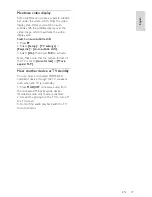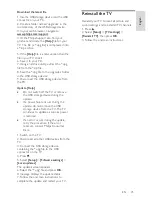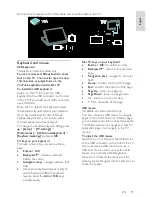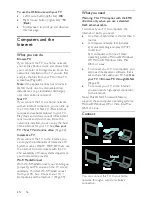Reviews:
No comments
Related manuals for 42PDL7906H

AT3705-DTV
Brand: Acer Pages: 41

LEB4098FHD
Brand: Teac Pages: 44

HDLCD3700D
Brand: Sansui Pages: 32

40227T2SMART
Brand: Cello Pages: 44

Excellence H-LED32V9
Brand: Hyundai Pages: 33

VX2255WMB - 22" LCD Monitor
Brand: ViewSonic Pages: 23

55HL7310F
Brand: Horizon Fitness Pages: 91

LC190SL1
Brand: Sylvania Pages: 37

LED-3264DVBTS
Brand: Denver Pages: 29

Beovision MX1500
Brand: Bang & Olufsen Pages: 55

TV
Brand: Blaupunkt Pages: 60

Mimo 15 SAT
Brand: Loewe Pages: 34

LY19R1CBW
Brand: Haier Pages: 26

LY22T1CBW
Brand: Haier Pages: 40

LV-2610P
Brand: Haier Pages: 19

LT32C360
Brand: Haier Pages: 26

LT32C360
Brand: Haier Pages: 58

40D3500M
Brand: Haier Pages: 47