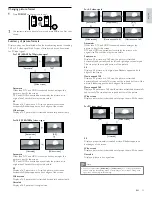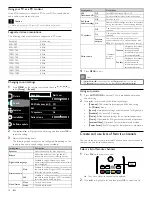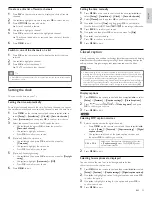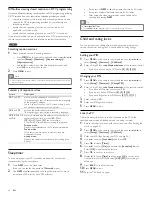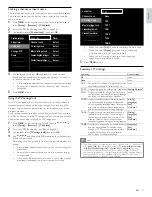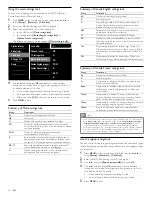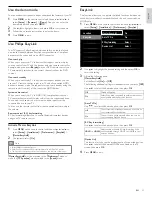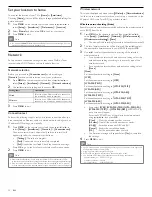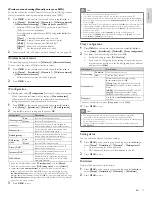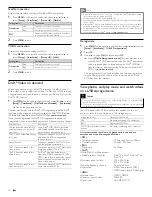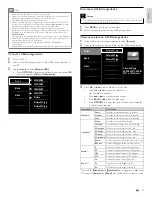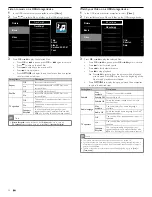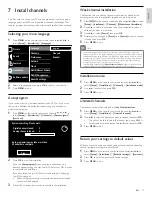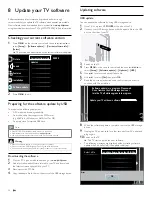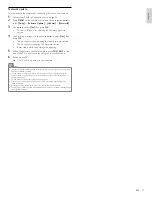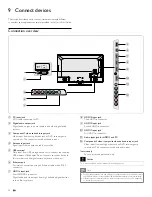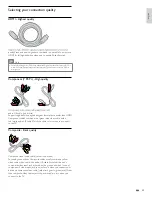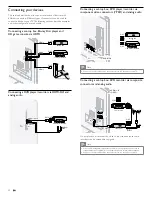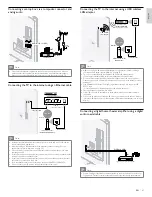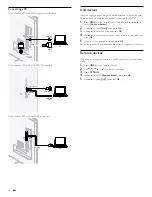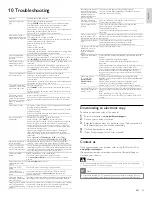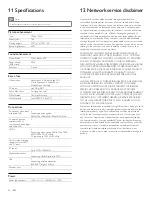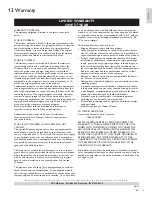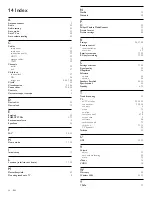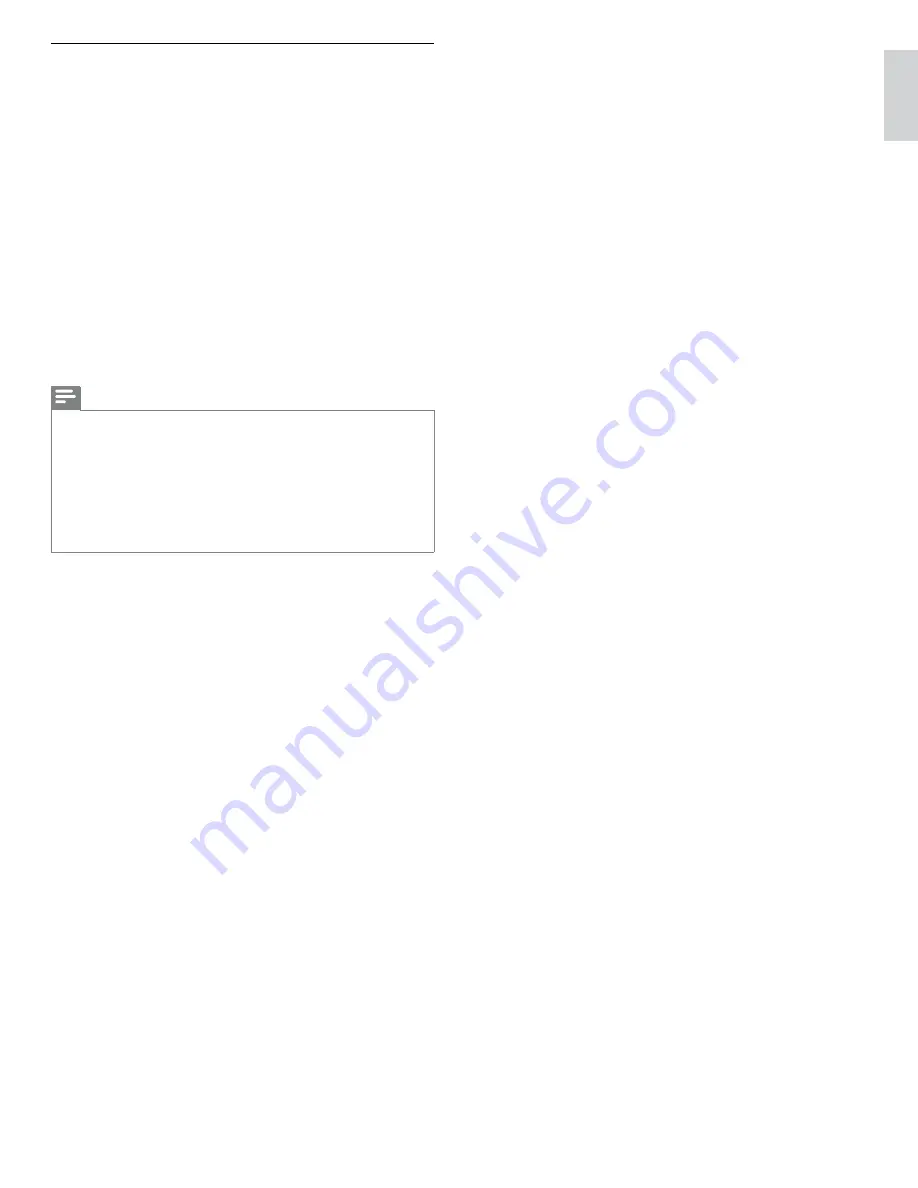
37
EN
English
Network update
You can update the software by connecting the unit to the internet.
1
Follow steps
1
to
2
in ‘Connection test’ on page 30.
2
Press
MENU
on the remote control and then use
Î
/
ï
/
Í
/
Æ
to
select
[Setup]
>
[Software Update]
>
[Updates]
>
[Network]
kk
.
3
Use
Í
/
Æ
to select
[Yes]
, then press
OK
.
•
This unit will then start checking for the latest
fi
rmware
version.
4
Con
fi
rmation message will appear. Use
Í
/
Æ
to select
[Yes]
, then
press
OK
.
•
The unit will start downloading the latest
fi
rmware version.
•
The unit will start updating the
fi
rmware version.
•
It may take a while to complete the updating.
5
When the software update is complete, press
POWER
.
at the
side of the TV to make sure the unit goes to standby mode.
6
Switch on the TV.
»
The TV starts up with the new software.
Note
•
In order to update software via the internet, you must connect the unit to the internet
and set up necessary settings.
•
For the network connection, refer to ‘Connecting the TV to the internet using an
Ethernet cable’ or ‘Connecting the TV to the internet using a USB wireless LAN
adapter’ on page 41.
•
For the network setup, refer to ‘Network’ on page 30.
•
Please do not unplug the AC power cord or Ethernet cable while executing the
‘Network update’.
•
All settings will remain the same even if you update the software version.
•
The version of Net
fl
ix will also be updated if newer version of Net
fl
ix is available when
updating the
fi
rmware.