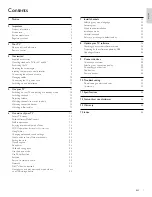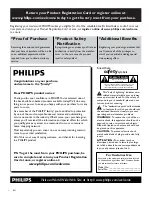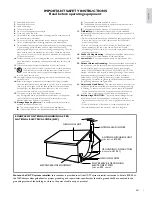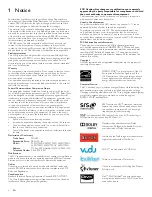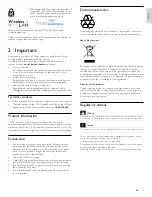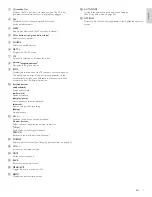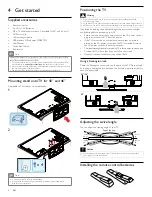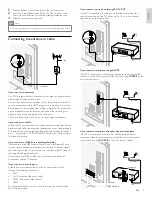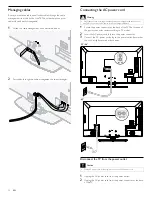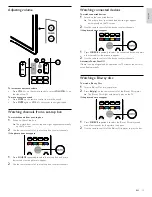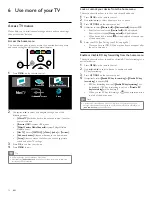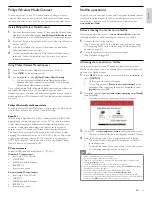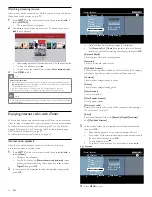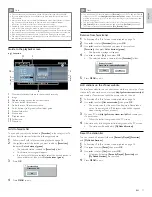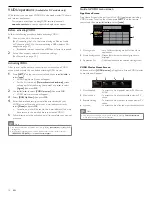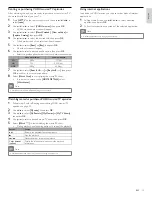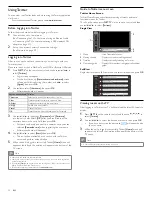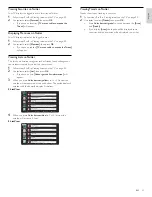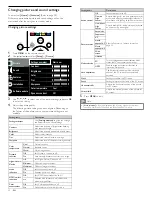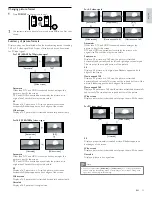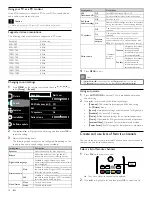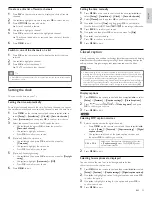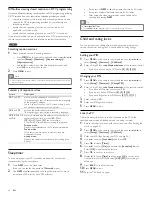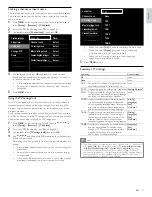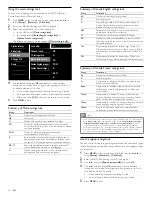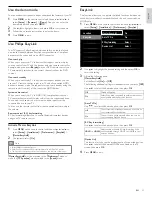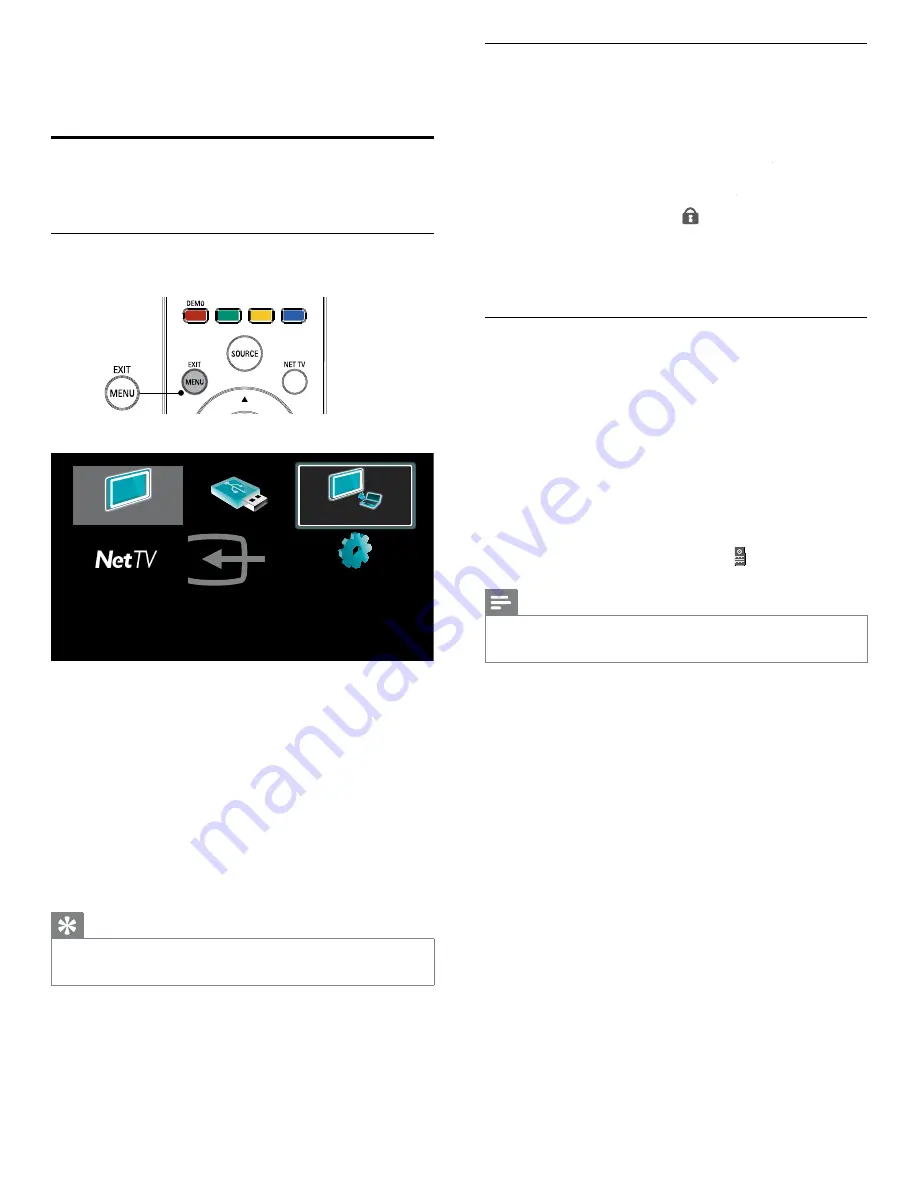
14
Lock or unlock your device from the home menu
This section describes how to lock or unlock speci
fi
ed device.
1
Press
MENU
on the remote control.
2
Use
Î
/
ï
/
Í
/
Æ
to select a device to lock or unlock.
3
Press
OPTIONS
on the remote control.
4
Use
Î
/
ï
to select
[Device lock
[
]
kk
or
[Device unlock
[
]
kk
, then press
OK
.
•
If device lock is unlocked,
[Device lock]
kk
will be displayed.
If device lock is locked,
[ Device unlock]
kk
will be displayed.
• When device lock is locked,
will be displayed at the top right
of the device icons.
5
Enter your PIN. (See ‘Setting your PIN’ on page 26.)
•
Once you have set PIN, PIN input menu does not appear after
the unit is turned on.
Enable or disable RC key forwarding from the home menu
This section describes how to enable or disable RC key forwarding for a
particular device.
1
Press
MENU
on the remote control.
2
Use
Î
/
ï
/
Í
/
Æ
to select a device to enable or disable
RC key forwarding.
3
Press
OPTIONS
on the remote control.
4
Use
Î
/
ï
to select
[ Enable RC key forwarding
[
]
or
[ Disable RC key
[
forwarding]
, then press
OK
.
•
If RC key forwarding is set to off,
[Enable RC key forwarding
[
]
gg
will
be displayed. If RC key forwarding is set to on,
[Disable RC
key forwarding]
will be displayed.
•
When you set RC key forwarding on, will be displayed at the
top left of the device icons.
Note
•
This function is available only when your devices are connected to this unit
through HDMI cables and assigned to an HDMI port (HDMI1 to HDMI4) with
[Add new devices]
in the home menu.
6 Use more of your TV
Access TV menus
Menus help you to install channels, change picture and sound settings
then access other features.
Access the home menu
The home menu gives you easy access to connected devices, picture
and sound settings as well as other useful features.
1
Press
MENU
on the remote control.
Watch TV
Browse USB
Philips Wireless Media...
Add new devices
Setup
2
Use
Î
/
ï
/
Í
/
Æ
to select and navigate through one of the
following menus.
•
[Watch TV]
Switches back to the antenna source if another
source is selected.
•
[Browse USB]
Accesses USB menus.
•
[Philips Wireless MediaConnect]
tt
Accesses Philips Wireless
MediaConnect.
•
[Net TV]
Access
[NETFLIX]
,
[vTuner]
,
[vudu]
or
[Twitter]
.
•
[Add new devices]
Adds new devices to the home menu.
•
[ Setup]
Accesses menus that allow you to change picture,
sound and other TV settings.
3
Press
OK
to con
fi
rm your choice.
4
Press
MENU
to exit.
Tip
•
VUDU application is only available on DV models.
•
After selecting
[Add new devices]
, follow the on-screen instructions to select the
correct device and connector.
EN