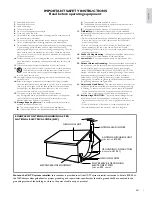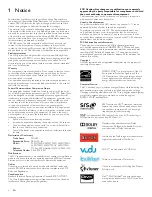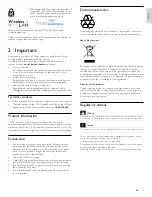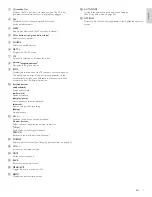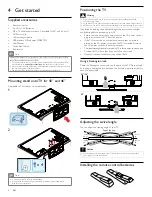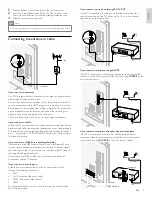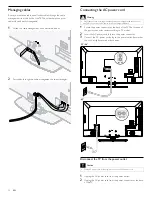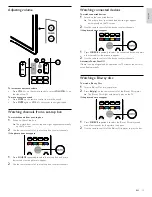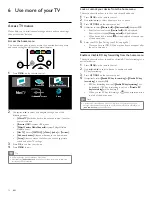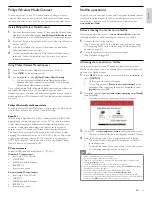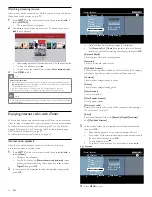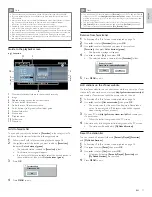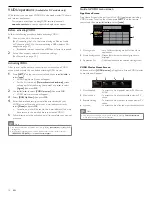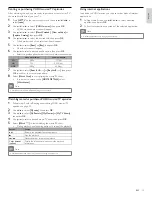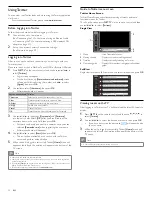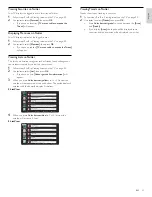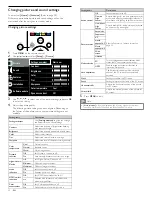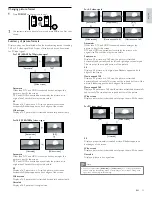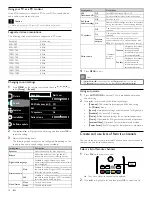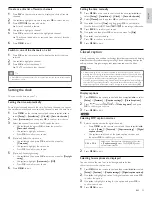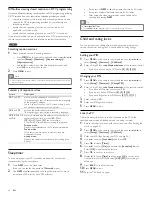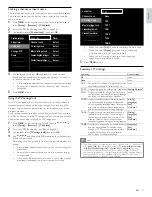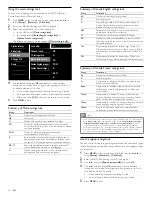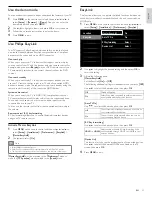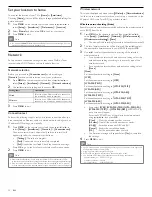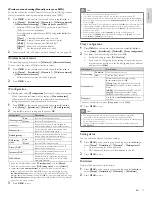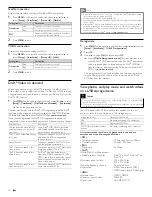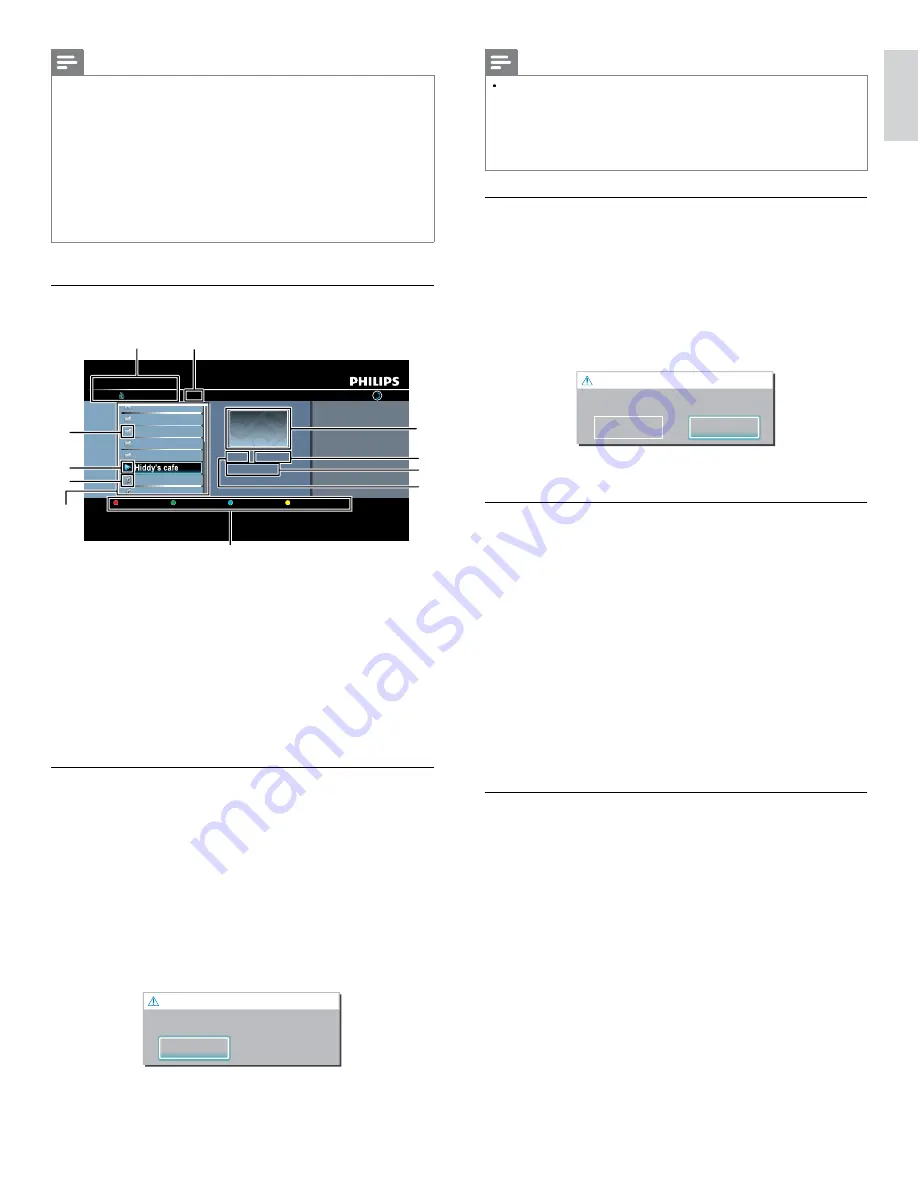
17
English
Note
You can also add your favorite stations to
[Favorites]
on your PC. To add your favorite
stations on your PC, visit
http://go2service.vtuner.com/ph/
and create a vTuner account
/
with the access code, which you can check from the category list. (See ‘Internet radio
playback’ on page 16.)
•
You can change folder names or order of lists in your vTuner page on the internet.
•
[My_Favorite]
folder will appear after you add a station to
[Favorites]
on this unit.
(Your favorite station will also be added to
[My_Favorite]
folder.)
Remove from favorite list
1
Follow steps
1
to
2
in ‘Internet radio playback’ on page 16.
2
Use
Î
/
ï
to select
[Favorites]
, then press
OK
.
3
Use
Î
/
ï
to select the station you want to remove from
[Favorites]
, then press
Color buttons (green)
.
• Con
fi
rmation message will appear.
4
Use
Í
/
Æ
to select
[Yes]
, then press
OK
.
• The selected station is removed from
[Favorites]
folder.
Remove Favorites?
Press 'Yes' to remove from Favorites.
Yes
No
No
o
5
Press
MENU
to exit.
Add stations on the vTuner website
On the vTuner website, you can add stations which are not in the vTuner
station list. To add stations, you must visit
http://go2service.vtuner.com/ph/
and create a vTuner account with the access code for this unit.
1
Follow steps
1
to
2
in ‘Internet radio playback’ on page 16.
2
Use
Î
/
ï
to select
[Get access code]
, then press
OK
.
•
The access code for this unit will be displayed. Please take a
note of the access code. (This access code will be required
when creating a vTuner account.)
3
On your PC, visit
http://go2service.vtuner.com/ph/
and create your
/
vTuner account.
•
Follow the instructions given on the PC screen.
4
Add stations by following the instructions given on the PC screen.
•
The stations will be added to
[My Added Stations]
.
Reset the station list
You can remove all stations / folders in
[Recently Played]
,
[Favorites]
and
[My Added Stations]
.
1
Follow steps
1
to
2
in ‘Internet radio playback’ on page 16.
2
Use
Î
/
ï
to select
[Reset]
, then press
OK
.
3
Use
Î
/
ï
to select
[Yes]
, then press
OK
.
•
All stations / folders in
[Recently Played]
,
[Favorites]
and
[My Added Stations]
are removed.
4
Press
MENU
to exit.
Note
•
This unit cannot play back stations with audio format other than MP3 and WMA.
•
For some stations, playback is not available even if the audio format is displayed as
MP3 or WMA.
•
Internet radio service may not be fully available with narrowband internet connection.
(e.g. 56k modem) When listening to internet radio, use broadband internet
connection. (For details, contact your internet service provider.)
•
Depending on the bit rate of a station or the network environment, it may take a
while to complete loading the station or playback may not be available.
•
The streaming audio may be interrupted during playback, when the vTuner server is busy.
•
Some stations cannot be displayed in the list, depending on the network environment.
•
If the loading time of a station exceeds 3 minutes, the loading will be canceled.
•
The order of station / folder in the list depends on the information from vTuner server
and may change without notice.
Guide to the playback screen
e.g.) Location
vTuner |...| Sunhall
All Stations
45
..
Tset1
Tset2
Japan
WeatherSpoon
MP3 01:23:45
Hiddy's cafe
Hiddy's cafe
Holy's Pizza
Miyazaks
Favorite
Page Down
Hiddy's cafe
y
e
e
e
e
e
Hidd
H
H
H
H
H
'
f
Hidd
Hidd
Hidd
Hidd
Hidd
y's
y s
y s
y s
y s
y
y
y
y
y
cafe
cafe
cafe
cafe
cafe
Hidd
Hidd
Hidd
Hidd
Hidd
Hidd
Hidd
y's
y s
y s
y s
y s
y s
y s
y
y
y
y
y
cafe
cafe
cafe
cafe
cafe
cafe
cafe
1
2
3
4
5
6
7
9
10
8
11
1
Number of stations / folders in the current hierarchy
2
Image
3
Elapsed playing time of the current station
4
Current station / folder name
5
Audio format of the current station
6
Color buttons (red / green / yellow / blue) guide
7
Station / folder list
8
Station
icon
9
Playback status
10
Folder icon
11
Directory
Add to favorite list
You can add your favorite stations to
[Favorites]
in the category list. To
add your favorite stations, follow the following procedure.
1
Follow steps
1
to
3
in ‘Internet radio playback’ on page 16.
2
Use
Î
/
ï
to select the station you want to add to
[Favorites],
then press
Color buttons (green)
.
•
The selected station is added to
[Favorites]
folder.
•
Con
fi
rmation message will appear.
•
If you select a folder, use
Î
/
ï
to select the desired station in
the next hierarchy, then press
Color buttons (green)
.
3
Press
OK
.
Favorite added
Please push 'OK'.
OK
OK
4
Press
MENU
to exit.
EN