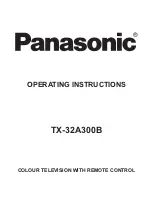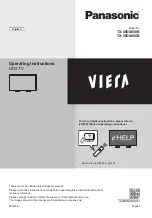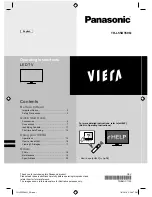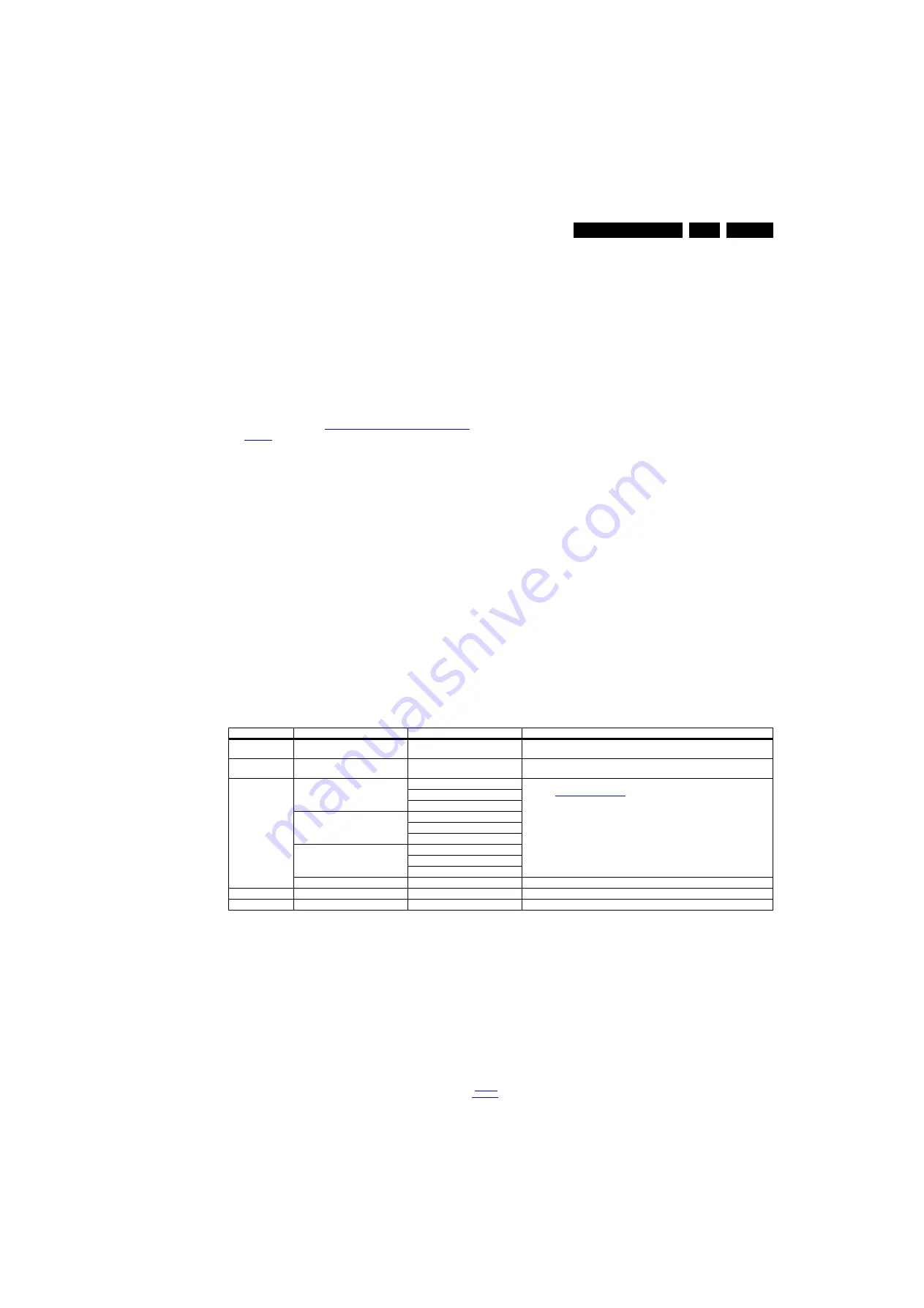
Service Modes and Fault Finding
5.
–
Auto Volume levelling (AVL).
How to Activate SDM
To activate SDM, use the following methods:
•
Press the following key sequence on the RC transmitter:
“062596”, directly followed by the “Home/Menu” button.
After activating this mode, “SDM” will appear in the upper left
corner of the screen.
On Screen Menu
After activating SDM, the following items are displayed, with
SDM in the upper right corner of the screen to indicate that the
television is in Service Default Mode. Menu items and
explanation:
•
xxxxx Operating hours (in decimal).
•
AAAAB-X.YYY See
Software Identification, Version, and
for the software name definition.
•
ERR Shows all errors detected since the last time the
buffer was erased in format <xxx> <xxx> <xxx> <xxx>
<xxx> (five errors possible).
•
OP Used to read-out the option bytes. In this chassis two
times eight option codes are used.
How to Navigate
As this mode is read only, there is nothing to navigate. To
switch to other modes, use one of the following methods:
•
Command MENU from the user remote will exit SDM.
•
To prevent the OSD from interfering with measurements in
SDM, use the command “Adjust” or “Options” (“STATUS”
or “INFO” for NAFTA and LATAM) from the user remote.
This will switch the OSD “off” while remaining in the SDM
mode. The “SDM” OSD is remains visible in the upper right
corner of the screen. To exit SDM switch to “Stand-by”
mode.
•
Press the following key sequence on the remote control
transmitter: “062596” directly followed by the OK button to
switch to SAM (do not allow the display to time out between
entries while keying the sequence). Remarks: new remote
controls will not have I+ button, but an “INFO” button
instead.
How to Exit SDM
•
Switch the set to Stand-by, by pressing the standby button
on the remote control transmitter or on the television set.
•
Via a standard customer RC-transmitter: key
in “00”-sequence.
Note: If the TV is switched “off” by a power interrupt while
in SDM, the TV will show up in the last status of SDM menu
as soon as the power is supplied again. The error buffer will
not be cleared.
5.2.3
Service Alignment Mode (SAM)
Purpose
•
To modify the NVM.
•
To display/clear the error code buffer.
•
To perform alignments.
Specifications
•
Operation hours counter (maximum five digits displayed).
•
Software version, error codes, and option settings display.
•
Error buffer clearing.
•
Option settings.
•
Software alignments (White Tone).
•
NVM Editor.
•
Set screen mode to full screen (all content is visible).
How to Activate SAM
To activate SAM, use one of the following methods:
•
Press the following key sequence on the remote control
transmitter: “062596”, directly followed by the “INFO/OK”
button. Do not allow the display to time out between entries
while keying the sequence.
•
Or via ComPair.
After entering SAM, the following items are displayed,
with “SAM” in the upper right corner of the screen to indicate
that the television is in Service Alignment Mode.
Table 5-1 SAM mode overview
How to Navigate
•
In the SAM menu, select menu items with the UP/DOWN
keys on the remote control transmitter. The selected item
will be indicated. When not all menu items fit on the screen,
use the UP/DOWN keys to display the next/previous menu
items.
•
With the “LEFT/RIGHT” keys, it is possible to:
–
(De) activate the selected menu item.
–
(De) activate the selected sub menu.
–
Change the value of the selected menu item.
•
When you press the MENU button once while in top level
SAM, the set will switch to the normal user menu (with the
SAM mode still active in the background).
•
Press the following key sequence on the remote control
transmitter: “062596” directly followed by the “Home/Menu”
button to switch to SDM (do not allow the display to time out
between entries while keying the sequence).
How to Store SAM Settings
To store the settings changed in SAM mode (except the
RGB Align settings), leave the top level SAM menu by using
the POWER button on the remote control transmitter or the
television set. The mentioned exceptions must be stored
separately via the STORE button.
Main Menu
Sub-menu 1
Sub-menu 2
Description
System Information
Op Hour
e.g. 00082
This represents the life timer. The timer counts normal operation hours, but does not
count Stand-by hours.
Clear
Press [OK] to clean the Error Codes
immediately
Erases the contents of the error buffer. Select this menu item and press the MENU
RIGHT key on the remote control. The content of the error buffer is cleared.
RGB Align
Warm
R Gain
To align the White Tone. See
paragraph
in the Alignments section for a detailed description
G Gain
B Gain
Normal
R Gain
G Gain
B Gain
Cool
R Gain
G Gain
B Gain
Store
Store the RGB value
Upload to USB
Copy Channel List to USB
To upload several settings from the TV to an USB stick
Download from USB Copy Channel List from USB
To download several settings from the USB stick to the TV