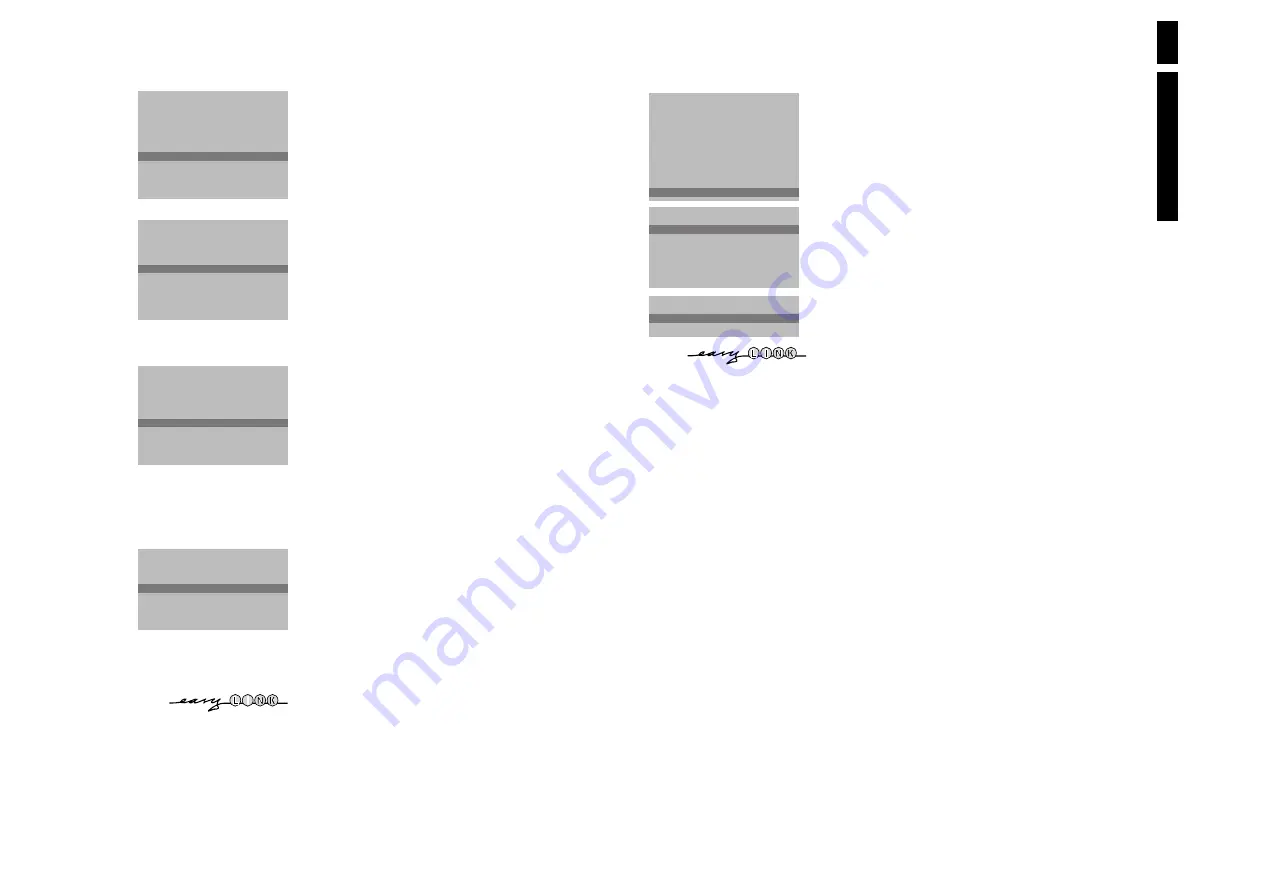
10
Directions for use
66
MG2.1E
7
Install TV Setup
&
Use the cursor in the up/down, left/right direction to select the menu item.
é
Use the
OK
key to activate.
“
Use the red
®
key to return or switch menu off.
Digital sources
See Connect Peripheral Equipment, p. 20 to connect your digital equipment,
like a DVD, satellite tuner or a similar digital device.
Define Decoder/Descrambler programme numbers
If you have connected a decoder or a descrambler, see p. 19, you can define
one or more programme numbers as decoder programme numbers.
•
Press the cursor left/right to select
Off
,
EXT1
or
EXT2
, the euroconnector
where you connected your decoder.
•
Select
Off
if you do not want the selected programme number being
activated as a decoder programme number.
Select
EXT2
when the decoder is connected to your EasyLink video recorder.
When selecting the decoder, the message
EasyLink: Downloading Presets....
appears on the screen.
Picture Tilt
(only for 32” or 82 cm sets)
•
Select
Picture Tilt
with the cursor up/down.
•
Keep the cursor left/right pressed to adjust the rotation of the picture.
Information Line
After the selection of a TV programme or after pressing the
i
key on the
remote control, a TV channel which broadcasts teletext may transmit the
name of the TV channel or the programme name or another message which
appears briefly in the information line on the screen.
When selected
Off
, the information line will only appear after pressing the
i
key, and not after the selection of a TV channel.
Factory settings
Select
Factory settings
and press the
OK
key to restore picture and sound
settings, predefined in the factory.
Auto format
Selecting
Auto format Yes
, the screen will automatically be filled as much
as possible with the picture when TV programmes are not carrying special
signals detecting the correct screen format. With the
q
key on the remote
control you can still select other picture formats (see p. 9).
Installation
Select
Installation
and press the
OK
key to return immediately to the
INSTALLATION
menu.
To exit from the menu
‘
Press the red
®
key on the remote control.
INSTALLATION
Menu Language
Country
Automatic Installation
Manual Installation
Give Name
Reshuffle
Favourite Programmes
SETUP
J
SETUP
SETUP
DVD
Decoder/Descrambler
(Picture tilt)
Information Line
Factory settings
Auto format
Yes/No
INSTALLATION
J
Digital Sources
Decoder/Descrambler
Programme
Decoder Status
J
Programme
6
According to your preference you
can
change the order of the stored TV
channels.
&
Select
Reshuffle
in the
INSTALLATION
menu and press the
OK
key.
é
Select the programme number you want to change.
“
Press the
OK
key.
‘
Select the new number.
(
Press the
OK
key.
Repeat the operation until all TV channels are allocated as you like.
§
Press the red
®
key to return to the
INSTALLATION
menu.
Reshuffle the programme list
Select Favourite TV channels
It is possible to change the name stored in the memory or to assign a name
to a TV channel which has not yet been entered. A name with up to 5 letters
or numbers can be given to the programme numbers 0 to 99. For example
SUPER, BBC1,... Between 99 and 0 you can also name any peripherals that are
connected.
&
Select
Give Name
in the
INSTALLATION
menu and press the
OK
key.
é
Select the programme number.
“
Press the
OK
key.
‘
Select the character with the cursor up/down.
(
Select the following position with the cursor left/right.
§
Select the following character.
è
Press the
OK
key when finished.
!
Press the red
®
key to return to the
INSTALLATION
menu
.
A space, numbers or other special characters are located between Z and A.
Give name
After leaving the installation you can browse through the TV channels by
pressing the
- P +
key. Only those TV channels which are in the favourite list
will be displayed. The non-favourite TV channels can still be selected with the
digit keys.
&
Select
Favourite programmes
in the
INSTALLATION
menu and press the
OK
key.
é
Select your favourite programme number.
“
Select
Yes
or
No
.
‘
Repeat for every TV channel you want to change into a favourite or a non-
favourite TV channel.
(
Press the red
®
key to return to the
INSTALLATION
menu.
If the TV is connected to a video recorder with the EasyLink function, the TV
automatically transfers the reshuffled or modified TV channels to the video recorder.
The message
EasyLink : Downloading Presets ...
appears on the screen. The
programme list of the video recorder is equal again to the one of the TV.
INSTALLATION
Menu Language
Country
Automatic Installation
Manual Installation
Give Name
Reshuffle
Favourite Programmes
SETUP
J
Give Name
Give Name
EXT1
EXT2
FRONT
0
1 BBC1
2 BBC2
3 ....
4 ....
5 ....
J
0
Reshuffle
EXT1
EXT2
FRONT
0 BBC1
1 CNN
2 BBC2
3 ....
4 ....
5 ....
J
1 CNN
Favourite Programmes
0 ....
No
1 ....
Yes
2 ....
Yes
3 ....
No
4 ....
No
5 ....
Yes
J
2 ....
Yes















































